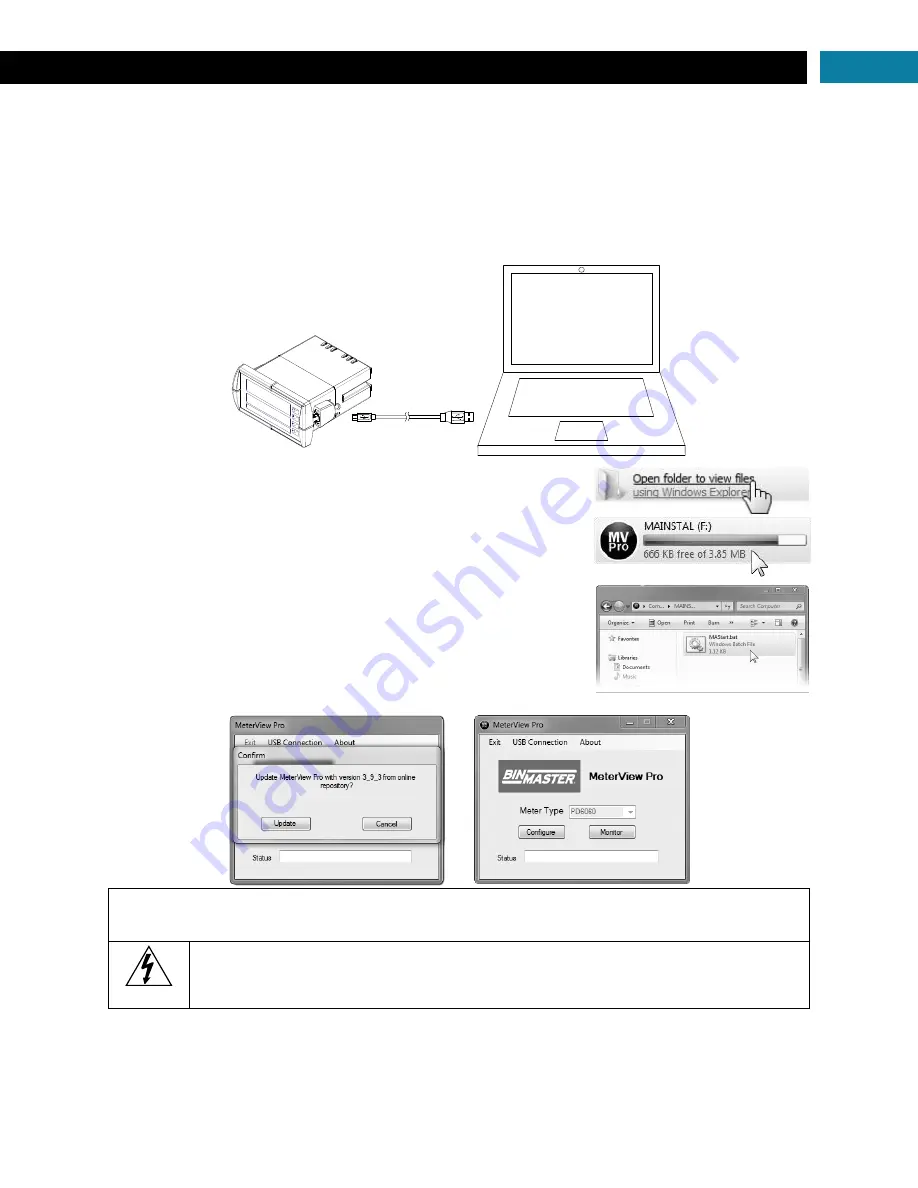
DPM-500 Analog Input Meter Instruction Manual
17
MeterView
®
Pro Software
The meter can also be programmed using the PC-based MeterView Pro software included with the meter.
This software can be installed on any Microsoft® Windows® (XP/Vista/7/8/10) computer by connecting
the meter’s onboard USB. The meter is powered by the USB connection, so there is no need to wire
anything prior to programming the meter, though USB is intended only for meter configuration.
MeterView Pro Installation
1.
Connect one end of the provided USB cable to the meter and the other end to the computer.
The computer will automatically install the driver software it needs to talk to the meter.
Only one meter may be connected at a time.
Attaching multiple meters will cause a
conflict with the meter software.
2.
Once the driver is installed, an AutoPlay dialog should appear
for the drive “MAINSTAL.” Click “Open folder to view files.”
If the computer does not display an AutoPlay dialog for the
drive “MAINSTAL,” you should open My Computer and double-
click on the drive labeled “MAINSTAL.”
3.
Double-
click on the file named “MAStart.” The program will
open a few windows and install two programs on your
computer. Simply follow the onscreen instructions until you see
on
e of the dialogs below. If you receive a “User Account
Control” warning, click “Yes.”
4.
If there is an update available, click the “Update” button to
install the new version. Otherwise, click “Configure” to begin
programming your meter.
Note:
If you decide to update your MeterView Pro software, once the installation has completed, you
will be asked if you want to update the setup files located on the meter itself. This way, you will always
have the most current version on the meter for future installs.
Warning!
Do not unplug the meter while the new installation files are being written to it. The
meter will display
uwrite
during the process and you will receive an onscreen
notification once the process is complete.
Data logging for one meter at a time is available with MeterView Pro software. More advanced data
acquisition may be accomplished by using any Modbus RTU compliant software. Additional information
regarding configuration and monitoring of the meter using MeterView Pro software is available online.
















































