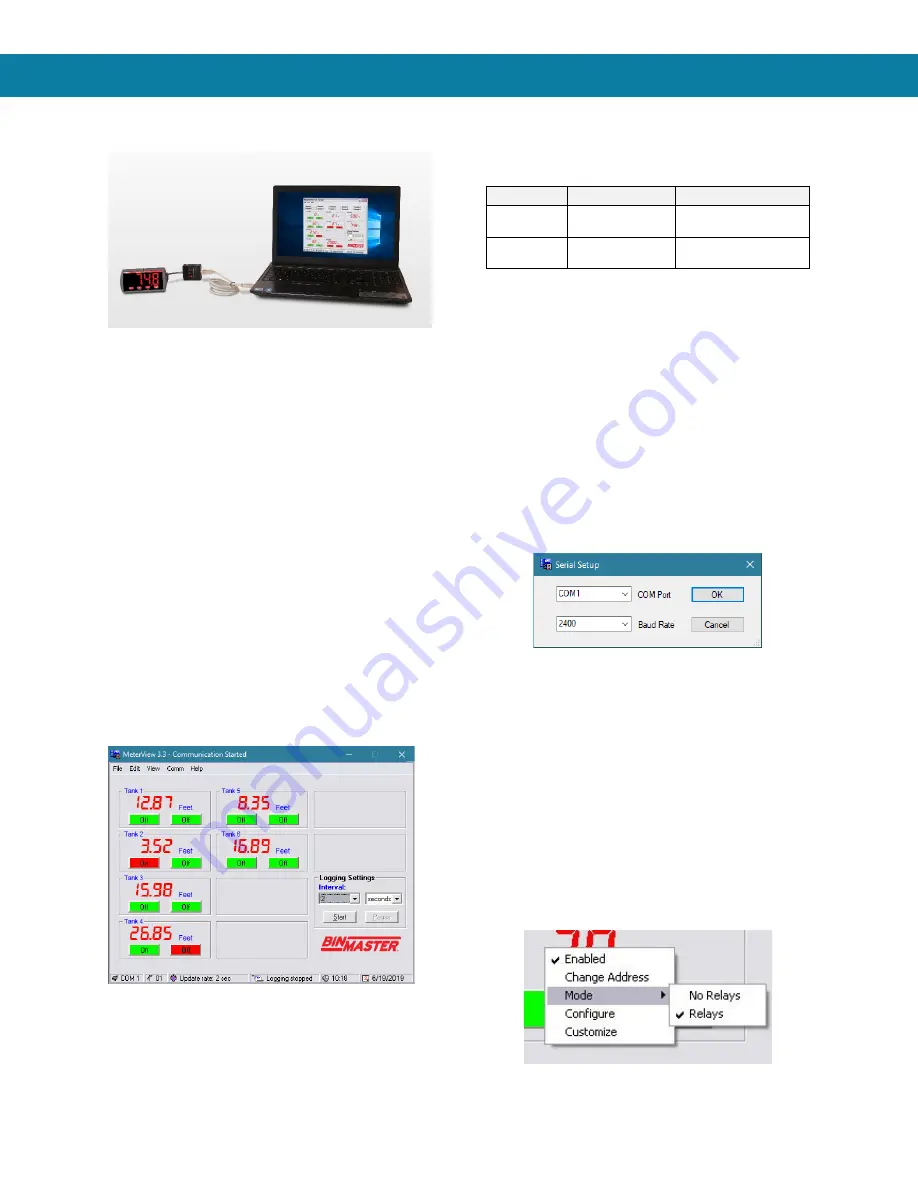
DPM-200 Digital Panel Meter
Instruction Manual
32
Meterview
Software
Note:
DPM-200 meter is not powered from USB connection
and requires external power to be programmed.
The easiest and quickest way to program your DPM-
200 is to use the FREE MeterView software.
Remote Programming
MeterView software allows all setup parameters to be
programmed remotely from a PC and saved to a file
for reporting or programming other meters.
Data Acquisition
MeterView software provides a convenient way to col-
lect the data generated by the DPM-200 serial output.
The user can select the logging time interval. Data
can be written to a file, which can then be imported
into a spreadsheet or other application.
Monitoring
Meterview software can be used to monitor up to 100
DPM-200s on a PC. The user can set a custom meter
identification, such as Tank 1 to display on the screen
as well as engineering units, such as feet. The screen
shot below shows MeterView software monitoring
level in six storage tanks:
Monitoring System Parts
The following table illustrates the parts needed to
monitor 10 DPM-200 meters:
Quantity
Model
Description
10
PDA7422
RS-485
Serial Adapter
1
PDA8485-I
USB to RS-485
Isolated Converter
MeterView Installation
1. Download software from the included CD
2. Read instructions & copy serial # of desired
MeterView version
3. Download Installation file to computer
4. Double-click installation file to open it
5. Double-click
Setup.exe
to begin installation
6. Follow on-screen instructions
Running MeterView the First Time
The first time MeterView is run it is necessary to set
up the serial communication settings of the program.
Select the communication port and the baud rate of
the meter(s) connected.
Note:
The selected baud rate in MeterView and the meter(s)
baud rate must be the same. Otherwise a communi-
cation error will occur.
Enable Meter and Select Meter
Address
The actual meter address is set up at the meter using
the front panel buttons. The location where a meter is
displayed is selected on MeterView Main window.
To enable or select a meter with a different serial
address:
1. Right-click on the screen location of meter.
2. Click on
Enabled
, if meter is not yet enabled.
3. Click on
Change Address
.
4. Select meter address to display in this location.





























