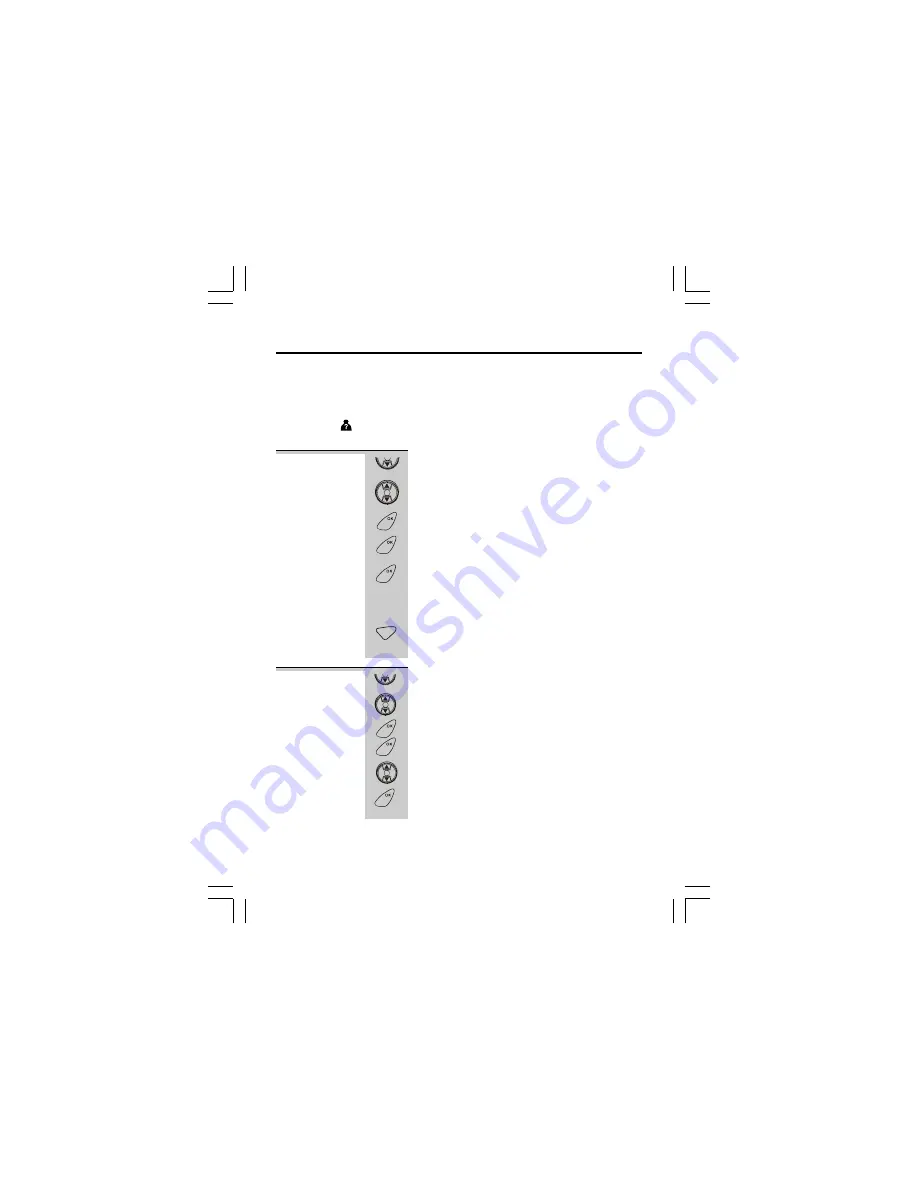
Caller Display Operation continue...
1
Press DOWN/C D button.
Ö
The most recent call will be displayed.
2
Press UP or DOWN button to scroll to the next
Caller Display record.
3
To view the details, press OK button
- the caller’s
number will be displayed.
Ö
Press
OK
button again, the date and time will be
displayed.
Ö
Press
OK
button again, the options menu
S A V E
S A V E
S A V E
S A V E
S A V E
TO PB
TO PB
TO PB
TO PB
TO PB
,
DELETE
DELETE
DELETE
DELETE
DELETE
and
DEL ALL
DEL ALL
DEL ALL
DEL ALL
DEL ALL
will be
displayed. Press
UP
or
DOWN
button to scroll to
the different options menu.
Ö
Press
C/MUTE
button to return to previous menu,
or press and hold
C/MUTE
button to return to
standby mode.
1
Press DOWN/C D button.
2
Press UP or DOWN button to find the Caller
Display record you want to save.
3
Press OK button to review the recording time.
4
Press OK button again to confirm.
5
Press UP or DOWN button to find
»
SAVE TO PB.
SAVE TO PB.
SAVE TO PB.
SAVE TO PB.
SAVE TO PB.
6
Press OK button to confirm.
7
Input the name you want for this Caller Display number.
Ö
Refer to page
for entering letters.
1
Viewing the
Caller Display
list
Storing Caller
Display
records into
the
Phonebook
Caller Display list
This phone automatically stores the call that it has received. It records call
information such as caller’s name and telephone number together with the date
and time of the call. When the caller display list is full, the new caller display
entry will replace the oldest record.
The ‘C D’
icon will blink to indicate that you have a new Caller Display call stored in
memory, it will blink continuously until you have viewed the new caller display record.
1
31
I
I
I
CID
REDIAL
CID
MENU
MENU
MENU
CANCEL
MUTE
CID
REDIAL
CID
MENU
MENU
REDIAL
CID
MENU






























