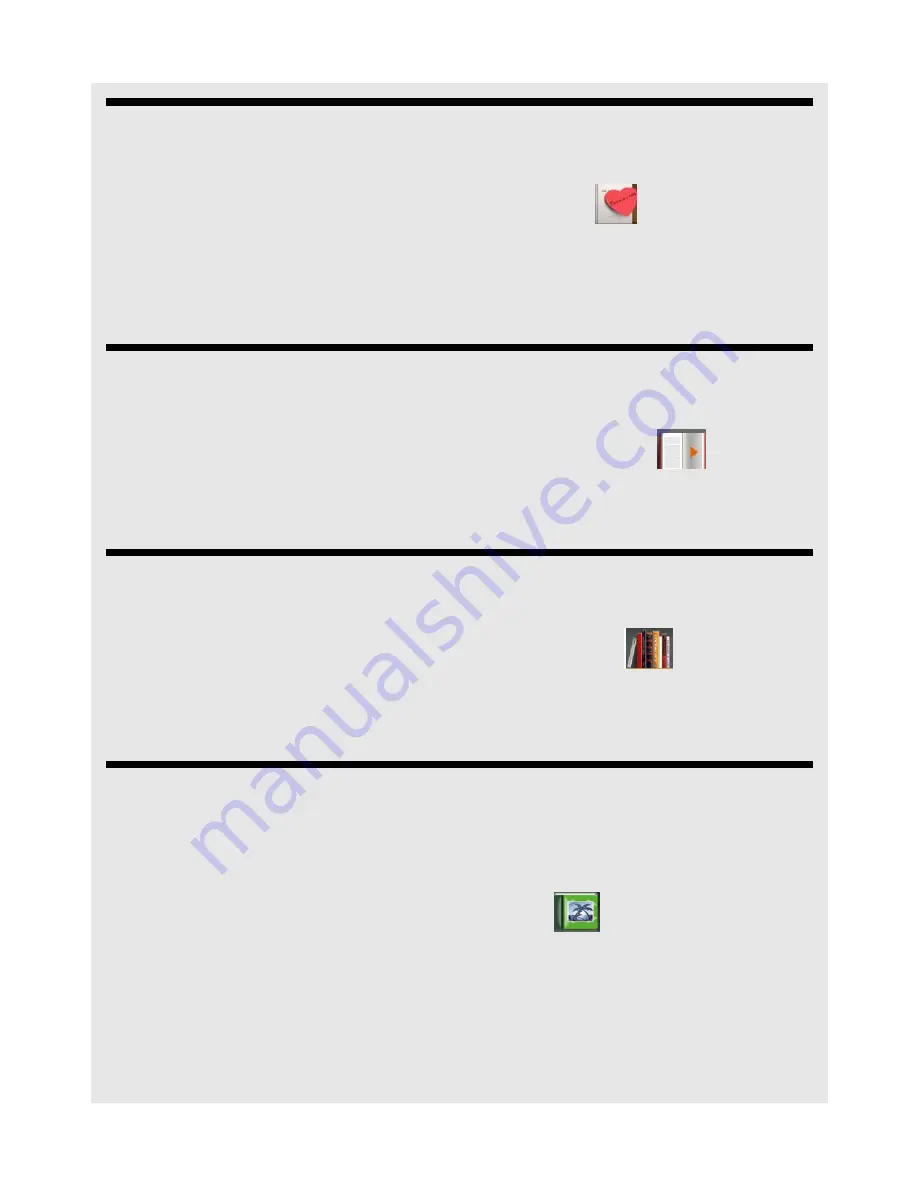
FAVOURITES
22
Binatone Helpline: 0845 345 9677 in UK, 0818762092 in Eire
(Local call rate)
10 FAVOURITES
Displays your favourite books on a bookshelf.
1
From the main menu, press
(
/
)
to select
Favourites
and
press
0
.
2
Press
(
/
)
or
<
/
>
to select a book and press
0
.
The last page read of the selected book is displayed.
See "Add to Favourites" on page 20 on how to save a book as
Favourites
.
11 CONTINUE READING
Displays the last page that you have read.
1
From the main menu, press
(
/
)
to select
Continue Reading
and
press
0
.
The last page read is displayed.
12 READ RECORDS
Displays the books you have read on a bookshelf.
1
From the main menu, press
(
/
)
to select
Read Records
and
press
0
.
2
Press
(
/
)
or
<
/
>
to select a book and press
0
.
The last page read of the selected book is displayed.
13 VIEW PHOTOS
You can view photos in JPEG, GIF, PNG and BMP formats on the eBook Reader.
13.1 View photos
1
From the main menu, press
<
/
>
to select
Photo
and press
0
.
If you have inserted a memory card, you will be prompted to select
Internal Memory
or
SD Card
.
2
Press
(
/
)
to select
Internal Memory
or
SD Card
and press
0
.
3
Press
(
/
)
to select the folder in which you have stored the photos and press
0
.
A list of folders and photos is displayed.



























