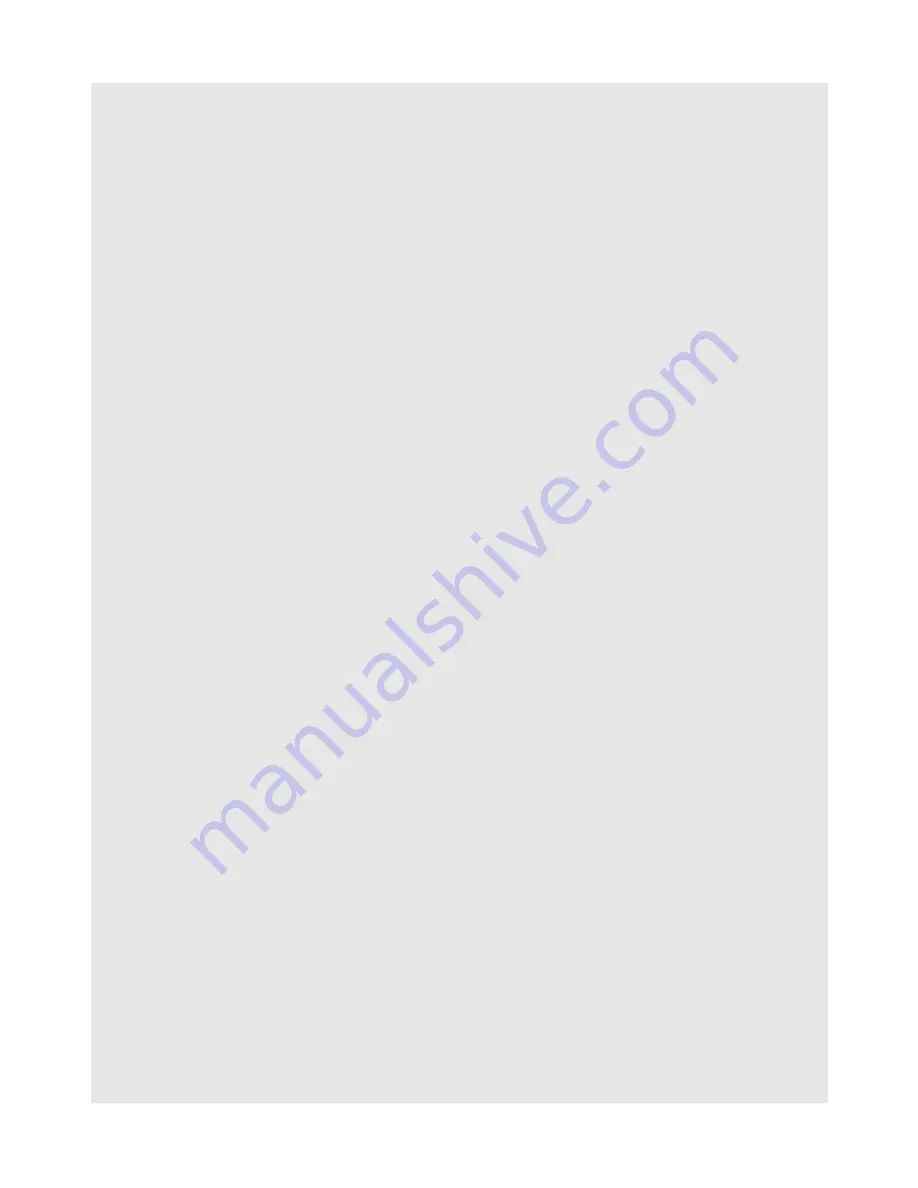
USING THE eBOOK READER
20
Binatone Helpline: 0845 345 9677 in UK, 0818762092 in Eire
(Local call rate)
9.3.6 Add to Favourites
1
When reading an eBook, press
1
.
2
Press
<
/
>
to select
Add to Favourites
and press
0
.
The screen shows “
Save ok!
”
The book is saved to your
Favourites
bookshelf. See "FAVOURITES" on page 22 on
how to access your
Favourites
bookshelf.
9.3.7 Jump to a specific page number
1
When reading an eBook, press
1
.
2
Press
<
/
>
to select
Jump to page
and press
0
.
A Page Jump window appears.
3
Press
<
/
>
to shift to the different digit positions and press
(
/
)
to select the
page number for each digit position.
4
When done, press
0
to jump to the desired page.
9.3.8 Re-alignment
Note
This option is only available for ebooks in PDF format.
1
When reading an eBook, press
1
.
2
Press
<
/
>
to select
Re-alignment
and press
0
.
The text in the eBook will be realigned to fit the width of the screen.
9.4
Create Bookmarks
You can create a bookmark on a page so that you can return to it later. You can create up
to 10
Bookmarks for each book.
1
When reading an eBook, press
0
.
2
To create the bookmark, press
(
/
)
to select an
Empty
slot and press
0
.
A bookmark that corresponds to the current page that you are reading is created.
3
Press
3
to exit.





























