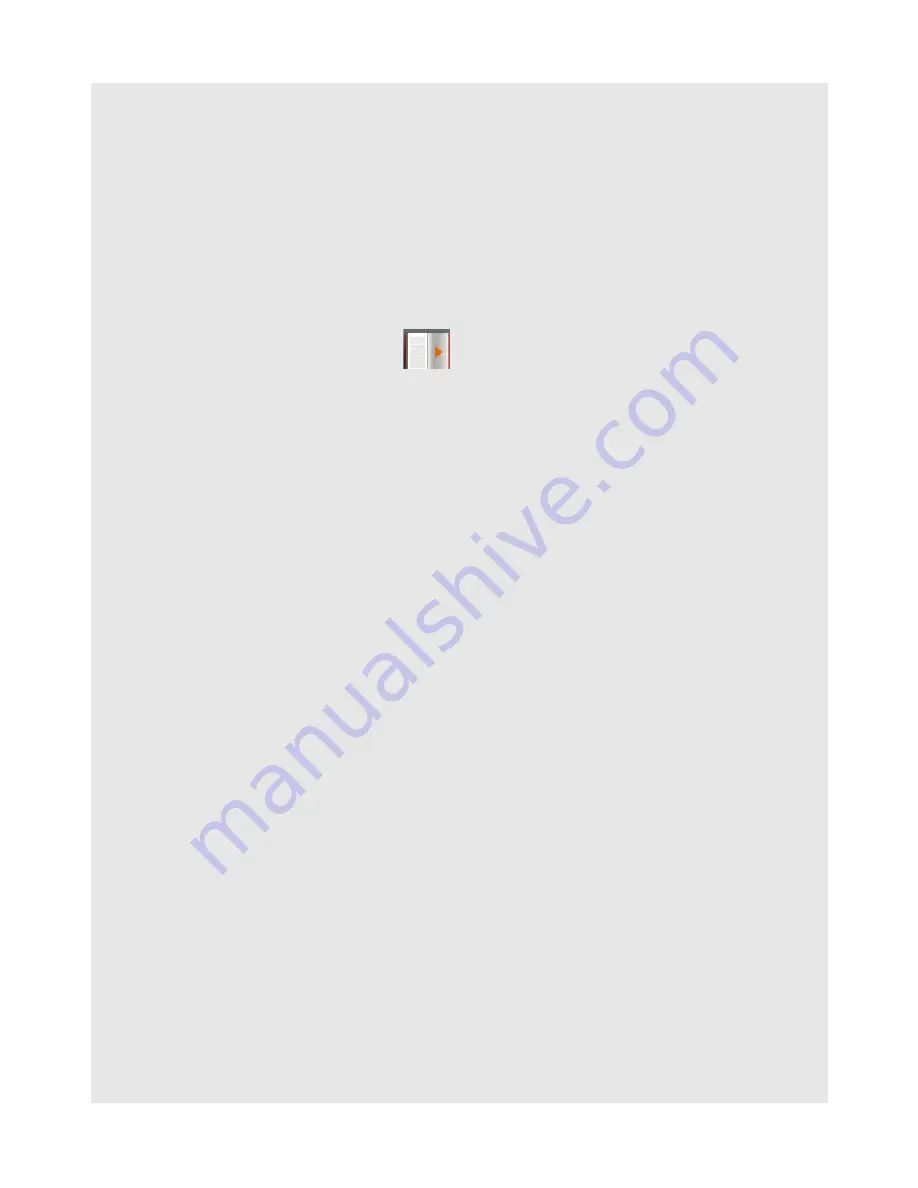
USING THE eBOOK READER
Binatone Helpline: 0845 345 9677 in UK, 0818762092 in Eire
(Local call rate)
19
9.3.2 Key Operations in Reading mode
The following operations can be performed in reading mode:
Hint
You can also select
Continue Reading
from the main menu to display the last eBook
that you have read. For more information, please refer to
"FAVOURITES" on page 22
.
9.3.3 Enlarge or Reduce text size
When reading an eBook, press
2
repeatedly to switch between the four different text sizes
(small, medium, large, extra large).
Note:
Some file types may support less than four zoom levels.
9.3.4 Switch between Portrait and Landscape view
1
To switch the page view between portrait and landscape, press
1
when reading an
eBook.
2
Press
<
/
>
to select
Rotate
and press
0
.
9.3.5 Adjust Brightness
1
When reading an eBook, press
1
.
2
Press
<
/
>
to select
Brightness
and press
0
.
3
Press
<
/
>
to adjust the brightness of the screen. There are
5
levels of brightness
to choose from.
4
Press
0
to confirm and exit.
Hint
You can also adjust the brightness under
Settings
. For more information, please refer to
"Display Brightness" on page 26
.
Operation
Key
Move to the previous page
<
or
(
Move to the next page
>
or
)
Return to the main menu
Press
3
repeatedly.






























