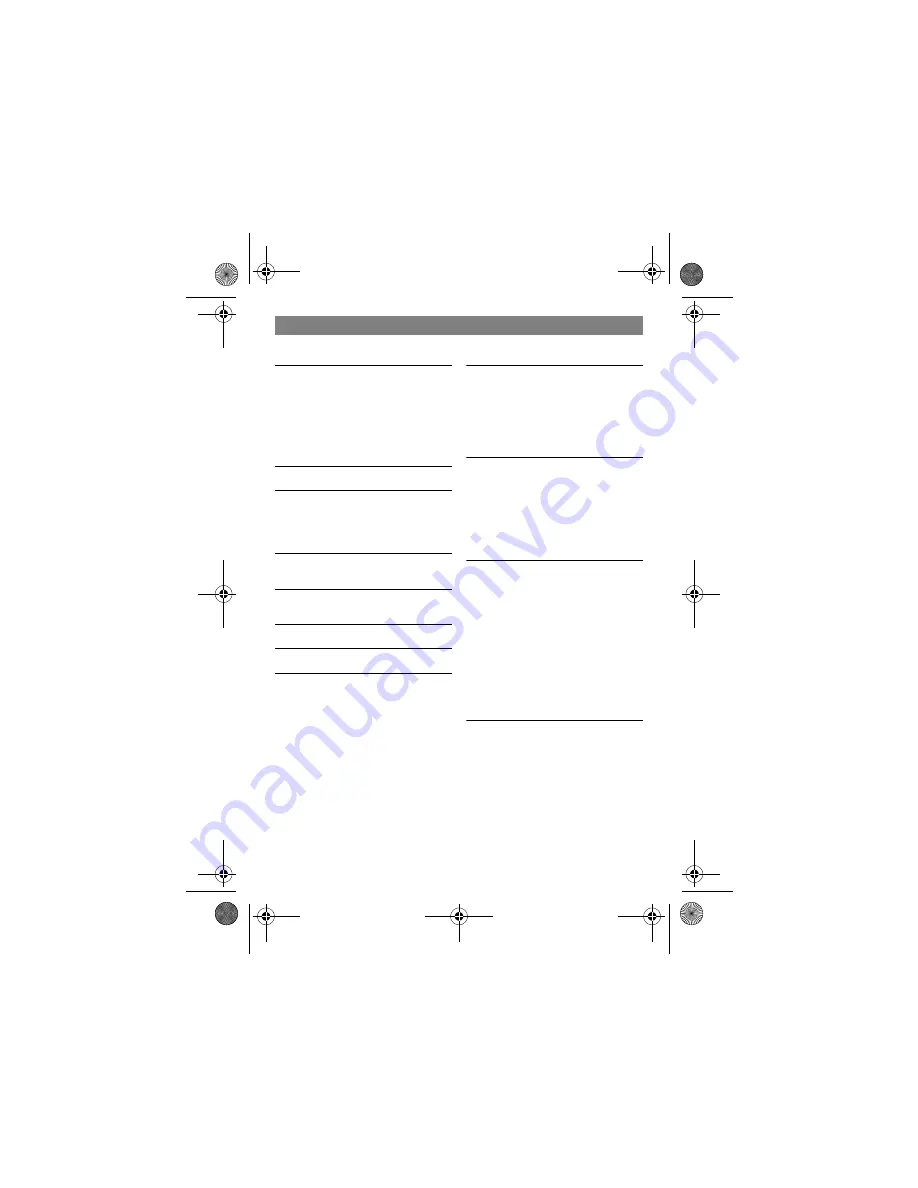
2
Read these notes first
4
Choosing a site for the base unit and
charger pod
4
Radio signals between handset and
base unit
4
Mains power connection
4
If you have a Broadband line
5
Installation and set-up
6
Before you start
9
Electrical safety
9
Interference 9
‘Out of range’ warning
9
Switching on and off
10
To lock the keypad
10
Your handset’s name
11
To change the name
11
Date and time
12
Ringer volume and melody
13
Making and answering calls
15
Using the speakerphone
15
To make a call
15
To answer a call
15
To end a call
15
Earpiece volume
16
To mute the mouthpiece
16
Last Number Redial (LNR)
16
To store a Redial number in the
Phonebook 17
To delete a redial number
18
To delete all redial numbers
18
Using the Phonebook
19
To store a new number
19
To call a stored number
20
To edit a Phonebook entry
20
To delete a Phonebook entry
21
To delete all Phonebook entries
21
Caller Display
22
To check Caller Display records
23
To return a call
23
To store a Caller Display number in the
Phonebook 23
To delete a caller display record
24
To delete all caller display records
24
Using a multi-handset system
25
To make an intercom call
25
To end an intercom call
25
To answer an intercom call
26
To transfer a call
26
To toggle between two calls
27
To set up a three-way conference
27
To end the conference
27
New Call tone
28
To page all handsets from the base
unit 28
Custom settings
29
Earpiece volume
29
Key beep
30
Display language
31
Recall time
32
The master PIN
33
Using reset
34
Default settings
35
Contents
iDect_V2_IFU_master.book Page 2 Friday, April 4, 2008 4:05 PM






































