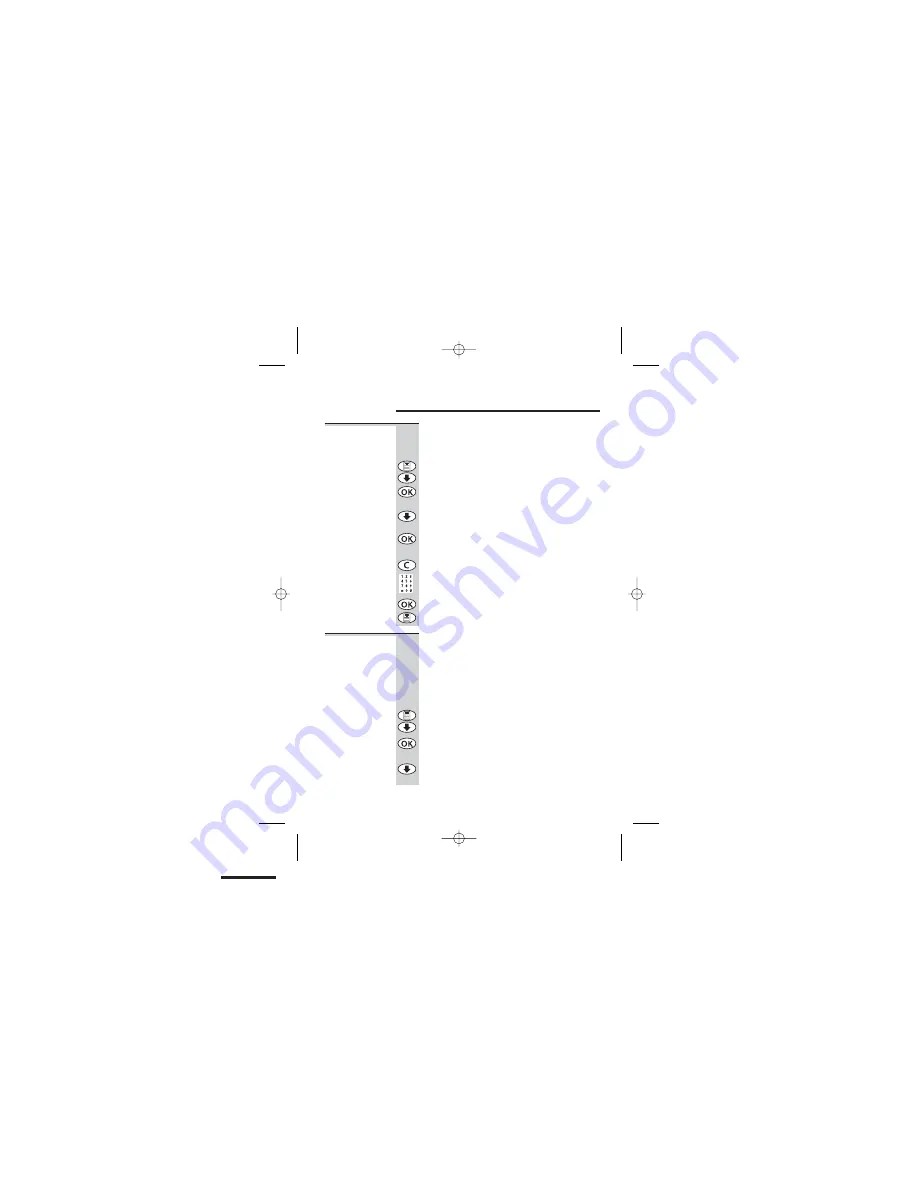
Customising your phone
Your handset
name
The default name shown on your handset’s
display is
micro
. You can change this to
anything with up to eight characters.
1
Press the
MENU
button then the
o
button
The display shows
handset
2
Press the
OK
button
The display shows
beep
3
Press the
o
button FIVE times
The display shows
h s name
4
Press the
OK
button
The display shows the current name
5
Press the
C
button repeatedly to clear the
display, then key in your chosen name (see
also page 11)
6
Press the
OK
button to confirm, then the
MENU
button to go back into standby mode
Auto-answer
Normally, you need to press the
PHONE
or
SPEAKERPHONE
button to answer an
incoming call. But with auto-answer turned on,
when your handset is resting on the base unit
and it rings for an incoming call, you can
answer by simply lifting the handset. To turn
auto-answer on:
1
Press the
MENU
button then the
o
button
The display shows
handset
2
Press the
OK
button
The display shows
beep
3
Press the
o
button SIX times
The display shows
auto ans
22
E:\Binatone2003\MD1600\MD1600_03.vp
09 June 2003 15:22:11
Color profile: Generic CMYK printer profile
Composite Default screen






























