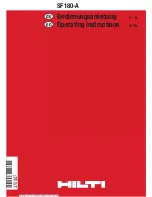To clear all
Caller Display
memories
This is a way of clearing all stored numbers
from the Caller Display memories.
1
Press the
PROG
button then
2 9
2
Press the
PHONE/OK
button to confirm
To reset the
base unit
When you reset the base unit, you return all its settings
to their defaults, as follows:
■
ringer volume
7
■
ringer melody
4
■
key tone
on
■
call barring
none
■
Caller Display memories
empty
■
Indirect Network codes
none (see page 32)
1
Press the
PROG
button then
2 0
2
Press the
PHONE/OK
button to confirm
Customising your base unit
Binatone Help Line:
0845 345 9677
(Local Call rate)
31
E:\Binatone2005\BigButton510\BigButton510_01.vp
27 February 2005 16:59:14
Color profile: Generic CMYK printer profile
Composite Default screen