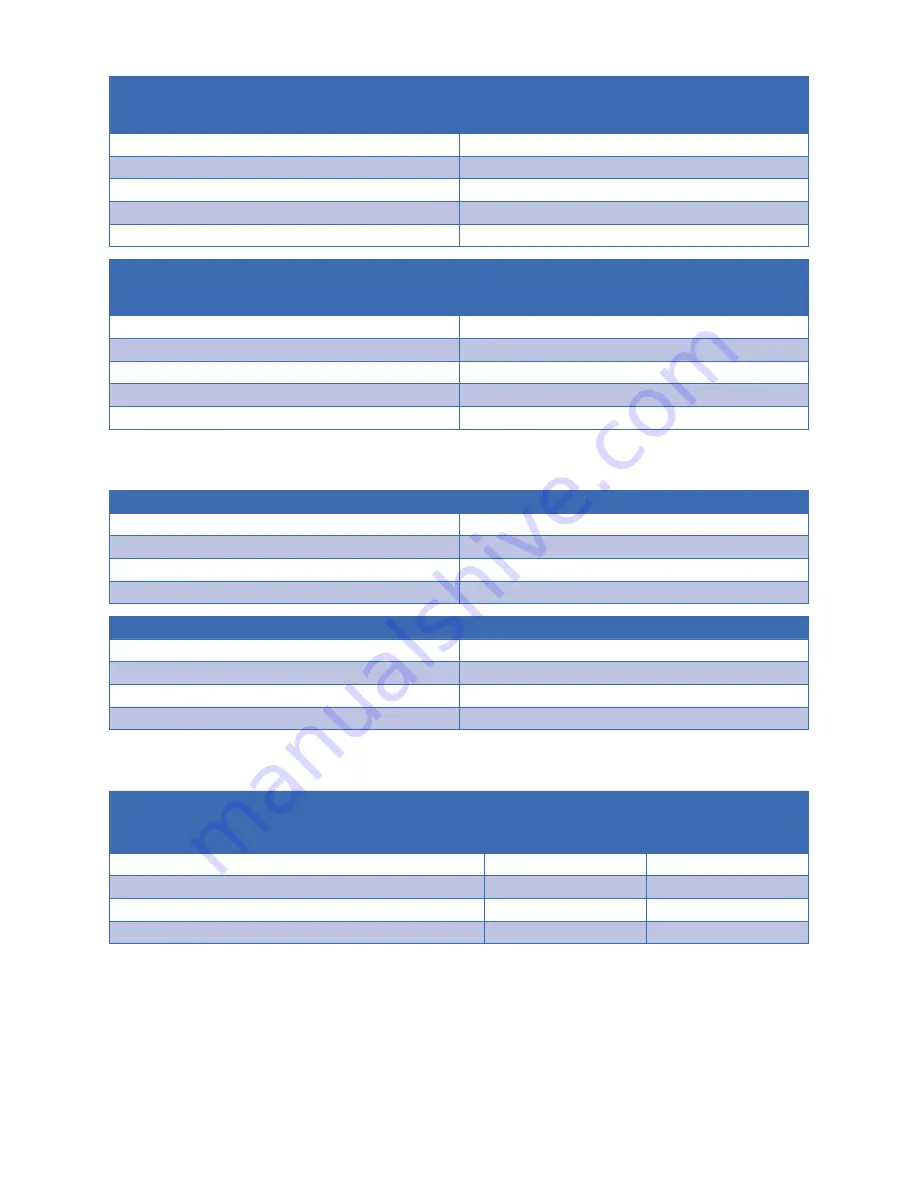
26
10.1.1. Route Inputs to Outputs
Input to Single Output
Example: Output=3 Input=4
Display Readout (Example)
1. Press
OUTPUT
--
2. Press Number Key (
1-8
) to select Output
3-
3. Press
INPUT
3-
4.Press Number Key (
1-8
) to select Input
34
5. Press
ENTER
34
Input to All Outputs
Example: Output=All Input=4
Display Readout (Example)
1. Press OUTPUT
--
2. Press
ALL
to select all Outputs
A-
3. Press
INPUT
A-
4. Press Number Key (
1-8
) to select Input
A4
6. Press
ENTER
44
10.1.2. Turn Off (Mute) Outputs
Mute one Output Example: Output=1
Display Readout (Example)
1. Press
OUTPUT
--
2. Press Number Key (
1-8
) to select Output
1-
3. Press
OUTPUT OFF
10
4. Press
ENTER
10
Mute All Outputs
Display Readout (Example)
1. Press
OUTPUT
--
2. Press
ALL
to select All Outputs
A-
3. Press
OUTPUT OFF
A0
4. Press
ENTER
40
10.1.3. Display Output Status
Display Readout (Example)
Example Output=3,
Input=4
Example Output=3
Muted
1. Press
STATUS
--
--
2. Press
OUTPUT
--
--
3. Press Number Key (
1-8
) to select one Output
3-
3-
4. Press
ENTER
34
30
Summary of Contents for B-520-MTRX-230-6x4+2
Page 32: ...Rev 151117 0935 ...





















