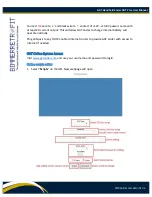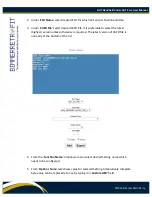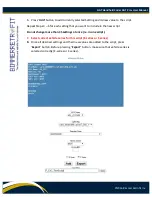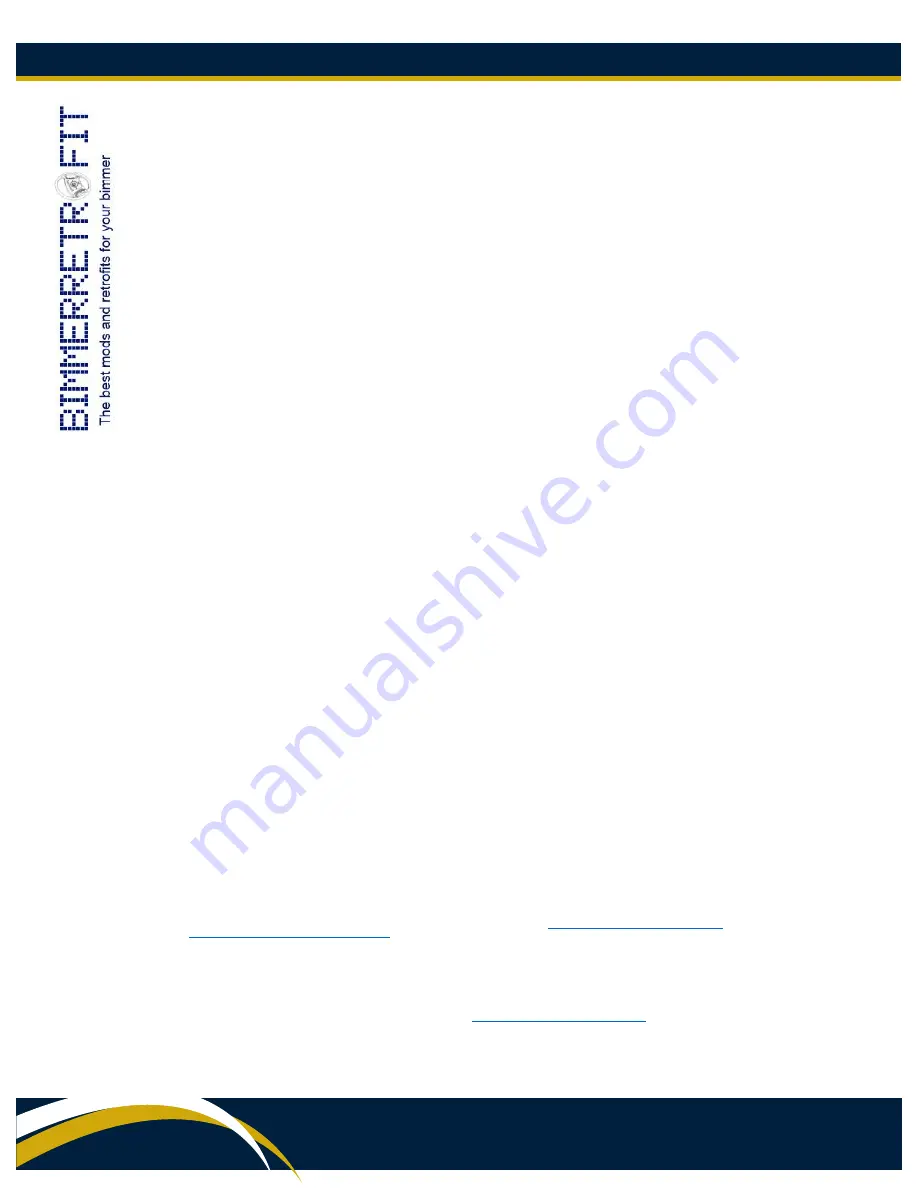
GAT Handheld Coder GAT Pro+ User Manual
©2016 Bimmer Retrofit Inc.
9.
Enter name of your new script. It is recommended to keep the following naming
convention: Series_ECU_Script Name. For example, Video in Motion activation for E-
series, will look like: E_CIC_VIM
For example, Legal Disclaimer removal for F-series, will look like:
F_CIC_LegalDisclaimer
Press ‘
Save’
button to save your script on the server. You will be able to download
this script from the server using GAT Coder Pro.
Technical Specifications:
Processor: ARM Cortex A9 1GHz
Memory: 512Mb
Flash: 4Gb
USB: 1 – Host high speed, 1 – OTG high speed
Ethernet: 100Mbit
Wi-Fi: 802.11n
Display: TFT 5” 800x480
Graphics controller: Vivante GC880
Temperature: +10 to +55 Celsius
External power: 12V…13.8V, 2A minimum
Power dissipation: 2.9W
Internal battery: Li-Ion 7.2V 850mA
Weight: 360g
Dimensions: 148x98x35mm
Warranty: 1 year from the sale date
Contact Us
Technical Support
Sales Questions
For any questions about the use of this
device, please contact Bimmer Retrofit Inc.
at:
or
1.778.826.1040
For sales questions and dealership
opportunities, please contact Bimmer
Retrofit Inc. at
or
1.778.826.1040
You can also visit us online at
www.bimmerretrofit.com
Copyrighted © 2016 Bimmer Retrofit Inc. All rights reserved.