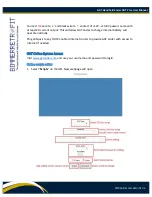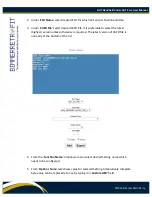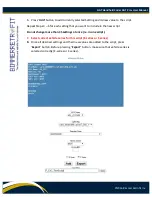GAT Handheld Coder GAT Pro+ User Manual
©2016 Bimmer Retrofit Inc.
Should
ENET or ICOM remote connection
be required the device will need to be connected
to internet via local LAN (part of the OBD cable) or WiFi dongle. GAT Coder supports
connection over internet via port 6801, 6802 and 50160 to remotely connected vehicles.
At the vehicle side appropriate port should be opened and forwarded to the vehicle’s IP.
Choose desired connection (ICOM or ENET), type in IP address of the remote internet
host with vehicle’s port forwarded and type in port (default 6801). Press “
Connect
”
button once all information is entered. Device will attempt to connect remotely to the
vehicle. Once connection is established, vehicle information will appear in the Primary
Information Display.
If for any reason connection cannot be established the “
Connect
” button will become
RED and error information will be shown in Primary Information Display.
When connection is successfully established, the “
Connect
” button will change to
“
Disconnect
” and will become GREEN.
If “
Disconnect
” button is pressed, the current connection will be cancelled.
Menu Navigation
On-screen menu has a tab structure. Each tab has a name associated with it. When a
particular tab is selected, the new tab page will be opened on display.