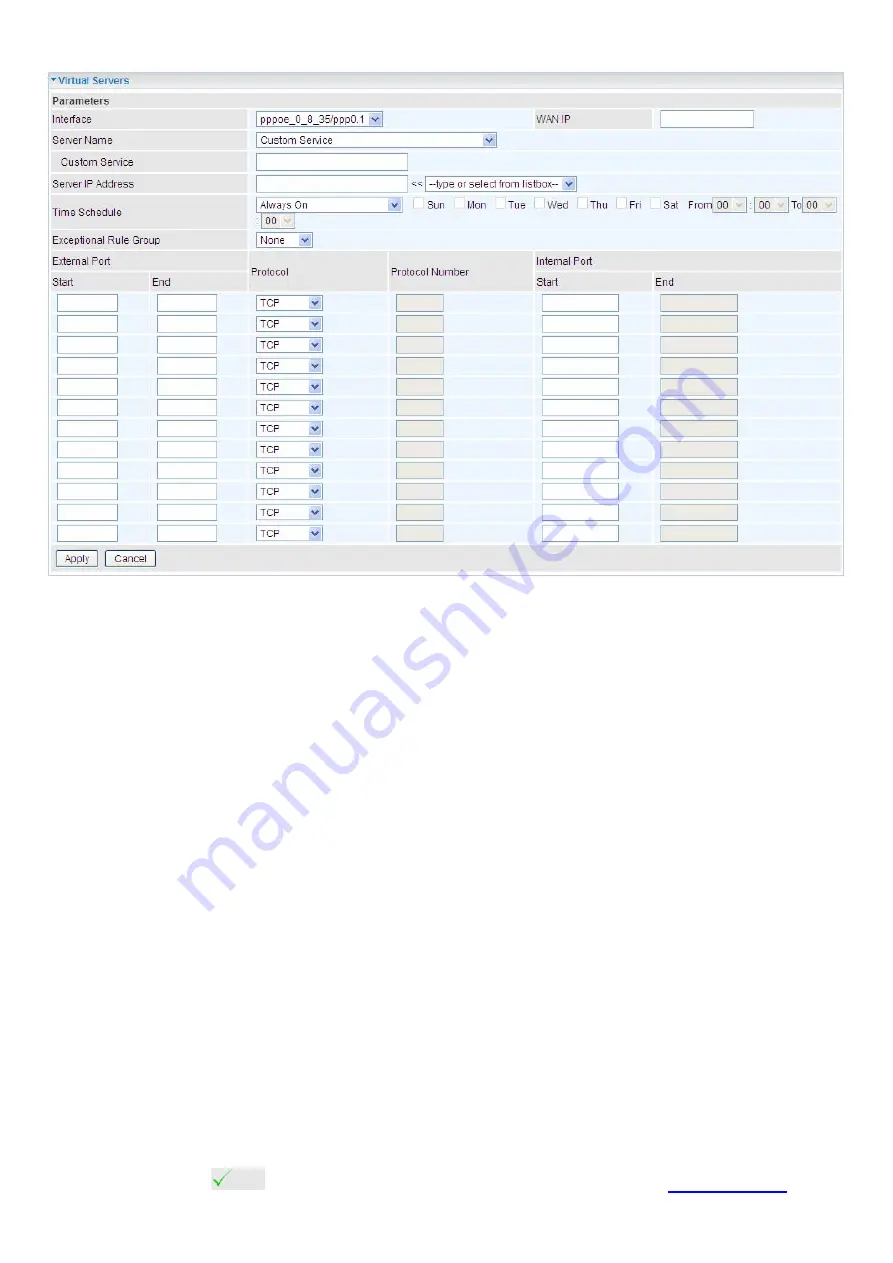
159
The following configuration page will appear to let you configure.
Interface:
Select from the drop-down menu the interface you want the virtual server(s) to apply.
WAN IP:
To specify the exact WAN IP address. It can be flexible while there are multiple WAN IPs
on one interface. If the WAN IP field is empty, 8700NEXL
R2
uses the current WAN IP of this
interface.
Server Name:
Select the server name from the drop-down menu.
Custom Service:
It is a kind of service to let users customize the service they want. Enter the user-
defined service name here. It is a parameter only available when users select
Custom Service
in
the above parameter.
Server IP Address:
Enter your server IP Address here. User can select from the list box for quick
setup.
External Port
L
Start:
Enter a port number as the external starting number for the range you want to give
access to internal network.
L
End:
Enter a port number as the external ending number for the range you want to give
access to internal network.
Internal Port
L
Start:
Enter a port number as the internal staring number.
L
End:
Here it will generate automatically according to the End port number of External port
and can’t be modified.
Protocol:
select the protocol this service used: TCP/UDP, TCP, UDP.
Time Schedule:
Select or set exactly when the Virtual Server works. When set to “Always On”, the
Virtual Server will work all time; and also you can set the precise time when Virtual Server works,
like 01:00 - 19:00 from Monday to Friday. Or you can select the already set timeslot in
Time
Schedule
during which the Virtual Server works. And when set to “Disable”, the rule is disabled and
there will be an icon
in the list table indicating the rule is disabled. See
11111
Exceptional Rule Group:
Select the exceptional group listed. It is to grant or block Virtual Server
Summary of Contents for BiPAC 8700NEXL R2
Page 15: ...11 The Rear Ports 1 2 3 4 5 7 8 6 9 6 ...
Page 20: ...16 3G 4G LTE Router Mode ...
Page 87: ...83 Configure AP as Enrollee Add Registrar with PIN Method 1 Set AP to Unconfigured Mode ...
Page 128: ...124 Accessing mechanism of Storage In your computer Click Start Run enter 11111 192 168 1 254 ...
Page 130: ...126 Access the folder public ...
Page 133: ...129 Step 2 Click Add a Printer Step 3 Click Add a network wireless or Bluetooth printer ...
Page 144: ...140 How to disable set rule Rule inactive ...
Page 183: ...179 2 ipoe_eth4 with DDNS 11111www hometest1 com using username password test test ...
Page 195: ...191 Click Apply to confirm your settings ...
Page 203: ...199 Mobile Networks User can press Scan to discover available 3G 4G LTE mobile network ...
Page 209: ...205 Example Ping www google com ...
Page 210: ...206 Example trace www google com ...
















































