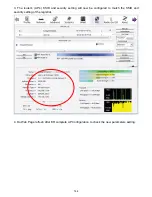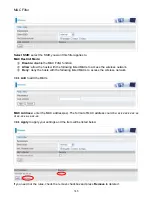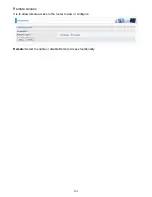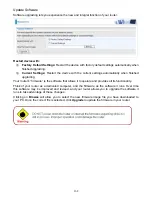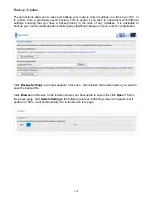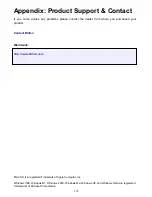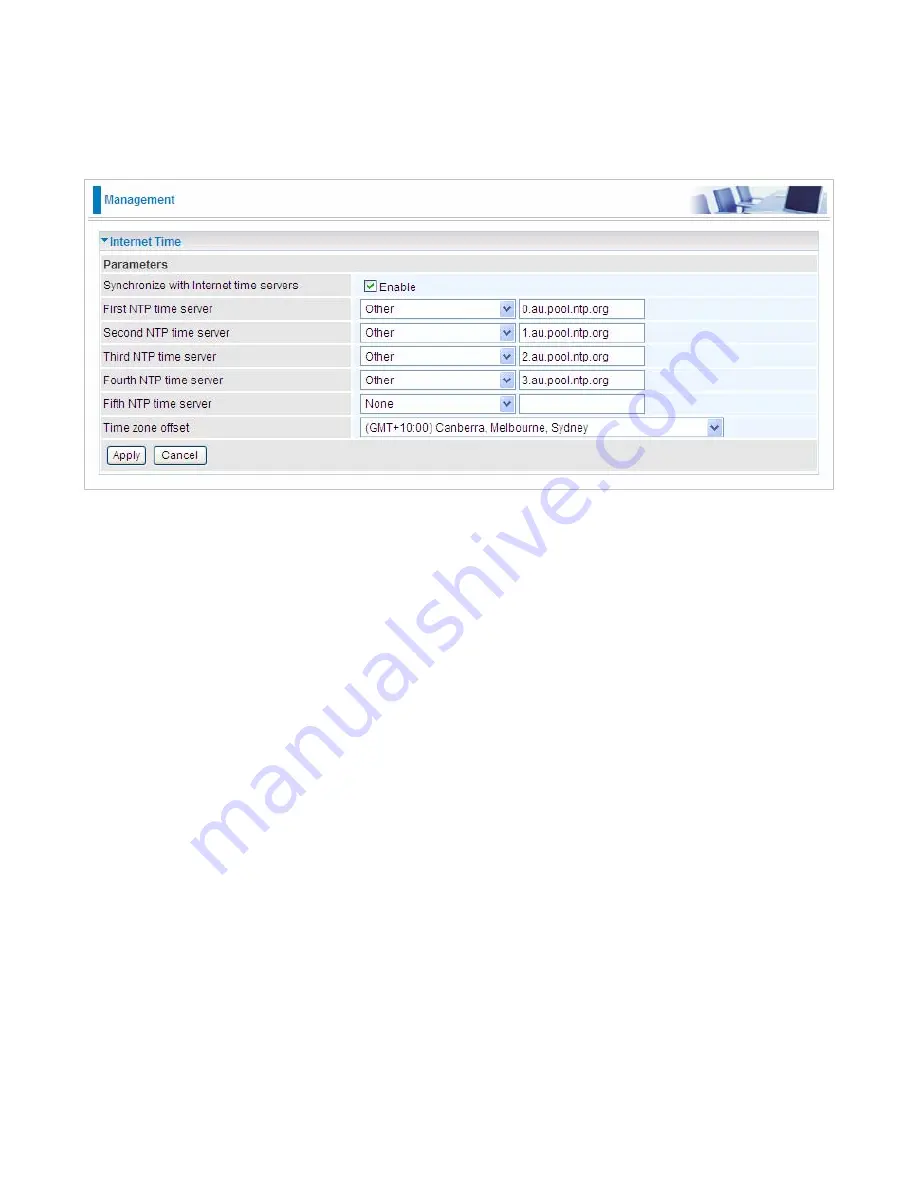
157
Internet Time
The router does not have a real time clock on board; instead, it uses the Network Time Protocol
(NTP) to get the most current time from an NTP server.
NTP is a protocol for synchronization of computers. It can enable computers synchronize to the NTP
server or clock source with a high accuracy.
Choose the NTP time server from the drop-down menu, If you prefer to specify an NTP server other
than those in the drop-down list, simply enter its IP address in their appropriate blanks provided as
shown above. Your ISP may also provide an SNTP server for you to use.
Choose your local time zone from the drop-down menu. After a successful connection to the Internet,
the router will retrieve the correct local time from the NTP server you have specified. If you prefer to
specify an NTP server other than those in the drop-down list, simply enter its IP address in their
appropriate blanks provided as shown above. Your ISP may also provide an NTP server for you to
use.
Click
Apply
to apply your settings.
Summary of Contents for BiPAC 7800NL
Page 12: ...9 Important note for using this router ...
Page 17: ...14 Connecting Your Router Users can connect the ADSL2 router as the following ...
Page 57: ...54 The device summary information ...
Page 64: ...61 Click Next to check the settings If you confirm click Apply to submit the settings ...
Page 67: ...64 Click Next to go on to check the settings Click Apply to apply your settings ...
Page 69: ...66 IPv6 disabled Click Apply to apply your settings ...