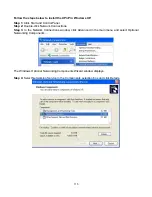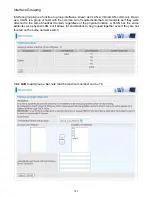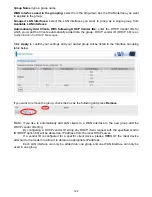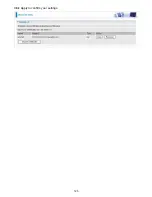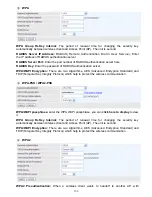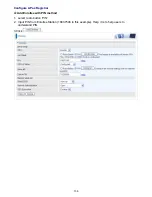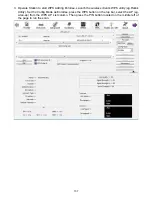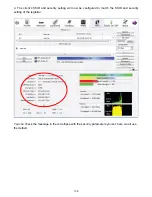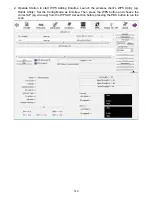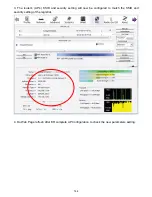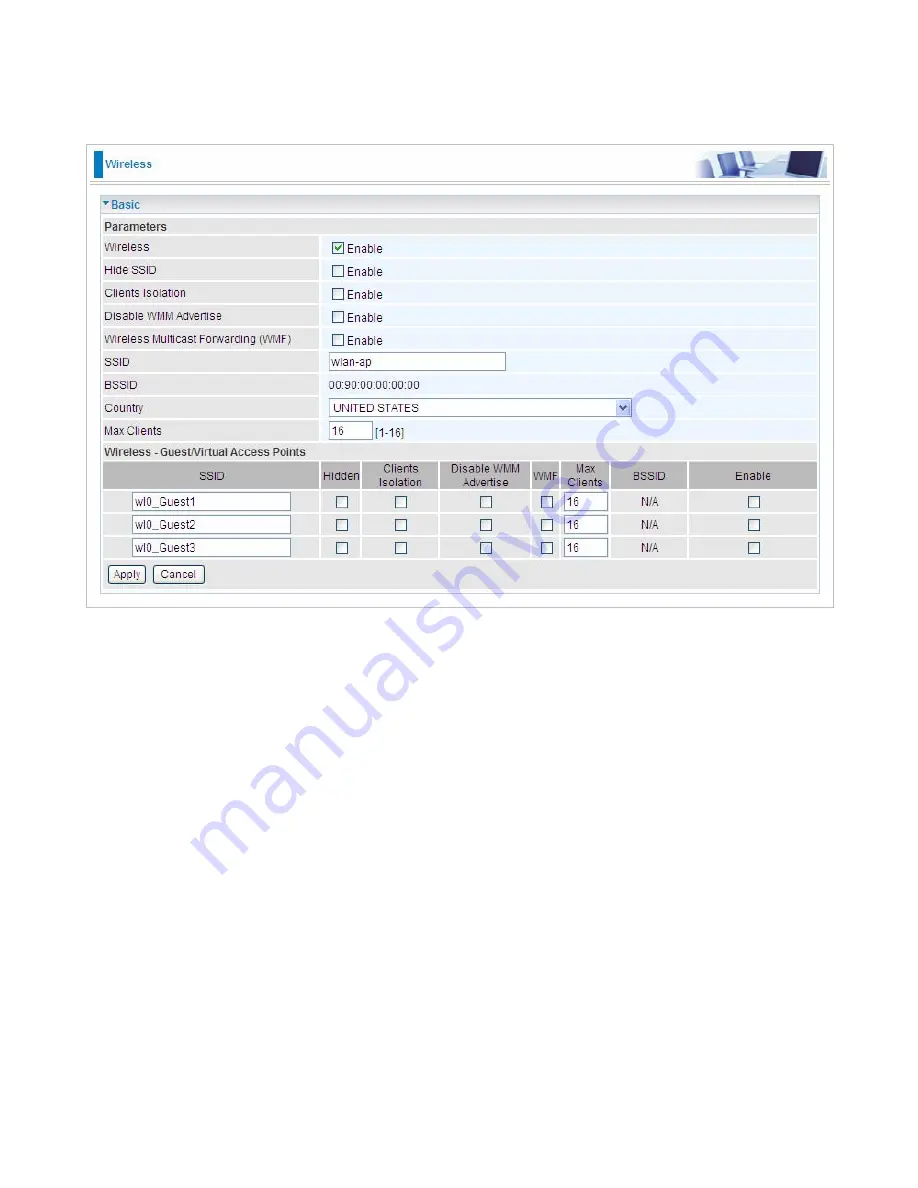
129
Basic
It let you determine whether to enable Wireless function and set the basic parameters of an AP and
the Virtual APs.
Wireless:
Default setting is set to Enable. If you do not have any wireless devices, check the
checkbox again to unselect.
Hide SSID:
It is function in which transmits its SSID to the air so that when wireless client searches
for a network, router can then be discovered and recognized. Check the checkbox to determine
whether you want to hide SSID.
Clients Isolation:
if you enabled this function, then each of your wireless clients will not be
communicate with each other.
Disable WMM Advertise:
Stop the router from ‘advertising’ its Wireless Multimedia (WMM)
functionality, which provides basic quality of service for time-sensitive applications (e.g. VoIP, Video).
Check to disable or enable this function.
Wireless multicast Forwarding (WMF):
check to enable or disable wireless multicast forwarding.
SSID:
The SSID is the unique name of a wireless access point (AP) to be distinguished from another.
For security purpose, change the default wlan-ap to a unique ID name to the AP already built-in to
the router’s wireless interface. It is case sensitive and must not excess 32 characters. Make sure
your wireless clients have exactly the SSID as the device, in order to get connected to your network.
Note:
SSID is case sensitive and must not excess 32 characters.
BSSID:
Basic Set Service Identifier, it is a local managed IEEE MAC address, and is 48 bits value.
Country:
Different countries have different wireless band resources, so you can select the
appropriate Country according to the area where you want to device used.
Max Clients:
enter the number of max clients the wireless network can supports,1-16.
Max-Guest/virtual Access points:
A “Virtual Access Point” is a logical entity that exists within a
Summary of Contents for BiPAC 7800NL
Page 12: ...9 Important note for using this router ...
Page 17: ...14 Connecting Your Router Users can connect the ADSL2 router as the following ...
Page 57: ...54 The device summary information ...
Page 64: ...61 Click Next to check the settings If you confirm click Apply to submit the settings ...
Page 67: ...64 Click Next to go on to check the settings Click Apply to apply your settings ...
Page 69: ...66 IPv6 disabled Click Apply to apply your settings ...