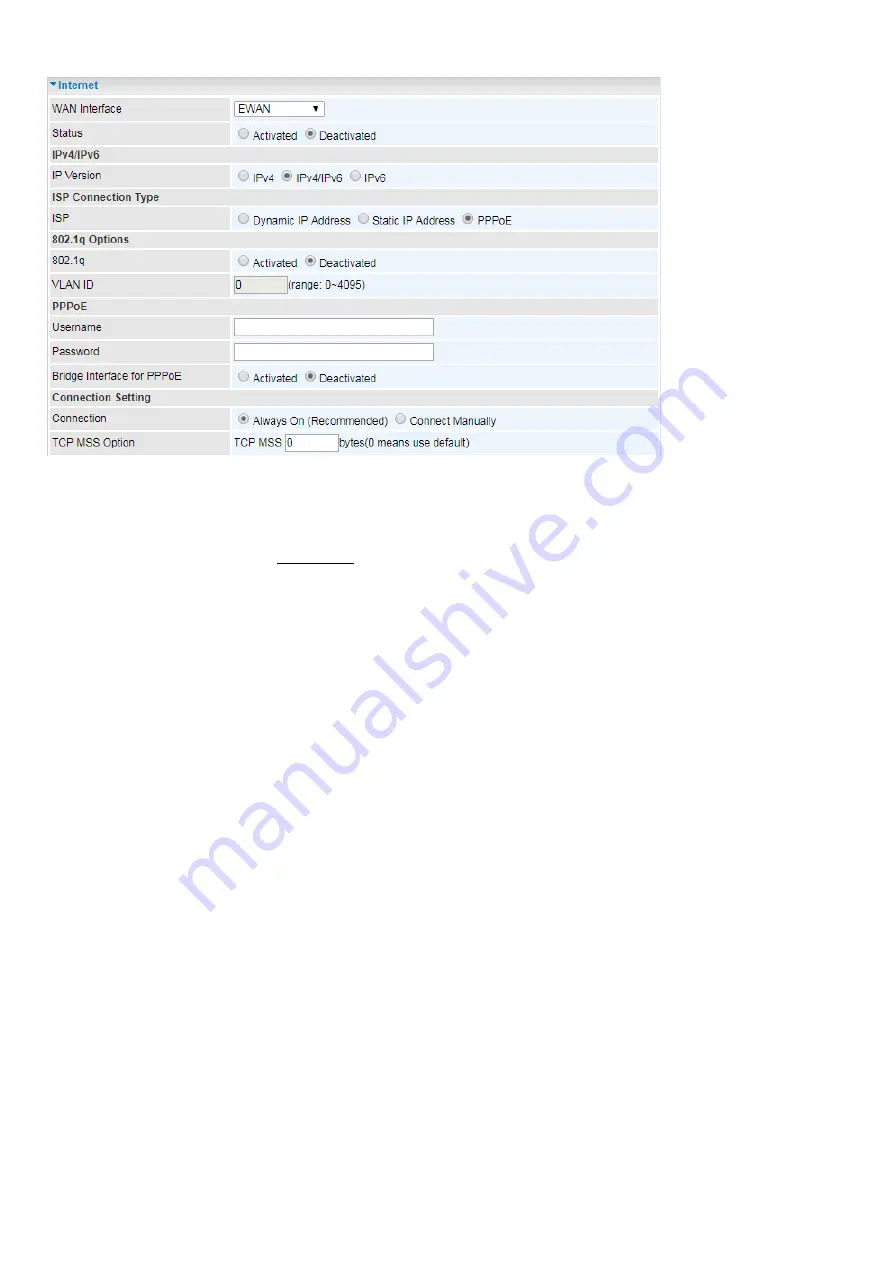
53
Status:
Select whether to enable the service.
IPv4/IPv6
IP Version:
Choose
IPv4, IPv4/IPv6, IPv6
based on your environment. If you don’t know which one to
choose from, please choose IPv4/IPv6 instead.
ISP Connection Type:
ISP:
Select the encapsulation type your ISP uses.
Dynamic IP:
Select this option if your ISP provides you an IP address automatically.
Static IP:
Select this option to set static IP information. You will need to enter in the Connection
type, IP address, subnet mask, and gateway address, provided to you by your ISP. Each IP
address entered in the fields must be in the appropriate IP form. IP address from by four IP
octets separated by a dot (xx.xx.xx.xx). The Router will not accept the IP address if it is not in
this format.
PPPoE:
Select this option if your ISP requires you to use a PPPoE connection.
Bridge:
Select this mode if you want to use this device as an OSI Layer 2 device like a switch.
802.1q Options
802.1q:
When activated, please enter a VLAN ID.
VLAN ID:
It is a parameter to specify the VLAN which the frame belongs. Enter the VLAN ID
identification, tagged: 0-4095.
PPPoE (If selected PPPoE as WAN Connection Type; otherwise, skip this part)
Username:
Enter the user name provided by your ISP.
Password:
Enter the password provided by your ISP.
Bridge Interface for PPPoE:
When
Activated
, the device will gain WAN IP from your ISP with the
PPPoE account. While if you dial up with the account within your PC, the device will then work as a
bridge forwarding the PPPoE information to the PPPoE server and send the response to your PC, thus
Summary of Contents for BiPAC 4700AZ
Page 11: ...7 Application Diagram BiPAC 4700AZ...
Page 56: ...52 EWAN...
Page 70: ...66...
Page 96: ...92...
Page 100: ...96...
Page 185: ...181...
















































