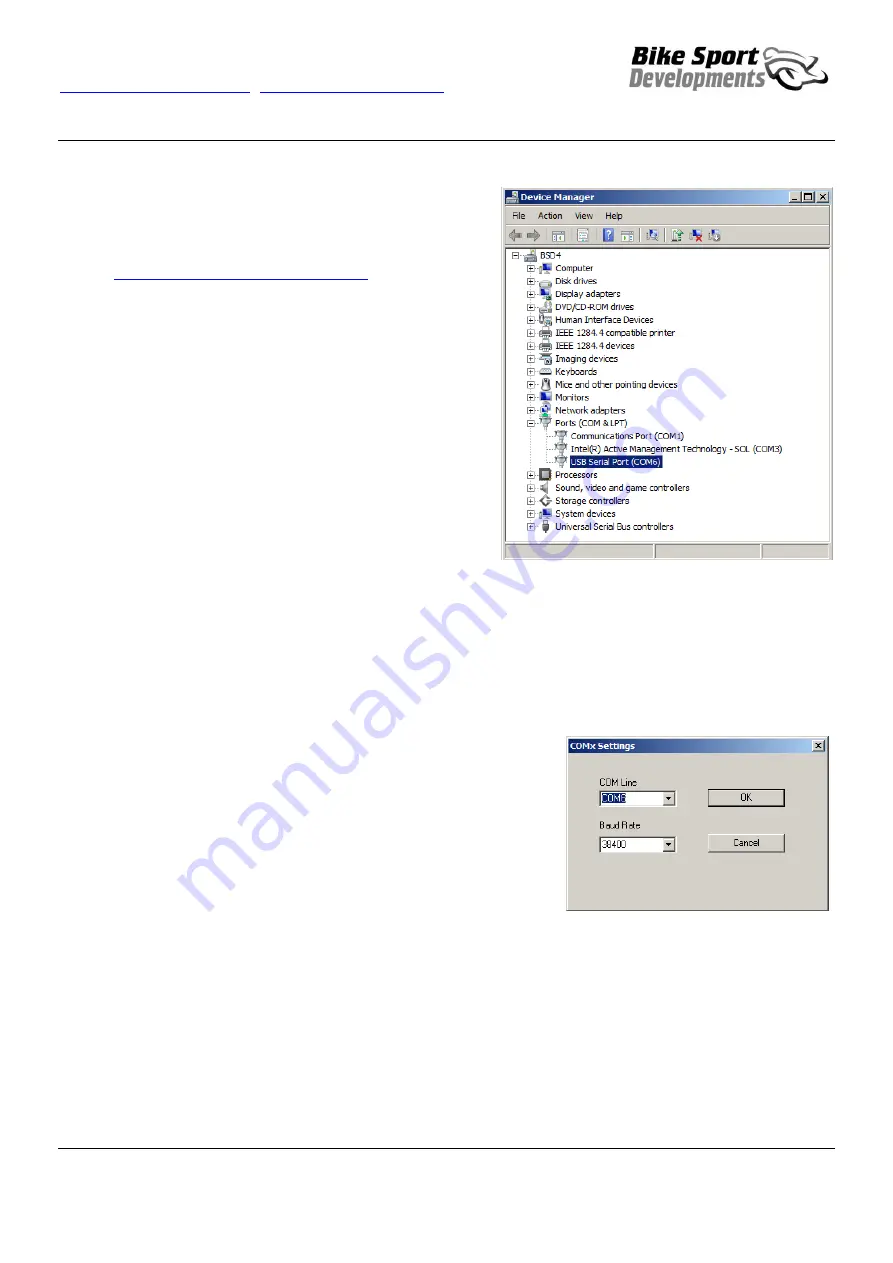
Bike Sport Developments Ltd
Tel 0044 (0)1327 263942
–
www.bikesportdevelopments.co.uk
Manual revision 09, 07/11/2015
11
Bike Sport Developments Ltd
Unit 3D Manor Business park, Grants Hill way, Woodford Halse, Northants, NN11 3UB - UK
Tel: 0044 (0)1327 263942
Copyright
– Bike Sport Developments Ltd - 2015
USB
– PC interface device BB-UCIF
1. PC operating systems from Windows 7 to Windows 10 are OK
to use. If you have an older PC with XP then please Email us
for specific drivers.
2. Download and install the latest USB drivers at
www.bikesportdevelopments.co.uk/blipbox
news and the COM port says it is working correctly, it may not
be fully updated.
a. The download is a zip file that you should copy to
any location on your C drive.
b. Now look in that folder and un-zip the new drivers to
leave you with an
exe
file
c.
Double click the
exe
file to run the new driver
installation.
d. Re-start your PC.
3. Now plug in the USB adapter and wait for up to a minute
(sometimes 2) for the drivers to install correctly.
4. Open the
Control Panel
, then look for the
System
icon , then
Device Manager
to view this window:
This icon shows that the USB adapter is installed and working but it is
still worth checking that the drivers have updated. Simply ‘right click’
this COM line and select ‘update driver’
Let the PC search automatically and if no updates are found then all is OK.
Look at the COM number that has been allocated and make a note of this as it will be used in the WinBLIP software. In this
example it is COM6
Note also that you may get a different COM number if using different USB ports on your PC, so try to use the same one each
time.
Open WinBLIP and go to
Setup
/
COM settings
from the upper menu
It should look like this with the Baud Rate at 38400 and the COM line set to the
one you noted in the Device manager.
If it does not, then use the pull down arrows to change things.
Then press
OK
You should now have communication.
















