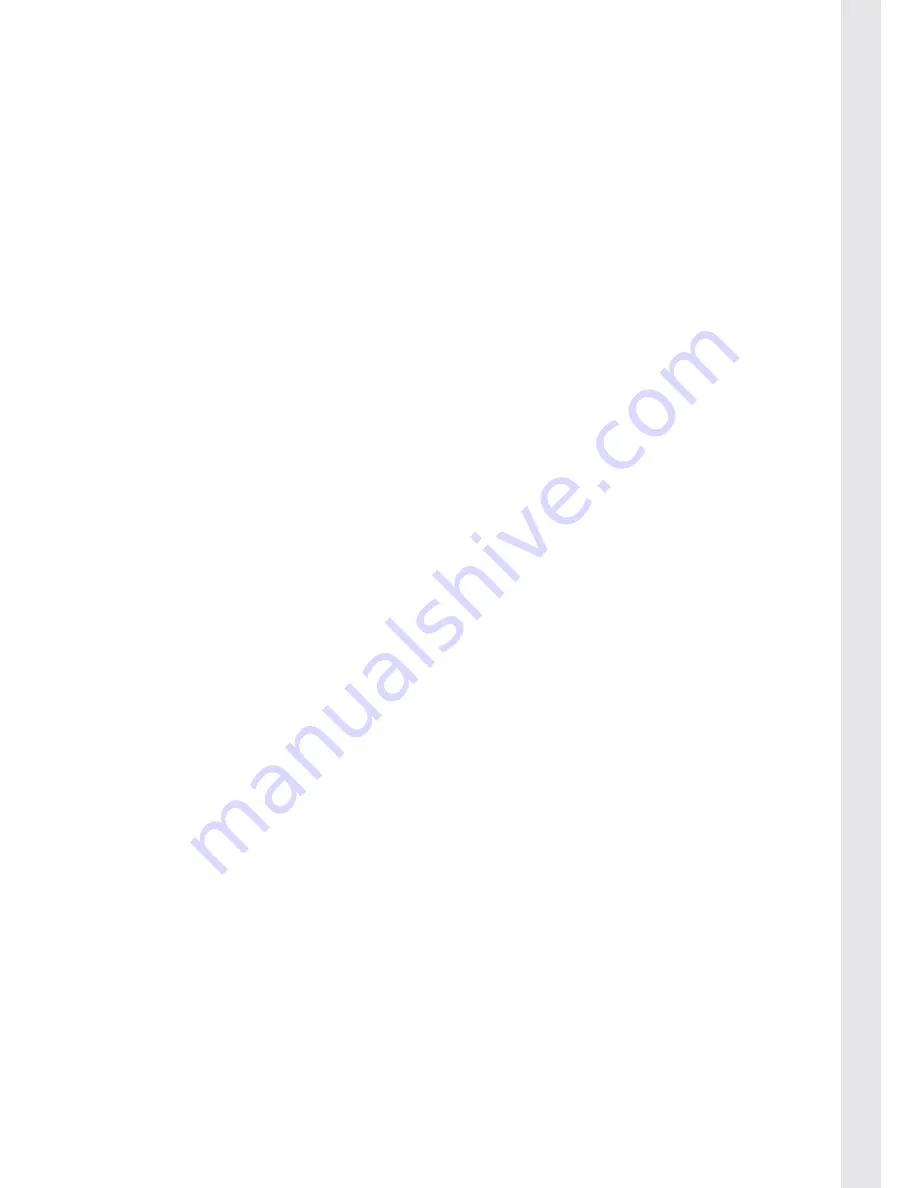
17
POR
TUGUÊS IT
ALIANO
ESP
AÑOL
NEDERLANDS
DEUTSCH
FRANÇAIS
ENGLISH
To edit a sequence, follow these steps:
01. Short press the Home button to enter the settings page mode.
02. Move down with the left stick to show the bottom row of icons and select
the combo icon and press the start button.
03. Select the P1 or P2 option. And press start. P1 represents the left combo
button and P2 represents the right combo button.
04. Press the fi rst action button for your sequence. Then push right on the
left stick to move to the next button position. You will also see that the
sequence position number is shown on the screen. This number will
increase by one each time a new step is added.
05. The screen will display a dash to indicate that there will be another button
press in the sequence. The dash gives a 20 millisecond (ms) gap.
06. Then press the next button in your sequence, followed by another push to
the right. This will insert the next button in your sequence.
07. Continue this until you have inserted all of your required moves.
08. If you wish to insert a D-pad press direction in the sequence, simply push
the direction you require in the sequence in the same way as inserting a
button press. It will be represented on the screen as an arrow to show the
direction you have selected.
09. If you wish to have a simultaneous button press or D-pad press in the
sequence, do not push right on the stick. Push and hold the fi rst button in
the sequence and then press the next required button. The selected move
will appear on the screen WITHOUT a dash inbetween. The shows that the
required move is a simultaneous press. To add more simultaneous button
presses, continue to hold the fi rst button and then enter the other button
presses.
10. Some games may require a slight pause in the sequence to complete the
required move. If you wish to insert a short gap or space in the sequence,
simply press up on the joystick. This will then insert a 20ms gap in the
combo. For longer gaps, simply insert more spaces. You may need to
experiment with the game to see what works best.
11. To delete a move, simply press down on the left stick. The move will then be
deleted.
12. To edit any of the moves in your current sequence, press left on the stock to
go back to the step you want to edit. You can then delete the move and \ or
insert a new step in the sequence. You can see what position you are at in
the sequence by checking the number at the top of the screen.
13. Press select to confi rm your selection. The screen will then return to the
home page.
Summary of Contents for QuickFire II
Page 1: ......
Page 26: ...www bigben eu ...
























