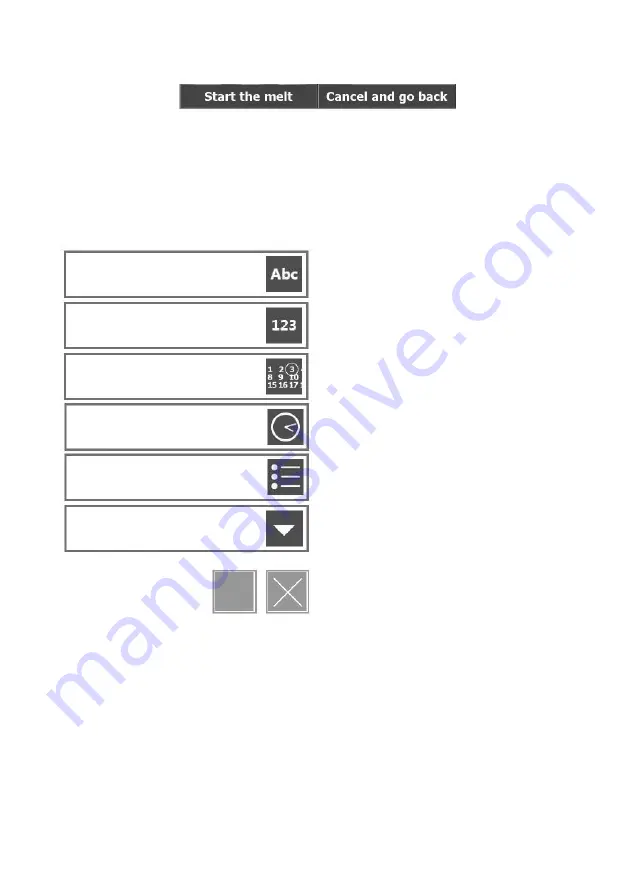
The command toolbar is located at the bottom of the screen in most menus within the software
interface. The command toolbar will give the user either one or two options based upon the menu
shown.
If the number of options available in a menu exceeds the number that can be displayed on the screen,
a scrollbar will be displayed on the right hand side. Pressing the arrows at the top and bottom of the
scrollbar enables the list of options available in the menu to be seen.
The following controls are used to input data and adjust settings on the instrument:
7
Other keys used:
BCK
Removes the character directly behind the cursor or the highlighted characters.
DEL
Removes the character directly in front of the cursor or the highlighted characters.
SHIFT
Toggles the keypad between higher and lower case letters for one character entry.
CAPS
Toggles the keypad between higher and lower case letters for all characters entered.
CLR
Clears the characters in the current entry.
Alphanumeric:
Alphanumeric data can be
entered.
Numerical:
Numerical data can be entered.
Date:
Calender date information can be entered.
Time:
12/24hr time information
can be entered.
Listed Options:
Setting specific options can be
selected.
Drop Down List:
Field specific options can be
selected.
Toggle Selection Field:
Option is not selected or
selected respectively.
Figure 5: The Command Toolbar
To change the data in each of these fields the screen should be pressed within the border of the control.
The interface used to add or change the setting depends on the type of control.
Summary of Contents for Stuart SMP40
Page 1: ...Version 1 1 Melting Point Apparatus SMP40 Instructions for use automatic melting point SMP40 ...
Page 40: ...Notes 38 ...
Page 41: ...39 Notes ...
Page 42: ......
























