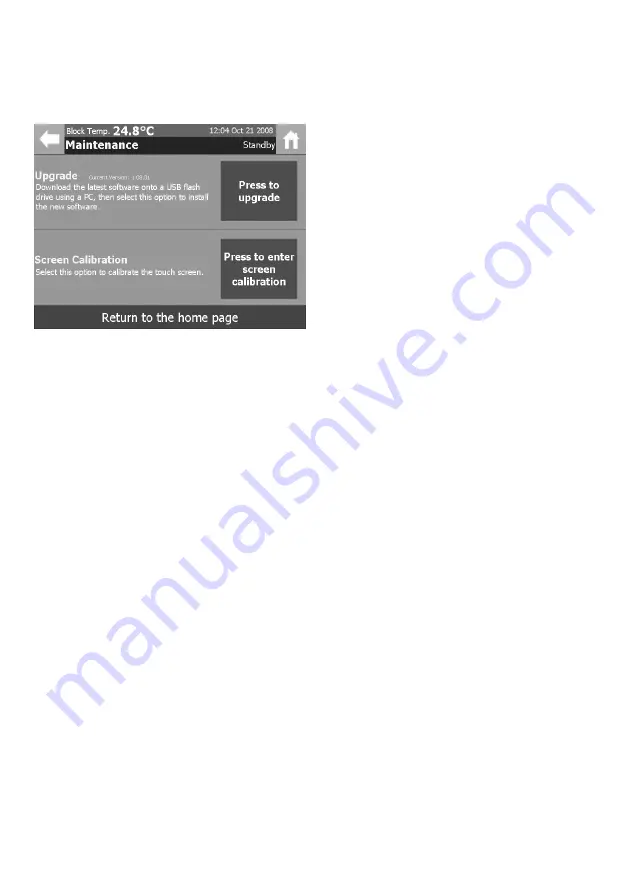
10.2 Maintenance Settings
In the Settings and Calibration menu screen touch the Change maintenance settings section of the
screen. The Maintenance screen allows the user to upgrade the version of software on the instrument
and to recalibrate the touch screen.
1 To upgrade the instruments software, firstly
download the new software version onto a
USB flash drive. Insert the USB flash drive into
one of the SMP40’s USB ports and touch the
“Press to upgrade” button. The new software
version will be automatically installed onto
the instrument.
Do not switch off the device or attempt to
remove the USB flash drive during this
process.
2 To recalibrate the touch screen touch the
“Press to enter screen calibration” button and
follow the on-screen instructions.
10.3 Instrument Calibration
To ensure that the instrument is operating correctly, periodic checks on the accuracy of the instruments
temperature readings are commonly performed. If the accuracy of the instrument is found to deviate
from the specification or if it is a requirement of your local quality policy, the following procedure can
be used to recalibrate the displayed temperature on the instrument.
It is recommended that the recalibration procedure is performed using suitable certified melting point
standards, as this will ensure the highest levels of confidence is maintained in the results generated
with the instrument. A list of commonly used melting point standards is given below:
Material Nominal Melting Point
Azobenzene
69 °C
Vanillin
83 °C
Benzil
96 °C
Acetanilide
116 °C
Phenacetin
136 °C
Benzanilide
165 °C
Sulfanilamide
166 °C
Sulfapyridine
193 °C
Dicyanodiamide
210 °C
Saccharin
229 °C
Caffeine
237 °C
Phenolphthalein
263 °C
31
Summary of Contents for Stuart SMP40
Page 1: ...Version 1 1 Melting Point Apparatus SMP40 Instructions for use automatic melting point SMP40 ...
Page 40: ...Notes 38 ...
Page 41: ...39 Notes ...
Page 42: ......


























