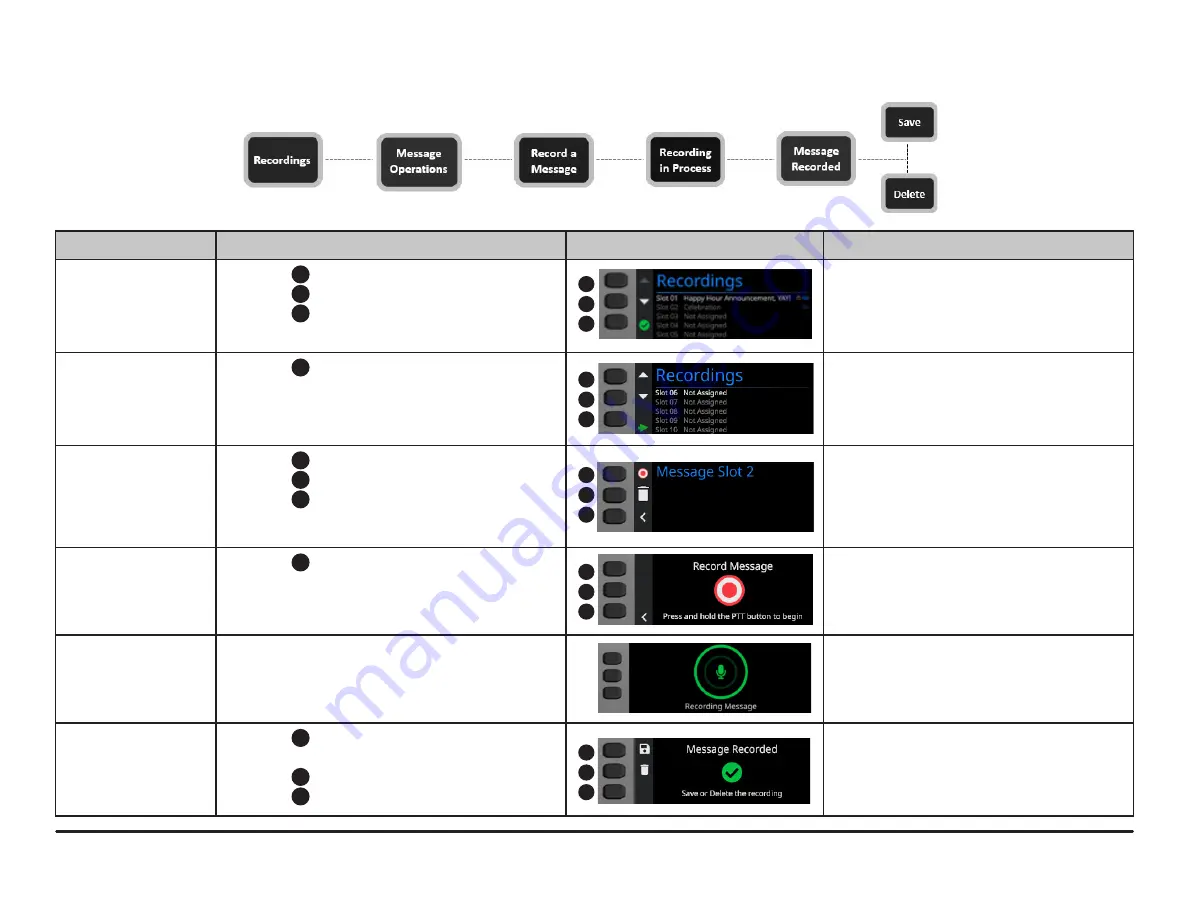
NPX
Installation and Operation Guide
page 9
OPERATION (CONTINUED)
Function
Navigation
LCD
Description
Recordings Screen
•
Press
1
to go to previous recording slot.
•
Press
2
to go to next recording slot.
•
Press
3
to go to Page Code screen if slot is
not selected.
Displays the list of assigned and unassigned
message slots.
Select Recording Slot • Press
3
to go to Message Operations from
the selected recording slot.
Message Operations
Screen
•
Press
1
to go to Record Message.
•
Press
2
to go to Delete Message.
•
Press
3
to return to Recordings.
Displays the message slot with record or
delete options.
Message Recording
Screen
•
Press
3
to go to Message Operations.
Displays when the user is about to record a
message.
Recording Message
Screen
•
N/A
Displays when the message is being
recorded from the microphone.
Message Recorded
Screen
•
Press
1
to save message and return to
Recordings.
•
Press
2
to delete message.
•
Press
3
to return to Recordings.
Displays once the recording is complete.
Record a Message LCD Button Navigation
2
1
3
2
1
3
2
1
3
2
1
3
2
1
3















