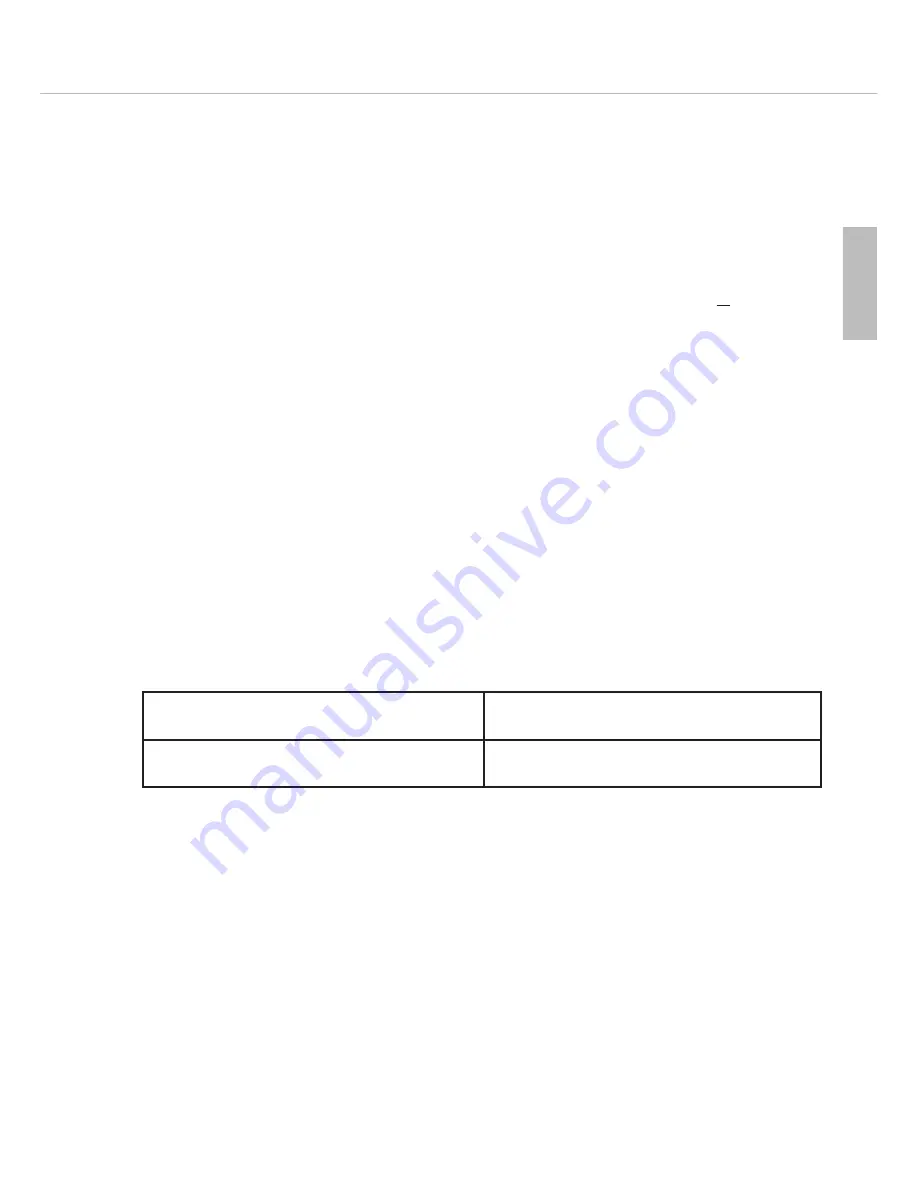
MCS 20 – MCS 223 Microphone Unit
45
english
– “Limit” buttons to set the allowed number of activated or registered microphone units
– Volume buttons to set the system volume for all microphone units
– Activate / deactivate timer mode (button combination “Prior” + “Clear”)
– Programming mode (button combination “Voice” + “Requ”)
The programming mode of the chairman microphone unit and the configuration switches of the delegate
microphone units allow a customised operation of the system in addition to the standard settings.
3.3.2
Operating modes
• The MCS 223 chairman microphone unit allows to select various operating modes. They refer to all connected
microphone units. In the three operating modes “Request”, “Free” and “Voice” the number of activated micro-
phone units can be limited.
• The limit is selected with the [-] and [+] limit buttons
. The selected limit is shown in the display
.
• The MCS 223 chairman microphone unit can always be turned on regardless of the operating mode and the
selected limit.
• In the “FiFo” operating mode the limit is limited to 1.
• In the “Free” and “Request” operating modes the timer function can be activated in addition to the speech time
limit.
• The speech time limit does not refer to the chairman microphone unit.
Free
• Each delegate can turn on his microphone, if the limit is not exceeded.
• Press the “Free” button
to activate this operating mode. The appropriate LED will illuminate.
Requ (Request-to-speak)
• In this operating mode the delegates cannot turn on their microphones. They have to press the microphone
button
to enter a request-to-speak. The request-to-speak is indicated by the flashing LED ring and LED of the
microphone button of the chairman microphone unit. Furthermore, the LED ring of the appropriate delegate micro-
phone unit is flashing.
• Press the “Requ” button
to activate this operating mode. The appropriate LED will illuminate.
• In the “Request” operating mode you release the next speaker by pressing the “Requ” button
.
• If the limit has been set to two or higher, all speakers who entered a request-to-speak are simultaneously released by
pressing the “Requ” button
. If only one speaker is to speak at a time, the limit in the “Request” mode must be
set to 1 (standard setting).
Voice (voice-controlled)
• Each delegate can simply speak into his microphone, if the limit is not exceeded.
• Press the “Voice” button
to activate this operating mode. The appropriate LED will illuminate.
Threshold of the microphones in the voice-controlled mode
• Hold down the “Voice” button
to select the microphone sensitivity of the MCS 221 and MCS 223 microphone
unit. When the LED is flashing, select the value for the threshold by pressing one of the volume buttons
([+] to
increase or [-] to reduce the sensitivity). The value can be between 1 (insensitive) and 84, and will be displayed
as long as the “Voice” LED is flashing.
• The standard setting is between 45 and 50.
• Deviating from the general “Voice” threshold, it is possible to select another one for the chairman microphone unit.
• The setting of the activation threshold is automatically stored and is loaded again, when the power supply unit is
turned on.
• The value of the activation threshold should be selected on site, as the distance between the microphone units and
the room acoustics affect the activation of the microphones.
Press the “Requ” button briefly.
The LED goes out and on again.
Hold down the “Requ” button until the LED will
flash.
The activated microphone unit is turned off, the
registered microphone unit is released.
The activated microphone unit is NOT turned off, the
registered microphone unit is released.
Summary of Contents for MCS 20
Page 2: ......
Page 25: ...MCS 20 MCS 263 System Unit 57 english Top view with dimensions...
Page 33: ...MCS 20 Notes 65 english...
Page 35: ......














































