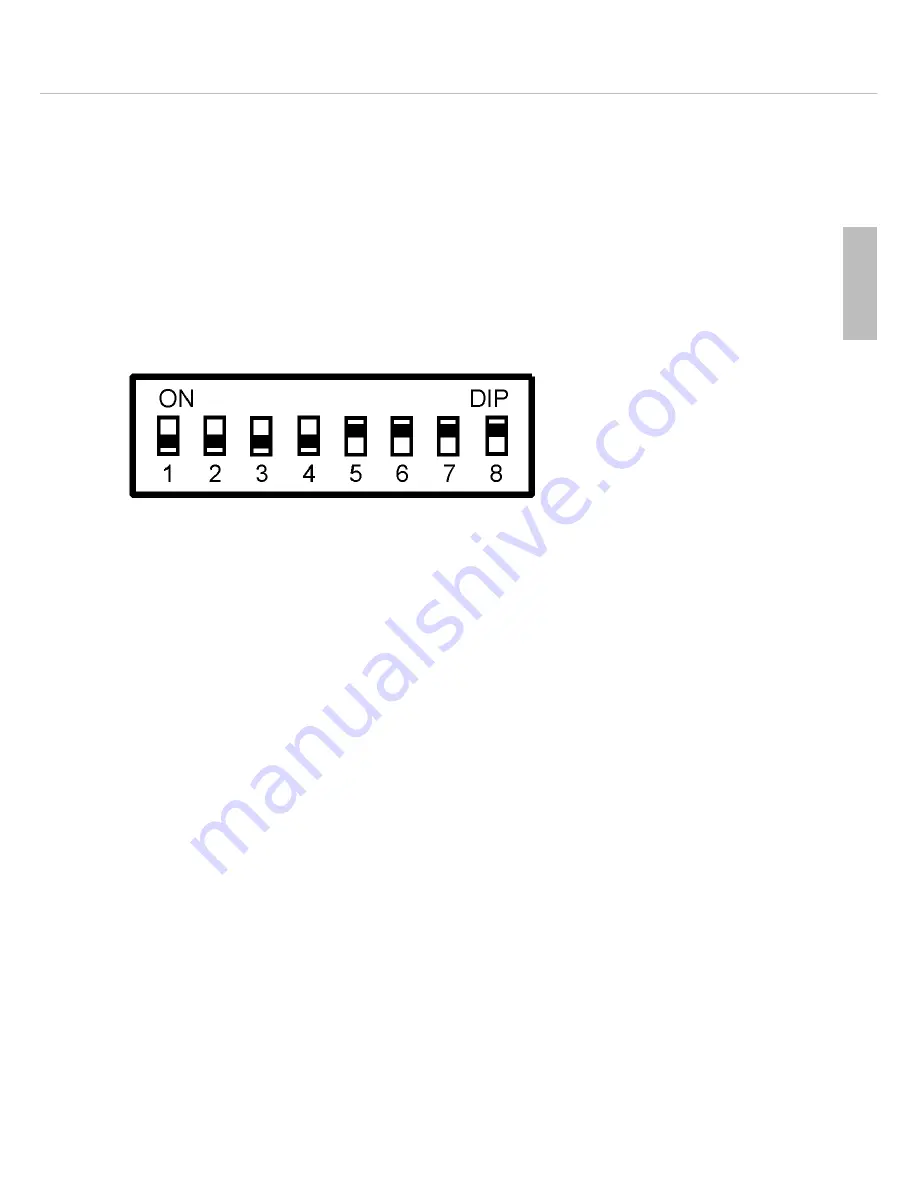
MCS 20 – MCS 263 System Unit
59
english
3.4.5
How to use the MCS 263 as a sub-chairman microphone unit
• If you would like to operate the MCS 263 as a chairman microphone unit you can enter a so-called sub-chairman
mode to make the functions “Prior” and “Clear” available.
• Connect a microphone button to the “Mic” connection of the terminal strip
.
• Connect a microphone to the microphone connection
.
• Connect a clear button to the “Clear” connection of the terminal strip
.
• Connect a prior button to the “Prior” connection of the terminal strip
.
• You can connect an external LED to the “LED -” and “LED +” connections of the terminal strip
.
• If you would like to use a loudspeaker, connect a loudspeaker to the “Speaker -” and “S” connection of
the terminal strip
.
• Configure the DIP switches at the bottom as described below:
Example
(in chapter 3.4.2 you will find an explanation of the switches):
Important:
When operating the microphone unit as a sub-chairman, the switches 6 and 7 must be set to “On”.
• The microphone button is used to turn the microphone on or off.
• The ready to speak status of the microphone is indicated by a red LED of the microphone and by a possible
external LED.
• The “Prior” button is used for short interruptions, e.g. announcements. By holding down the “Prior” button, the
chairman can speak at any time. If the microphone was not activated, it will be turned on as long as the button is
held down. All activated microphones are temporarily muted (their LED rings are flashing) and turned on again,
when the “Prior” button is released.
• The “Clear” button is used to clear all activated delegate microphone unit. Some delegate microphone units can
be configured so that they cannot be cleared. Some delegate microphone units can be configured so that they
cannot be cleared. The “Clear” button can be held down for a while to avoid activations of microphones.
Important:
In order to control the conference system, a MCS 223 chairman microphone unit must be connected in addition to
the MCS 263.
Summary of Contents for MCS 20
Page 2: ......
Page 25: ...MCS 20 MCS 263 System Unit 57 english Top view with dimensions...
Page 33: ...MCS 20 Notes 65 english...
Page 35: ......










































