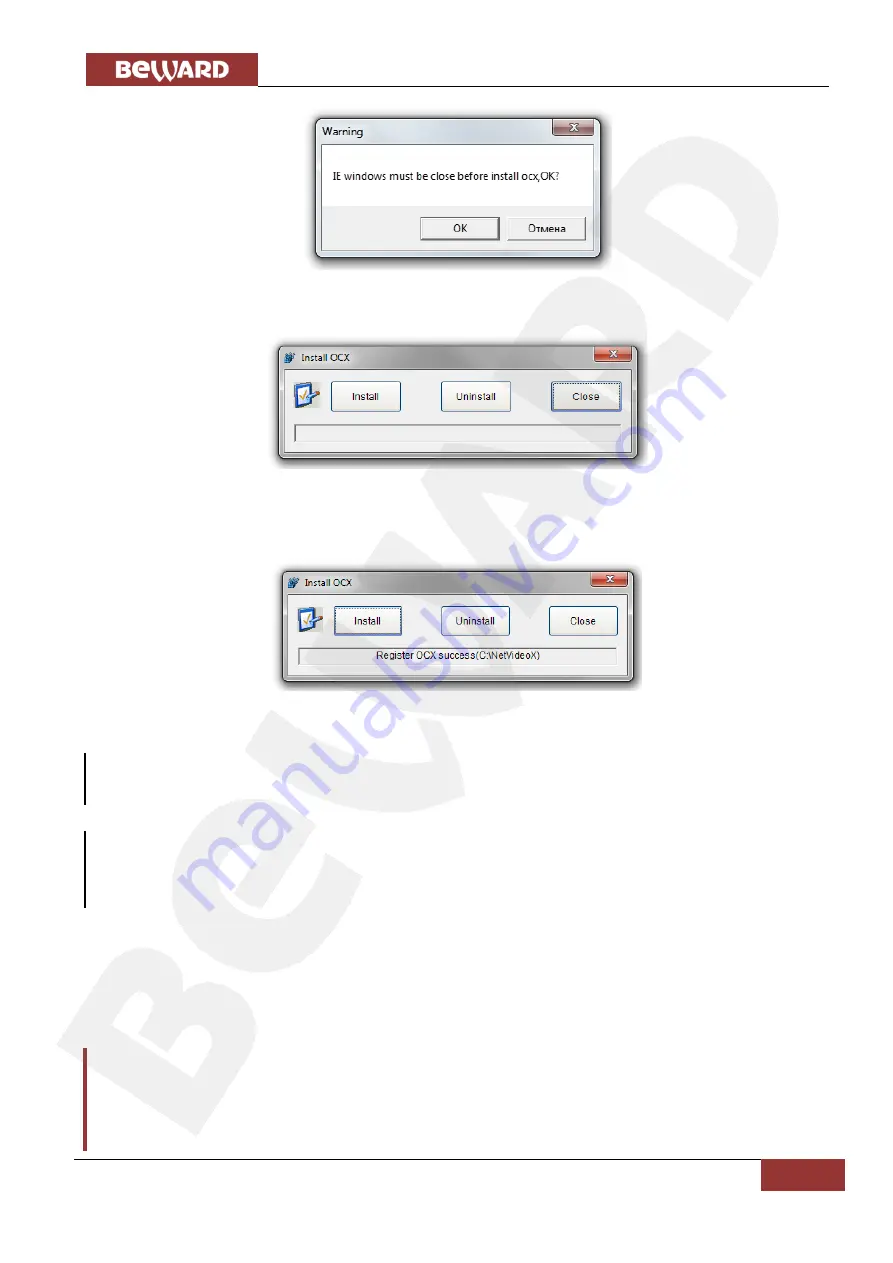
Chapter 3: Getting Started
IP Video Door Station DS06M(P) Operation User Manual
11
Pic. 3.4
Step 6:
Click
[Install]
(see Pic. 3.5).
Pic. 3.5
Step 7
: After completing the installation you will see the following
«Register OCX
success(
С:\)»
Click
[Close]
(see
Pic. 3.6
).
Pic. 3.6
NOTE:
Names of menus and option may differ when using different OS and internet browsers.
NOTE:
In Windows 7 with enabled user account control you an additional installation blocking window may
appear. Give a positive answer permit installation
Step 8:
Run Internet Explorer and enter the IP address of the door station in the path field. .
Step 9:
Enter username and password and click [Login]. Default username
–
admin
, default
password
–
admin
(
Pic. 3.7
).
Attention!
After authorization you can change login and password in
Config
– System – Access Policy
. If you lose
your login and password, you can reset the door station to default settings. To do so you need to press
and hold the reset button 3 times for 10 seconds with 1 second pauses between each press



























