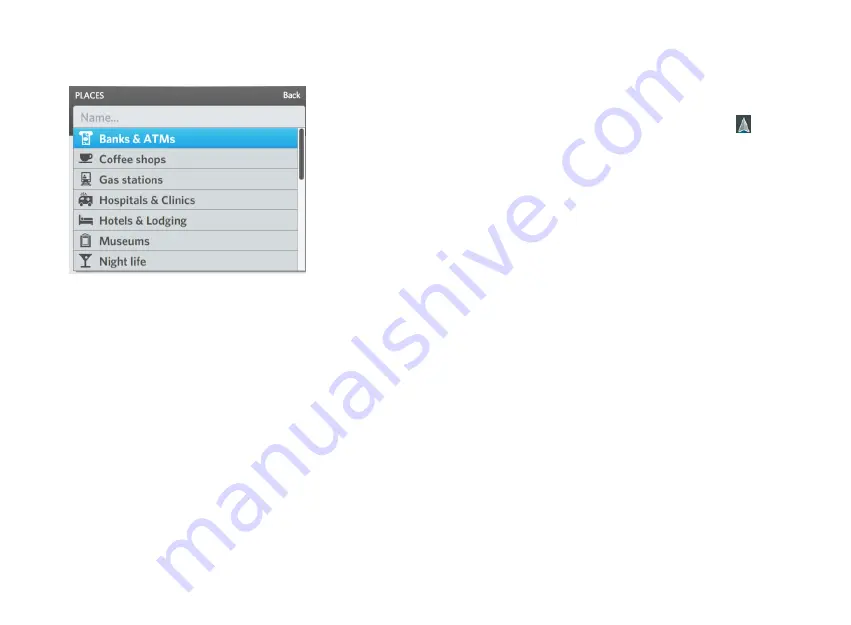
OSCAR DRIVER MANUAL
NAVIGATION | 26
3.
Select More from the drop-down menu.
A list of POIs appears.
4.
Select the desired POI, for example, Museums.
A list of the POI that you selected appears, listed in
the order of the distance from your current
location.
5.
Select the desired place from the list.
TIP:
When you scroll through a list, the location of the
currently selected place is shown on the map on the
left side of the screen.
The route is calculated from your current location,
and a summary appears on the screen.
6.
Select Add to route.
NOTE:
If you have not cleared your previous route, a
message appears asking if you want to add this
destination to your existing route, create a new route,
or cancel this route. Select the option that you want.
7.
Select Drive, or just start driving to your
destination.
The map appears, and the first instruction for your
route appears on the Navigation bar. Your current
location on the map is indicated by an arrow .
As you drive, you will hear the driving instructions
for each step in your route.
Use the Fix route wizard when your destination
exceeds your battery energy
If the distance of your route requires more battery
energy than your car currently has, Oscar automatically
alerts you when you create the route, and suggests a
way to change the route by adding a Battery Switch
Station as a waypoint.
You can always change Oscar's suggestion, and select
a different Battery Switch Station.
NOTE
:
If you are on your way to a destination, and
your battery energy starts to get low, Oscar also alerts
you.
Summary of Contents for Oscar
Page 1: ...DRIVER MANUAL ...
Page 2: ......
Page 7: ......
Page 16: ...OSCAR DRIVER MANUAL GET STARTED 12 ...
Page 17: ......
Page 44: ...41 NAVIGATION OSCAR DRIVER MANUAL ...
Page 45: ......
Page 56: ...53 CHARGING OSCAR DRIVER MANUAL ...
Page 57: ......
Page 62: ...59 SWITCH YOUR BATTERY OSCAR DRIVER MANUAL ...
Page 63: ......
Page 66: ...63 ENTERTAINMENT OSCAR DRIVER MANUAL ...
Page 67: ......
















































