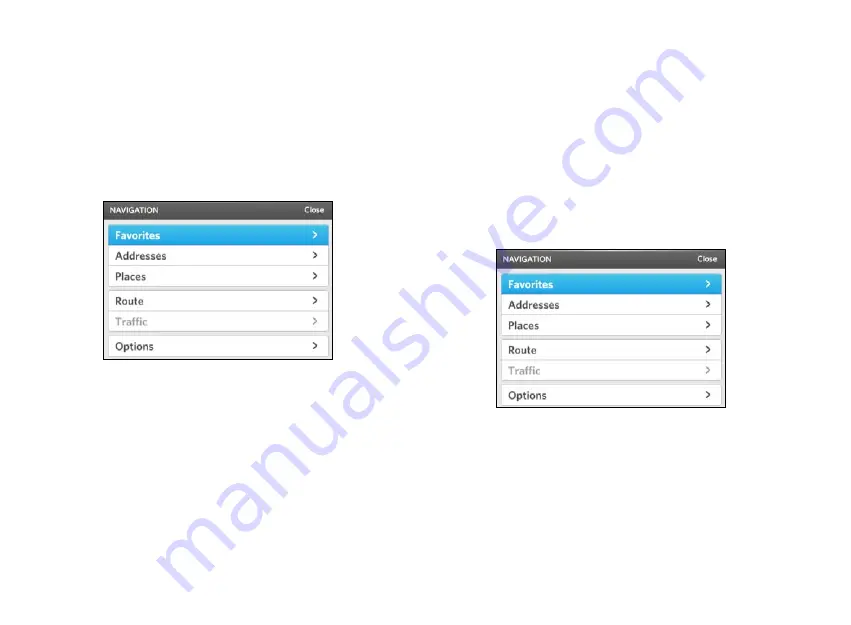
39 | NAVIGATION
OSCAR DRIVER MANUAL
Change your Navigation screen options
Change the map orientation
1.
On the system console, press the NAV button.
The Navigation screen appears.
2.
Push the Controller button down.
The
N
AVIGATION
menu appears.
3.
Select Options.
4.
Select Map orientation, and choose one of the
following options:
•
Automatic
:
the orientation is set according to
the map type that you select: 2D uses North,
and 3D uses Car.
•
North
:
the orientation of the map appears so
that the direction of north is facing upward.
The arrow representing your car shows you
the direction the car is facing, in relation to
north.
•
Car
:
the orientation of the map is based on
your car. The arrow representing the car
always points in an upward direction.
Show or hide information on the navigation
screen
1.
On the system console, press the NAV button.
The Navigation screen appears.
2.
Push the Controller button down.
The
N
AVIGATION
menu appears.
3.
Select Options.
4.
Select Display options.
5.
Select the information that you want to display on
the Navigation screen:
•
Navigation bar
:
a graphic indication of the
next step in your route, the distance to the
next step in your route, the estimated time of
arrival, and the distance to your destination.
Summary of Contents for Oscar
Page 1: ...DRIVER MANUAL ...
Page 2: ......
Page 7: ......
Page 16: ...OSCAR DRIVER MANUAL GET STARTED 12 ...
Page 17: ......
Page 44: ...41 NAVIGATION OSCAR DRIVER MANUAL ...
Page 45: ......
Page 56: ...53 CHARGING OSCAR DRIVER MANUAL ...
Page 57: ......
Page 62: ...59 SWITCH YOUR BATTERY OSCAR DRIVER MANUAL ...
Page 63: ......
Page 66: ...63 ENTERTAINMENT OSCAR DRIVER MANUAL ...
Page 67: ......






























