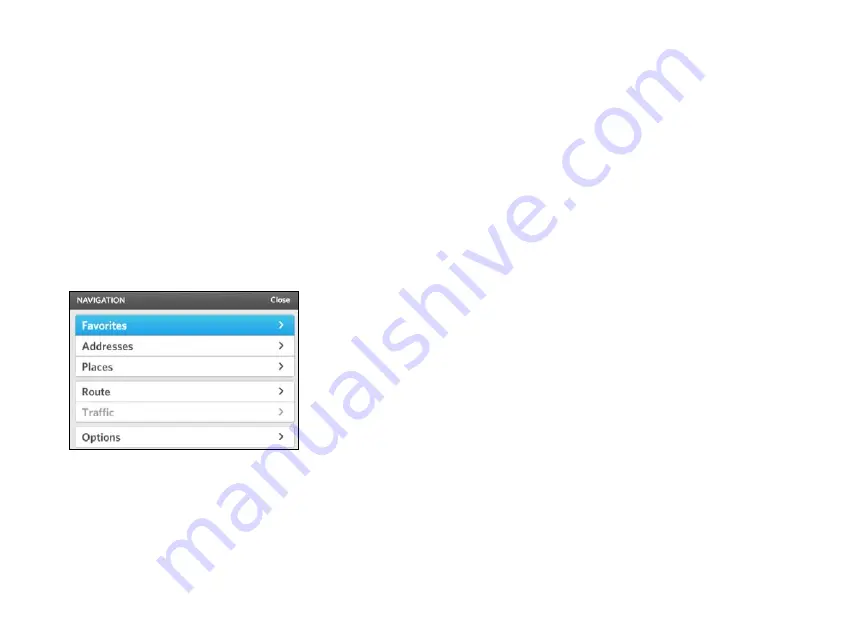
OSCAR DRIVER MANUAL
NAVIGATION | 40
•
Driving directions: the text for the next step
in your route, with the following step below it.
•
Current location: your current location on
the map (street and city).
Show icons on the Navigation screen for
favorite places, Charge Spots, and Battery
Switch Stations
1.
On the system console, press the NAV button.
The Navigation screen appears.
2.
Push the Controller button down.
The
N
AVIGATION
menu appears.
3.
Select Options.
4.
Select Map layers.
5.
Select the information that you want to appear on
the Navigation screen:
•
Battery Switch Stations that are within the
range of your battery energy.
•
Charge Spots that are within the range of your
battery energy.
•
Traffic events and road conditions.
6.
Select Add to add an icon for a POI, for example,
coffee shops.
7.
Select Reset to remove any layers that you
added.
Summary of Contents for Oscar
Page 1: ...DRIVER MANUAL ...
Page 2: ......
Page 7: ......
Page 16: ...OSCAR DRIVER MANUAL GET STARTED 12 ...
Page 17: ......
Page 44: ...41 NAVIGATION OSCAR DRIVER MANUAL ...
Page 45: ......
Page 56: ...53 CHARGING OSCAR DRIVER MANUAL ...
Page 57: ......
Page 62: ...59 SWITCH YOUR BATTERY OSCAR DRIVER MANUAL ...
Page 63: ......
Page 66: ...63 ENTERTAINMENT OSCAR DRIVER MANUAL ...
Page 67: ......






























