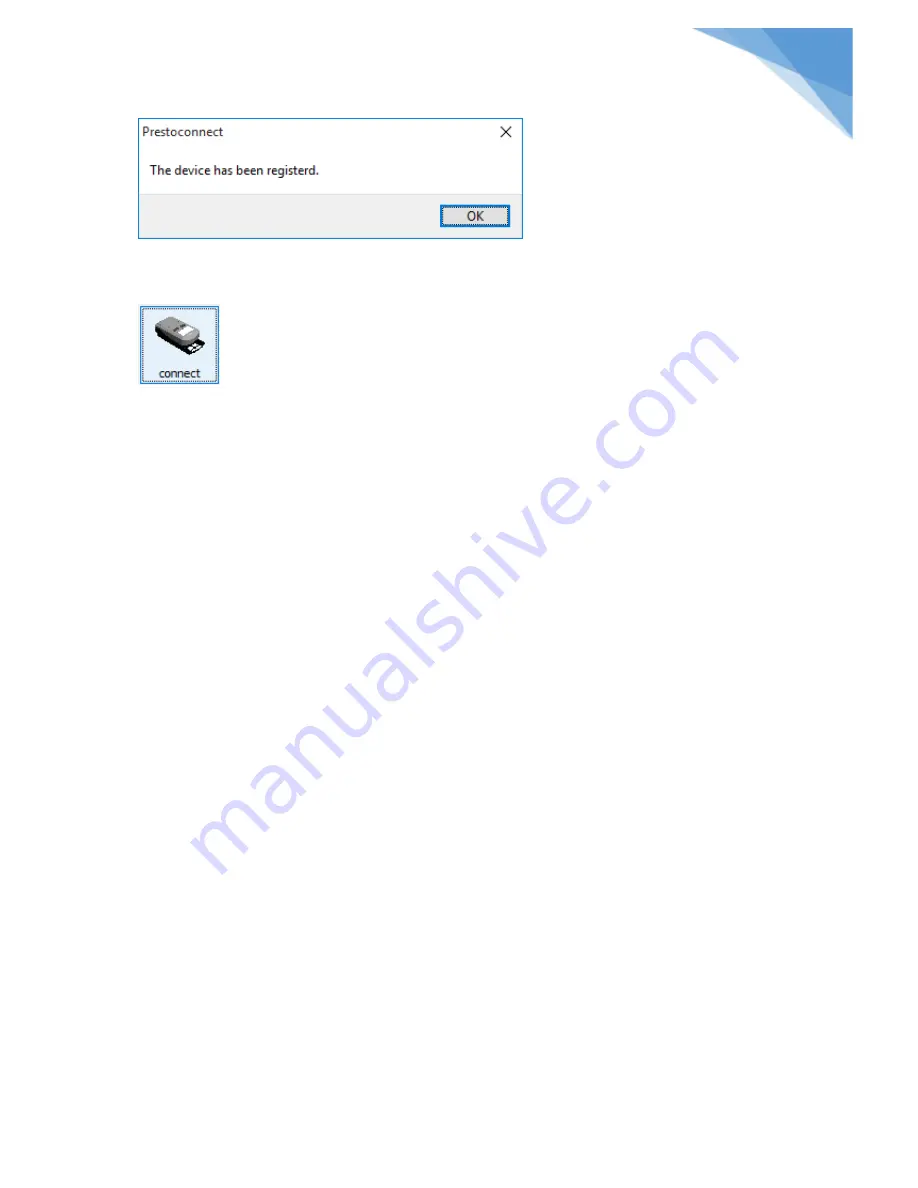
PRESTOConnect User Manual
BETACOLOR PRESTO SPECTRO
PRESTOCONNECT PRELIMINARY USER
MANUAL.docx
5 / 15
10/19/2017
5
The PRESTO SPECTRO now is registered and the upload/download functions are enabled. Once the
device is registered you can connect to the device by clicking the connect icon on the main screen.
The Device Page of the Settings Window offers also functions to upload a screen shot of the current
PRESTO SPECTRO screen. Click
GetScreen
to upload the screen. Click
SaveScreen
to save the current
screen shot to a Windows Bitmap file. Click
CopyScreen
to copy the current screen shot to the
Windows Clipboard.



































