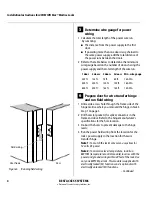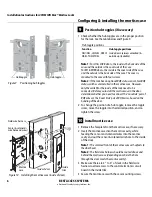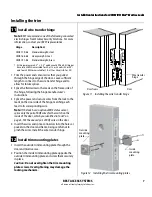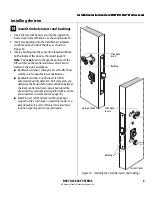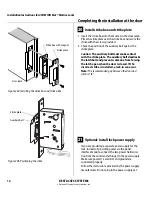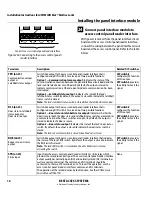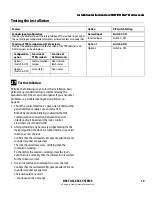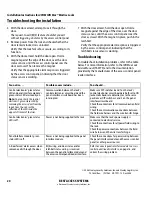Installation Instructions for 45HM IDH Max® Mortise Locks
BEST ACCESS SYSTEMS
a Division of Stanley Security Solutions, Inc.
5
Installation Instructions for 45HM IDH Max® Mortise Locks
Configuring & installing the mortise case
5 Run the sensor wiring from the location of the access
control panel to the location for the wire transfer hinge.
To match the sensor wire colors, refer to the table below.
7 Pull the field wiring down the wall and through the
access hole in the frame.
7
Optional: Install door status switch
(for deadbolt function locks with door
sensing only)
1 Position the shield on the door status switch with the
notch facing downwards (towards the mortise pocket).
Caution:
Make sure the wires are not routed across
any sharp edges or over any surface that could
damage its sleeving.
2 Feed the wires for the door status switch into the door
status switch hole and through the channel into the
mortise cavity.
3 Insert the door status switch assembly into the door
status switch hole.
8
Rotate latchbolt
(if necessary)
Note:
If a function specific mortise case was ordered, some
steps for configuring the case have already been
performed at the factory.
1 Determine whether you need to rotate the latchbolt to
match the handing of the door.
Note:
The angled surface of the latchbolt must contact the
strike when the door closes.
2 If you need to rotate the latchbolt, insert a flat blade
screwdriver into the latch access point approximately
1/2
″
into the case and press to extend the latch out of
the case. See Figure 8.
3 Rotate the latchbolt 180 degrees and allow it to retract
into the case.
Wire connection
Color
No. of wires
Door status sensor
White
2
Latchbolt status sensor
Purple
2
RQE status sensor
Brown & Orange
2
Figure 7
Installing the door status switch
Door
status
switch
Shield
Figure 8
Rotating the latchbolt
Latch access point