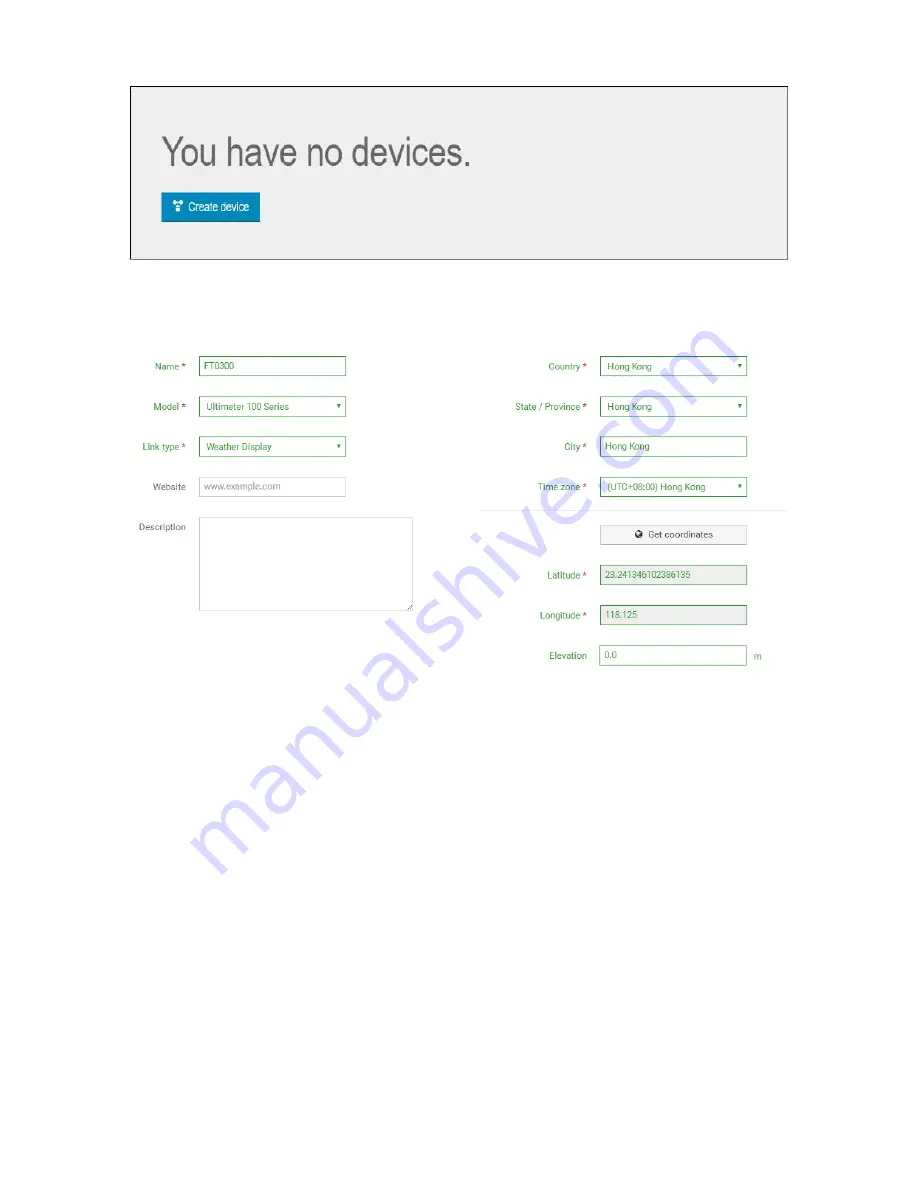
24
Figure 23
1) After sign up you will be prompted to add a device/ Select “Create device” and enter
your station’s information:
Blanks with red * must be filled in.
Figure 24
Note: You can select any Model number and Link type in the above blanks.
2) As shown below, click Get coordinates to identify your location of on the map, then click
Done to confirm..
Summary of Contents for RGT-SQ02
Page 15: ...Figure 15 ...
















































