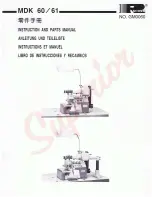M
ASTERING
Y
OUR
BERNINA
®
9/1/02
S
ECTION
A
artista 200 Embroidery
/6
BERNINA
®
artista 200 Embroidery
M
ASTERING
Y
OUR
BERNINA
®
•
Cut-Away Stabilizers – Light weight – Poly-Mesh
- Perfect for lighter weight and light colored fabrics
- Poly-Mesh provides a softer “hand” which makes it better for clothing use that lies directly on the skin
- Provides permanent support for embroidery stitches
- This type of stabilizer can be used in multiple layers as necessary
• Tear Away Stabilizers
- These types of stabilizers have been widely used within the sewing industry.
- These tear away easily; pull gently and hold stitches to prevent distortion
- For most embroidery, tear away stabilizers do not provide support for stitches after removal due to
extreme perforation from the needle
- Can be used in multiple layers
- Available in black and white
• Water Soluble Stabilizer
- Dissolves in water
- Can be used as a backing or topping for textured fabrics (velvet, terry)
- Is available in different weights to be used as support for stitching or simply as a topping
- Make sure to hoop the fabric with this stabilizer
• Adhesive Paper
- Hoop the stabilizer first; use a pin to “score” the stabilizer around the inside edge of the hoop
- Remove the backing and carefully position fabric on the stabilizer; smooth to adhere
• Spray Starch and/or Brush-On stabilizers
- Ideal for “firming up” soft fabrics
- Treat only the area to be embroidered; allow to dry completely or press dry
- Use with additional stabilizer on the wrong side of the fabric
• Fusible Interfacing products
- Although these products DO NOT provide sufficient support for embroidery by themselves, they can add
body to softer fabrics to help them better support embroidery stitches
- They are fused to the wrong side of the fabric; permanently bonded and NOT removed after the stitching
is complete
- Use in combination with traditional embroidery stabilizers
- Available in a variety of colors, weights, and thickness
Hooping Fabric
Owner's manual pg.___
• Find the center of the fabric
• Separate the embroidery hoop
- Loosen the screw - it should be loose enough that fabric and stabilizer both will EASILY fit into the hoop
• Remove the inner ring
• Embroidery Templates
- Use to ensure that the motif is centered in the hoop
- Each hoop has a corresponding template
- When inserted correctly, “BERNINA” reads left to right, right side up