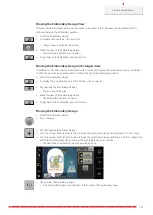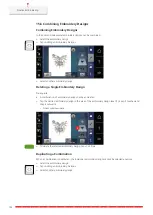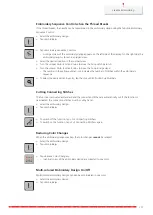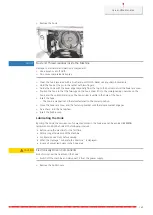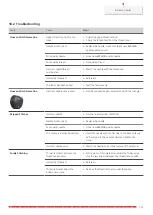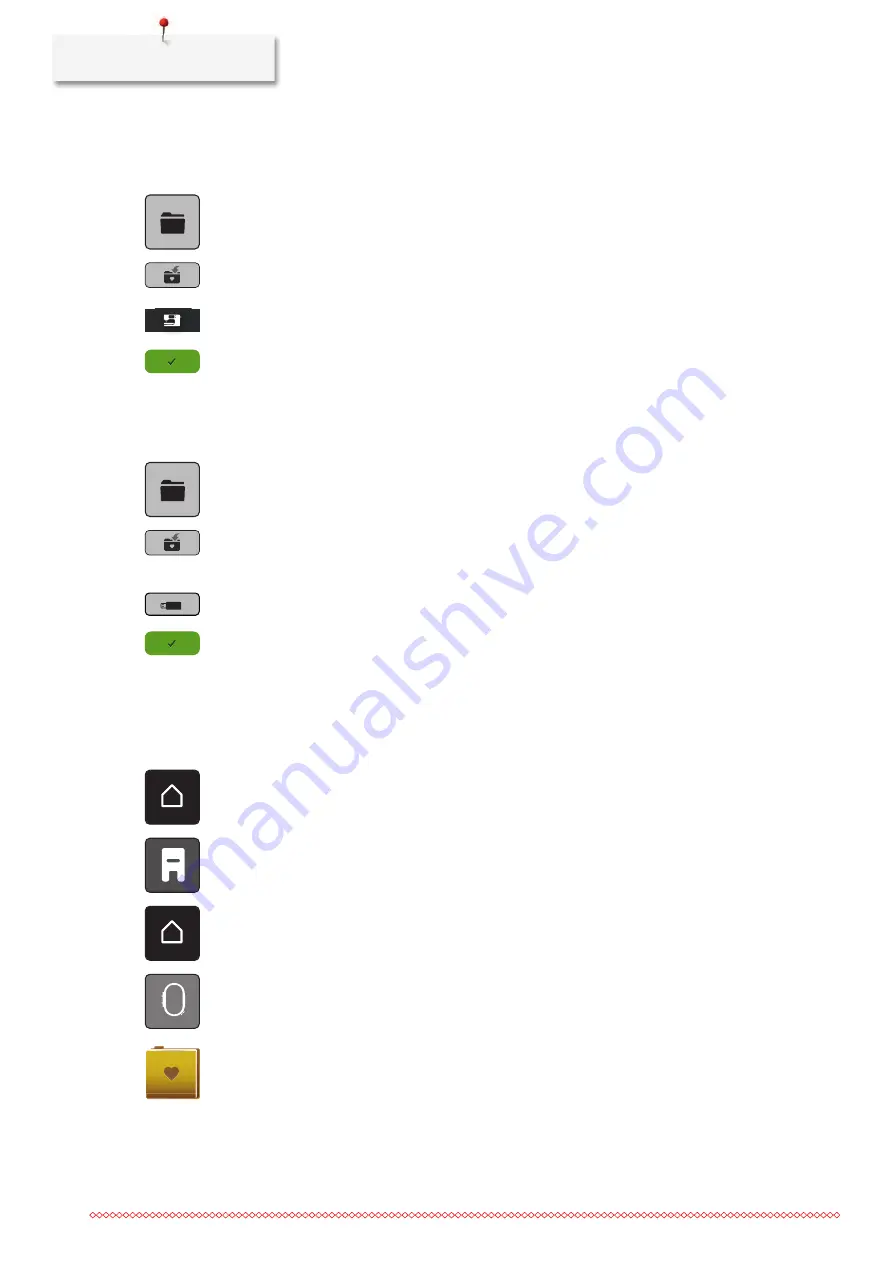
Creative Embroidering
160
Overwriting the Embroidery Design in the Personal Memory
> Select the embroidery design.
> Edit the embroidery design.
> Tap «Selection».
> Tap «Save Embroidery Design».
– The embroidery design to be saved is outlined in yellow.
– The «Embroidery Machine» is activated.
> Select the embroidery design which is to be overwritten.
> Tap «Confirm».
Overwriting the Embroidery Design on the BERNINA USB Stick
> Select the embroidery design.
> Edit the embroidery design.
> Tap «Selection».
> Tap «Save Embroidery Design».
– The embroidery design to be saved is outlined in yellow.
> Insert the BERNINA USB stick into the USB port of the machine.
> Tap «USB Stick».
> Select the embroidery design which is to be overwritten.
> Tap «Confirm».
Importing Stitch Patterns
Stitch patterns or stitch pattern combinations can be imported from sewing mode into embroidery mode and
edited like embroidery designs. For example, border designs can be quickly and easily created and saved as
embroidery designs in the folder «Personal embroidery designs».
> Tap «Home».
> Tap «Sewing Mode».
> Select the stitch pattern.
> Tap «Home».
> Tap «Embroidery Mode».
– The stitch pattern is automatically stored in the folder «Personal Embroidery Design».
> Select «Personal Embroidery Design».
> Select the stitch pattern.
Summary of Contents for 570 QE
Page 1: ...BERNINA 570 QE User Manual...
Page 2: ......