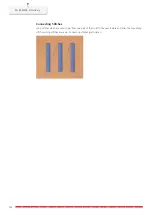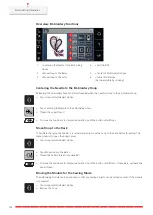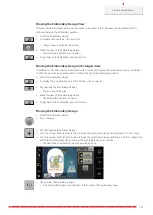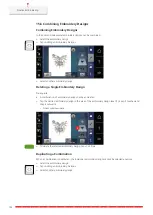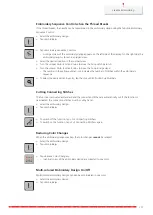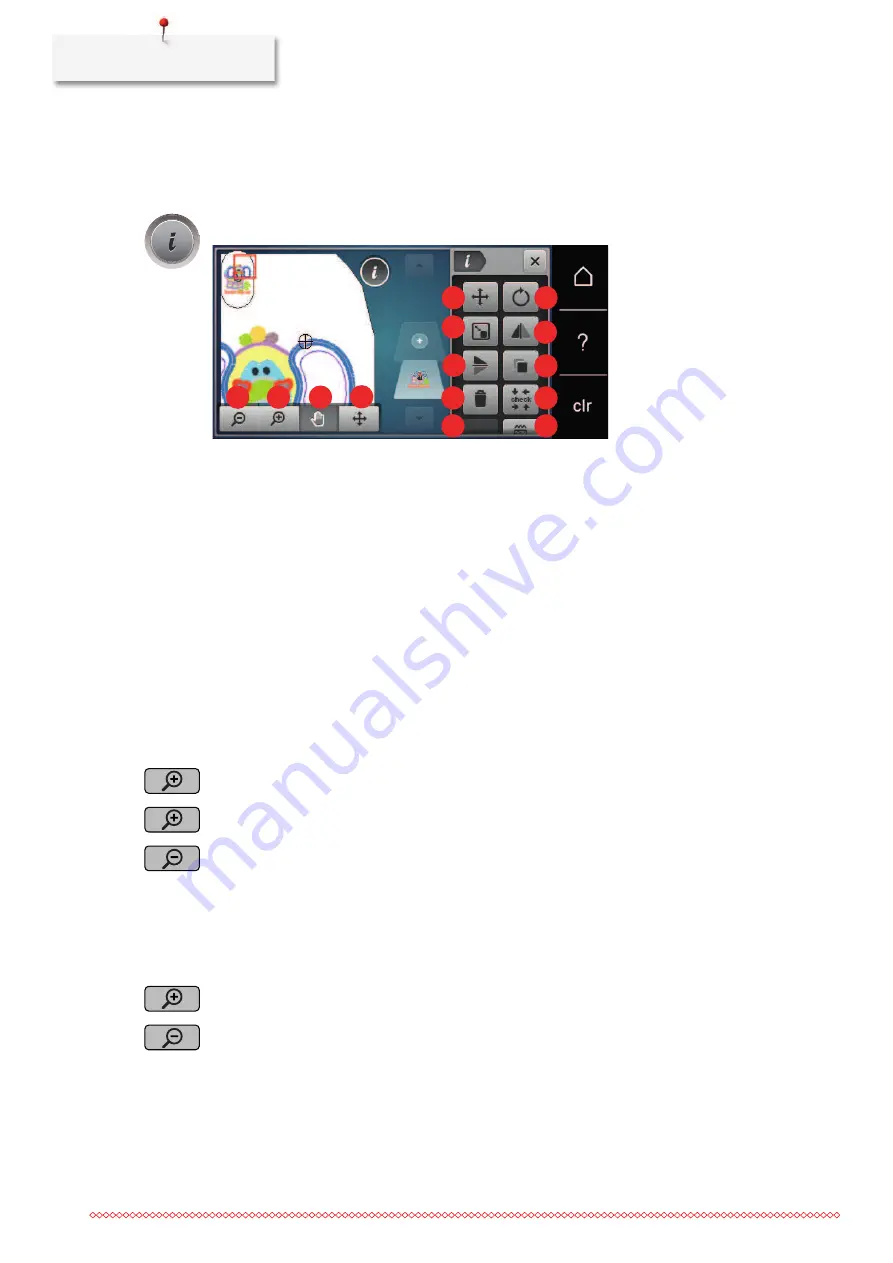
Creative Embroidering
146
15.5 Editing the Embroidery Design
Overview Editing Embroidery Design
> To edit an embroidery design, select the embroidery design.
> Tap «i-Dialog».
1
2
4
3
5
6
7
8
9
10
11
12
13
14
1
«Zoom Out»
8
«Mirror Image Left/Right»
2
«Zoom In»
9
«Mirror Image Up/Down»
3
«Move View»
10
«Duplicating»
4
«Relocating a Stitch Pattern»
11
«Deleting»
5
«Relocating a Stitch Pattern»
12
«Check Embroidery Design Size»
6
«Rotating the Embroidery Design»
13
«WordArt»
(only with selected alphabet)
7
«Change Design Size»
14
«Alter Stitch Type/Stitch Density»
Scaling Up the Embroidery Design View
The view of the embroidery design can be scaled up. In addition to that, the view can be adjusted with or
without changing the embroidery position.
> Select the embroidery design.
> To edit the view of the embroidery design, tap «Zoom In».
> To scale up the view of the embroidery design, tap «Zoom In» 1 up to 4 times.
> To get back to the Edit Mode, tap «Zoom Out» 1 up to 4 times.
Downsizing the Embroidery Design
The view of the embroidery design can be downsized. In addition to that, the view can be adjusted with or
without changing the embroidery position.
> Select the embroidery design.
> To edit the view of the embroidery design, tap «Zoom In».
> To downsize the view of the enlarged embroidery design gradually, tap «Zoom Out» 1 – 4 times.
Summary of Contents for 570 QE
Page 1: ...BERNINA 570 QE User Manual...
Page 2: ......