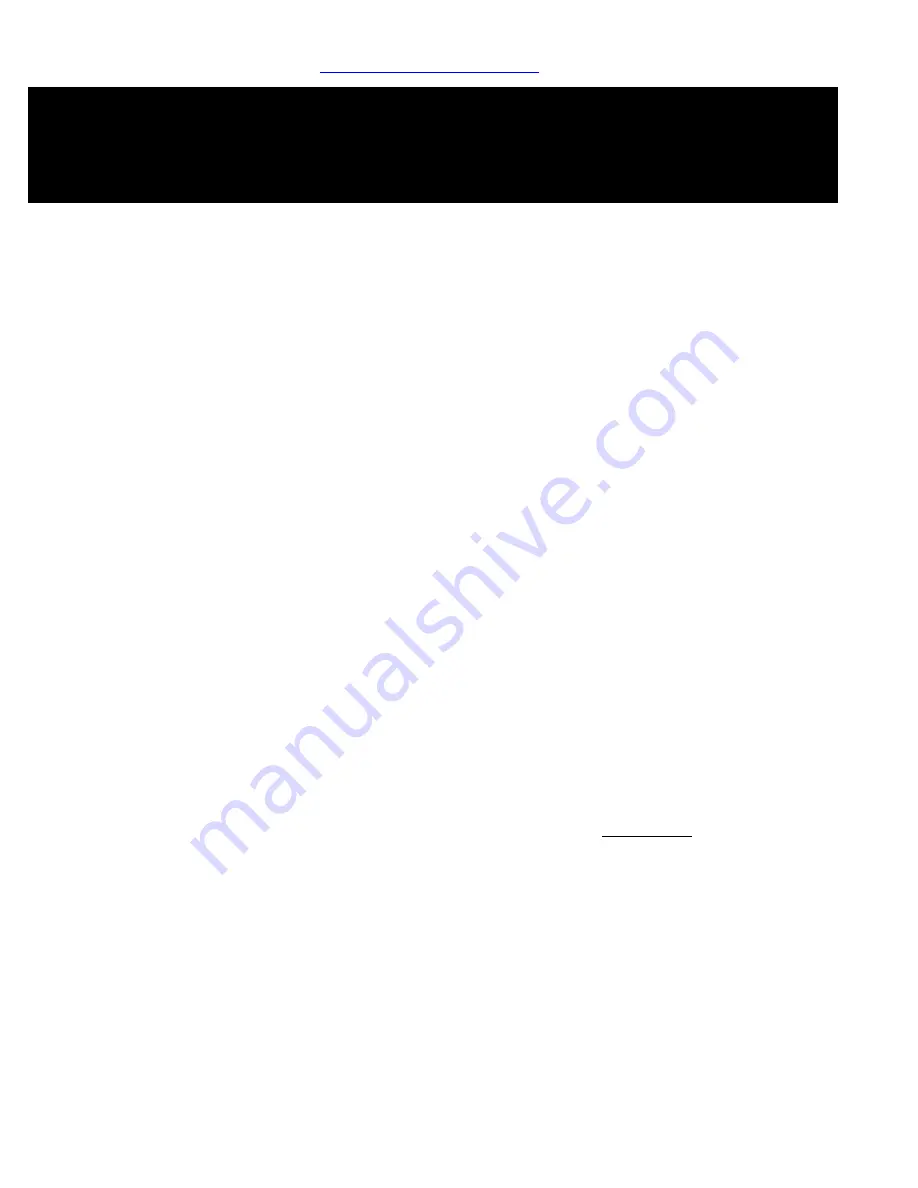
-12-
INTELLISWITCH™ Gen4 FAQ’s (Frequently Asked Questions)
Q. Why can’t I change my settings?
A.
The Intelliswitch™ may be locked. If the Lock light is
illumnated, the control is locked. To unlock, press and hold the
"+" button for 5 seconds. The Lock mode can also be protected
with a PASScode. If the PASScode option is on, an attempt to
unlock the control will display PASS and then a 0000 prompt.
The four digit code "2376" must then be entered to unlock the
control. Use the "+" and "-" to select a number and the up and
down arrows to select the digit to edit. Press OK when done.
Note: If the AutoLock setting is on, the control will re-lock if
there is no activity after 5 minutes.
Q. Why won’t my heat work, even though fans are running?
A.
The thermostat(s) may need adjusted or replaced.
1. Make sure that the thermostat probe and/or remote
thermostat are in the “On” position and set above
ambient (room) temperature.
2. Check internal and external thermostat status in the
Diagnostics Menu for a faulty thermostat. To do this,
press the "i" button and "diag" will appear, then ar-
row down to the "ts" setting, if it displays “1” then the
thermostat(s) is working (there is a call for heat).
3. If no external thermostat is used, check to see if the
internal thermostat probe is connected. Disconnect
power to the unit, remove the bottom cover and check
that the beige sheathed cable is attached to the pins on
the control board marked "temp sensor". Check to see
that the removable probe tip is connected to the other
end of this cable. If the internal thermostat is connected
and the thermostat settings are correct and you are still
not getting heat, check to see if the fan speed range is
correct.
4. Check the fan speed range in the Factory Menu. First find
the unit's two digit speed range on the wiring diagram
shipped in the wiring compartment and attached to the
inside of the bottom cover. Navigate to the factory menu
to check the range. Press the info "i" button to display
"diag". From here press and hold the "+" button for 5
seconds and "Fact" will display. Use the down arrow to
navigate to the "rn" setting and compare the two digit
number displayed. If it matches, press the "√" to exit. If it
does not match, use the "+" or "-" to change the number
to match exactly. Press "√" to exit.
WARNING: setting the wrong speed range can se-
verely damage the unit and lead to personal injury or
a safety hazard.
5. If there is still no heat, you may need a new heater relay,
control board or thermal cutout: consult factory.
WARNING: TO REDUCE THE RISK OF FIRE, ELECTRIC SHOCK OR INJURY TO PERSONS, OBSERVE THE FOLLOWING:
Before servicing or cleaning unit, switch power off at service panel and lock the service disconnecting means to
prevent power from being switched on accidentally. When the service disconnecting means cannot be locked,
securely fasten a prominent warning device, such as a tag, to the service panel.
Even though every Architectural Elite is individually tested at the factory before shipment,
on occasion improper functionality may be experienced. Here is a list of common questions
Q. Why won’t the Intelliswitch™ light up?
A.
There may not be power to the control.
1. Check to see if the main power is turned on to the unit.
Your air curtain may have multiple disconnects, be sure
all are turned on.
2.
NOTE: ONLY QUAILIFED PERSONS SHALL CHECK
POWER IN THE UNIT WITH THE POWER ON.
Verify that
there is power to the control board. The power terminals
are on the control board which is located inside the unit.
Remove the bottom cover the access the internals and
expose the power terminals. Check the line voltage at
spade terminals L2 and 120, 208 or 240 (depending on
the voltage supplied to the unit).
3. Check the ribbon cable connections to the display board
for a loose connector or improperly connected cable (see
Installation Instructions for correct cable connection).
4. If display still doesn’t light, unplug the door switch/
remote thermostat harness and thermostat probe (if a
heated unit) from the control board. If the display lights,
plug one component back in at a time to see which one
may be shorted. The faulty component will make the
display go blank again.
5. If there is line voltage power at the board terminals, the
ribbon cable is correctly connected and the thermostat
are working, and it is still not working, you may need a
new control board: consult factory.
Q. Why won’t my fans shut off?
A.
The Intelliswitch™ may be in the wrong mode or mis-wired.
1. Check to see if the control is in the “ON” mode, if it is, then
change the Mode to another setting.
2. If there is a door switch and the unit is in a mode that is
activated by it, there could be a short, mis-wiring or mix-
up in components. Close the door and check the door
switch status in the Diagnostics menu. Press the info
"i" button and "diag" appears, then arrow down to the
"ds" setting, if it displays “1” then the door switch signal
is closed (there is a call for fan). If the door is closed, the
signal should be “0” or open.
3. There could be a short in the field connections to the
door switch or the door switch leads could be mis-wired.
To test, disconnect the door switch connection at the
unit. Open the wiring compartment on top of the unit
and be cautious of high voltage connections. Disconnect
the blue wires labeled 9 & 10 from the field wiring to
the door switch or make sure they are not tied together.
There is no danger of getting shocked because the signal
is 5 volt DC. Be sure not to touch the blue wires to any-
thing metal (or grounded). The unit should shut off
when it is in any mode that is activated by the door
switch.
www.Berner.com/intelliswitch
Continued on next page ...
















