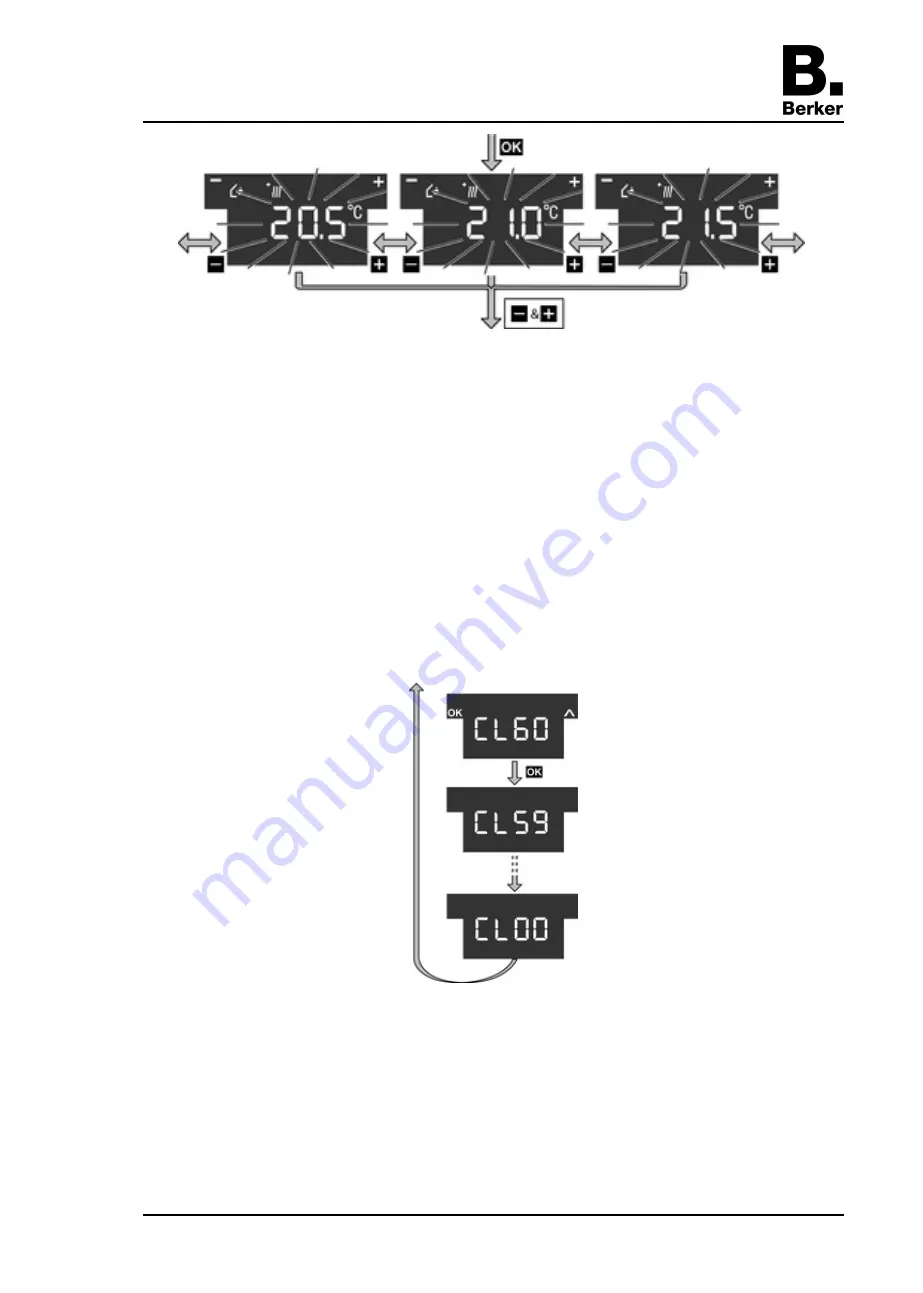
picture 9
o
Apply changes: press the
+
and
-
sensor buttons simultaneously.
The set setpoint temperature for the set operating mode is saved.
The display returns to the main menu.
- or -
o
Do not apply change: press another sensor button.
The device returns to the basic display.
i
If the setpoint temperature should be changed for other operating modes, repeat the
described operating steps.
Cleaning the device
The device can be blocked for 60 s to prevent unintentional actions from being executed when
the glass is being cleaned.
The main menu is displayed.
picture 10
o
Press the sensor button
¨
to select menu item
CL60
for the cleaning function and then
press the sensor button
OK
(picture 10).
All the functions on the device are blocked for 60 s.
All the status LEDs of the sensor buttons flash.
The display shows the time remaining until the end of the cleaning function.
After 60 s, the device automatically reverts to the basic display, the lock is removed and
normal operation possible.
Seite 7/12
30.03.2009
32568601
970-9635000
KNX/EIB
Glass sensor 2gang / 3gang with room thermostat






























