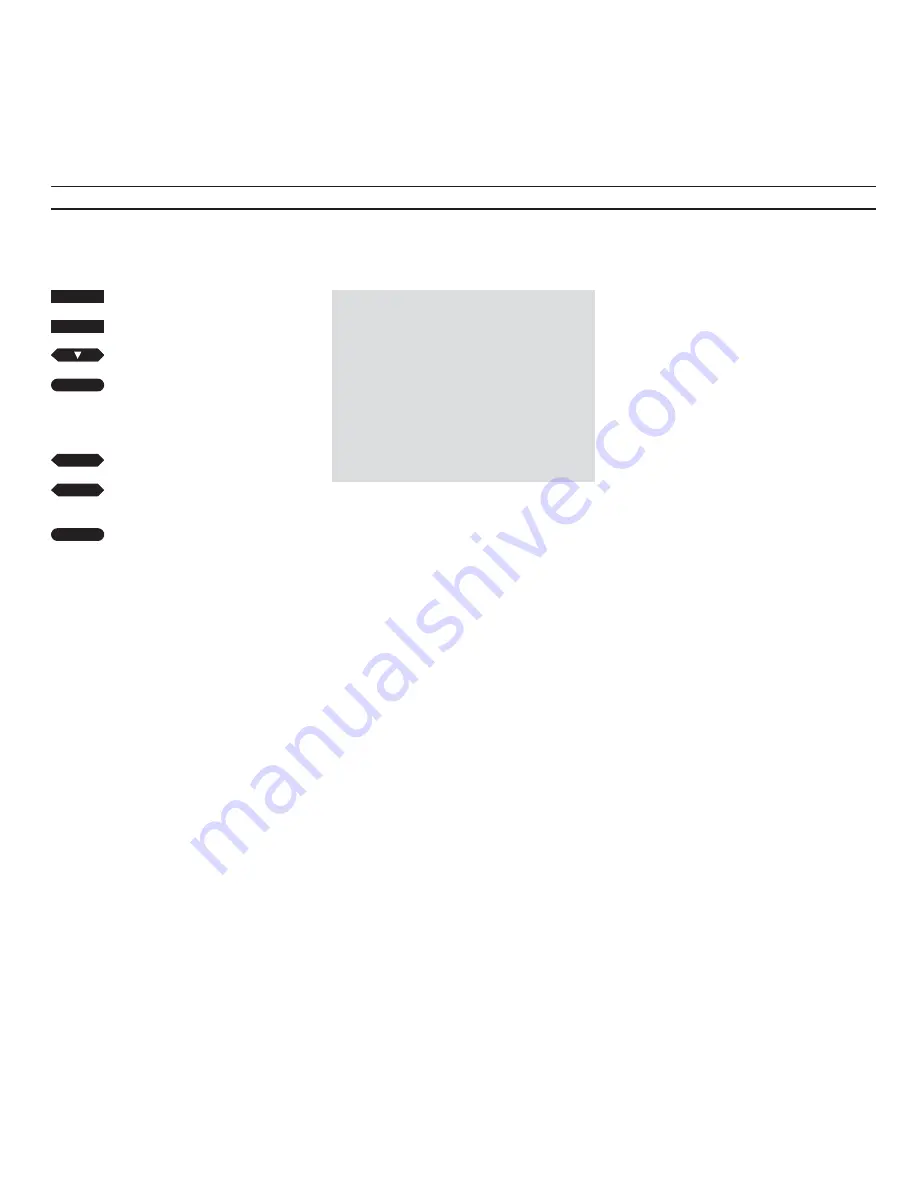
S P E C I A L V I D E O F U N C T I O N S
24
Adjusting the video picture – tracking
Switch on the video tape recorder
Call up the main menu
Press to light up Tracking in red
Press to call up the Tracking
adjustment line
When the line appears:
Press to adjust the video picture as
required
Press to accept your tracking
adjustment
The tracking adjustment line allows you to adjust
the video picture.
The tracking information line will be removed
automatically within 25 seconds if you do not
start making any adjustments.
The tracking adjustment range varies depending
on the mode of the video tape recorder:
Play mode PAL
30< / >28
Play mode NTSC
26< / >24
Slow/still
15< / >15
For optimum tracking of the still picture, you must
always adjust the tracking of the tape in slow
motion before making any tracking adjustment to
the still picture.
V TAPE
MENU
then
then
GO
then
GO
Tracking:
12<
Tracking adjustment will be carried out
automatically whenever a new tape is played. You
can instruct the BeoCord VX 7000 to carry out
such an automatic tracking adjustment any time
during playback simply by pressing GO. In a few
instances, however, a more thorough adjustment
of the picture may be necessary...
Streaks in the picture or noise in the
sound may be due to imprecise tracking
of the video tape. This is seen most
often when playing back prerecorded
tapes or tapes recorded on another
video tape recorder.
Tracking adjustment can be carried out
any time during normal playback, while
you play the tape in slow motion, or
while a still picture is on the screen.
To adjust tracking of the video tape, call
up the main menu (see page 7) and
select the item Tracking (Alternatively,
press LIST to display TRACKNG then
GO on the Beo4 remote control).
Then press
ss
or
tt
repeatedly until
you obtain the best possible picture and
sound. Then press GO to accept your
tracking adjustment.
or
tt
ss
Summary of Contents for VX 7000
Page 14: ...N O T E S 14 ...
Page 21: ...21 N O T E S ...
























