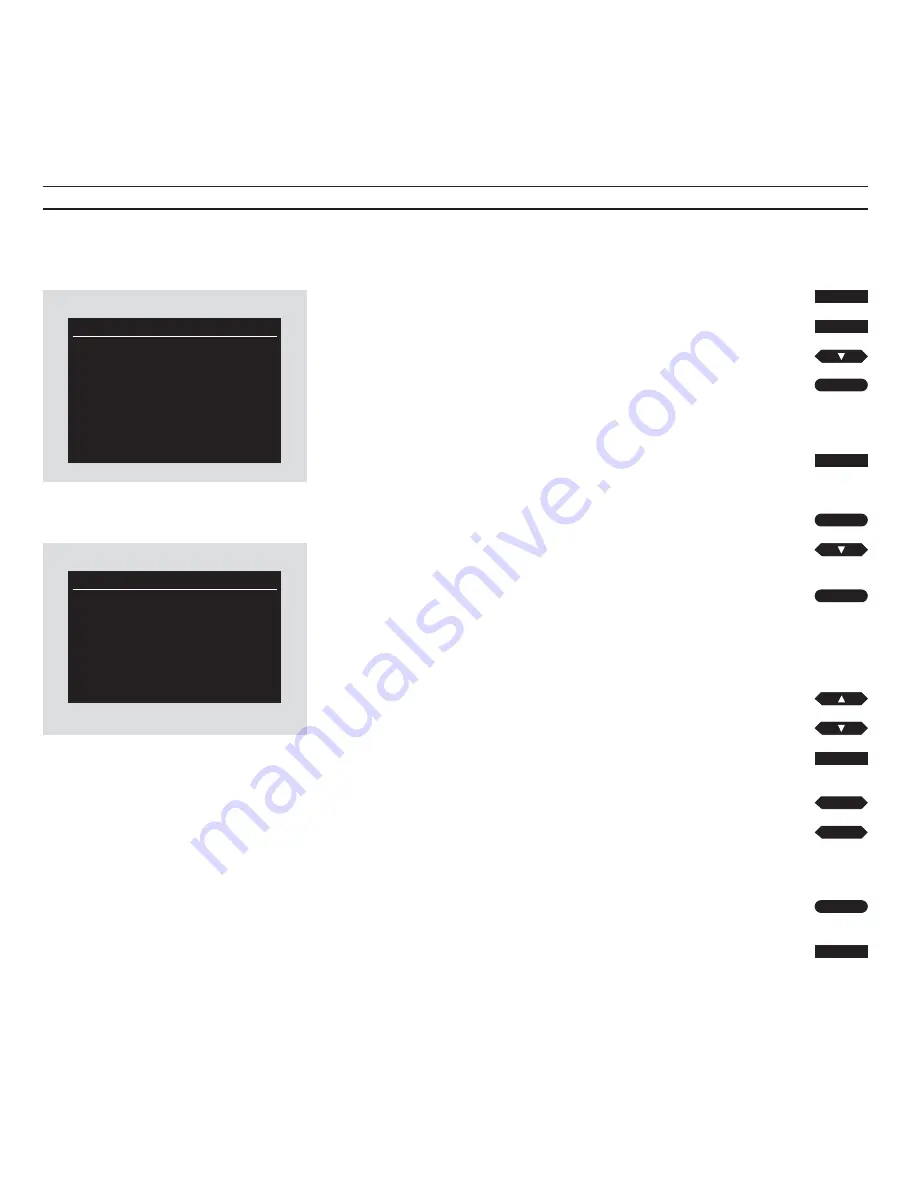
23
Naming
V.Tape
Tracks on tape no.:
3
1 Cartoons
2 Pooh Bear
3 . . . . . . . . . . . . . . . . . . . .
4 . . . . . . . . . . . . . . . . . . . .
5 . . . . . . . . . . . . . . . . . . . .
6 . . . . . . . . . . . . . . . . . . . .
Naming
V.Tape
Tape 3
Track 3
Name:
• . . . . . . . . . . . . . . . . . . . .
Store
Two recordings (tracks 1 and 2) have been
registered for this tape no. 3
The name can contain up to 20 characters. The
moment you start ‘writing’ a name, the dotted
line disappears (to indicate that the dots are not
considered part of the name).
Naming your recordings
Each recording you want to appear in
your Tape list must be named, and the
number of the tape on which it can be
found must be registered.
To do so, you must select item number
three, Tape naming, in the main menu.
The list which now appears gives you a
survey of all the tracks (recordings) on
a given tape. To call up such a list of
tracks for any tape in your collection,
just key in the appropriate tape number
and press GO.
To fill in a name for a new track, move
the red text to the appropriate track
number, then press GO. The second
Naming menu now appears, and you are
prompted to ‘write’ the title of your
recording. To store the name move the
red text to Store, then press GO on the
Beo4 remote control.
Note: If you want to clear (erase) a name, move
the red text to Store by pressing GO, then press
▲
to reveal C/ear instead of Store, and press GO to
erase the name.
Note: The Tape list can contain up to 150 tracks in
total, distributed on up to 99 tapes. Up to 6 tracks
can be registered for one tape.
Switch on the video tape recorder
Call up the main menu
Press to light up Tape naming in red
Press to call up the Naming function
The first Naming menu appears:
Key in the tape number of your
choice,
for example tape number 3
Press to accept your choice
Press repeatedly to light up the track
number you want to name
Press to call up the second Naming
menu
The second Naming menu appears;
the red spot indicates that you can
start “writing” a name:
Press repeatedly to reveal the letter
or figure you want on this position
Switches from lower to upper case,
or vice versa
Press to step to the next or previous
character position
To store the name for your
recording...
Move the red text to Store, then
press
Press to remove the menus
V TAPE
MENU
then
GO
then
3
then
GO
then
GO
or
0
or
tt
ss
GO
EXIT
Summary of Contents for VX 7000
Page 14: ...N O T E S 14 ...
Page 21: ...21 N O T E S ...

























