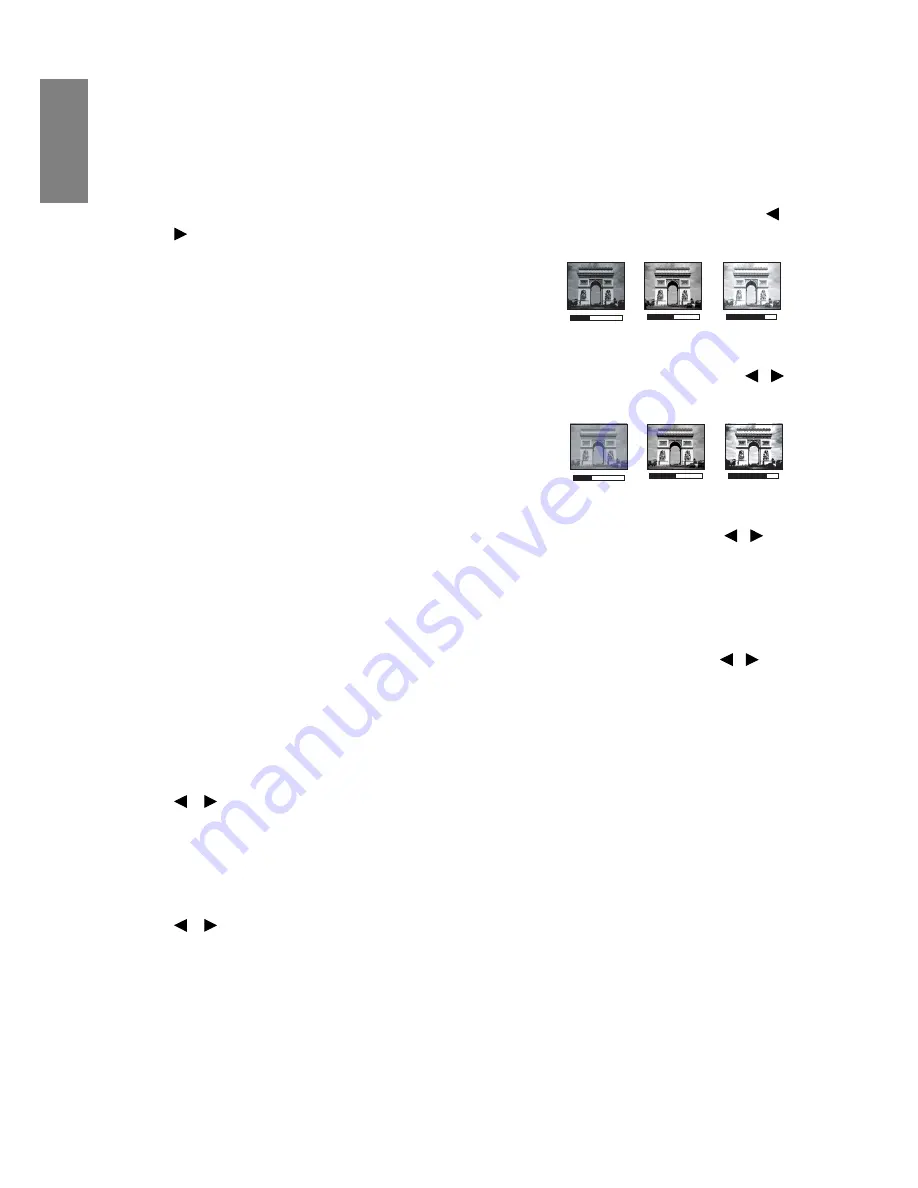
Operation
34
English
Fine-tuning the image quality in user modes
According to the detected signal type, there are some user-definable functions available
when
User 1
,
User 2
or
User 3
mode is selected. You can make adjustments to these
functions based on your needs.
Adjusting Brightness
Highlight
Brightness
in the
PICTURE: Basic
menu and adjust the values by pressing
/
on the projector or remote control.
The higher the value, the brighter the image. And lower
the setting, darker the image. Adjust this control so the
black areas of the image appear just as black and that
detail in the dark areas is visible.
Adjusting Contrast
Highlight
Contrast
in the
PICTURE: Basic
menu and adjust the values by pressing
/
on the projector or remote control.
The higher the value, the greater the contrast. Use this
to set the peak white level after you have previously
adjusted the
Brightness
setting to suit your selected
input and viewing environment.
Adjusting Color
Highlight
Color
in the
PICTURE: Basic
menu and adjust the values by pressing
/
on
the projector or remote control.
Lower setting produces less saturated colors. If the setting is too high, colors on the image
will be overpowering, which makes the image unrealistic.
Adjusting Tint
Highlight
Tint
in the
PICTURE: Basic
menu and adjust the values by pressing
/
on
the projector or remote control.
The higher the value, the more reddish the picture becomes. The lower the value, the more
greenish the picture becomes.
Adjusting Sharpness
Highlight
Sharpness
in the
PICTURE: Basic
menu and adjust the values by pressing
/
on the projector or remote control.
The higher the value, the sharper the picture becomes. The lower the value, the softer the
picture becomes.
Adjusting Flesh Tone
Highlight
Flesh Tone
in the
PICTURE: Basic
menu and adjust the values by pressing
/
on the projector or remote control.
This function adjusts accurate color primaries resulting in natural looking flesh tones with
excellent color saturation.
+50
+30
+70
0
+30
-30
















































