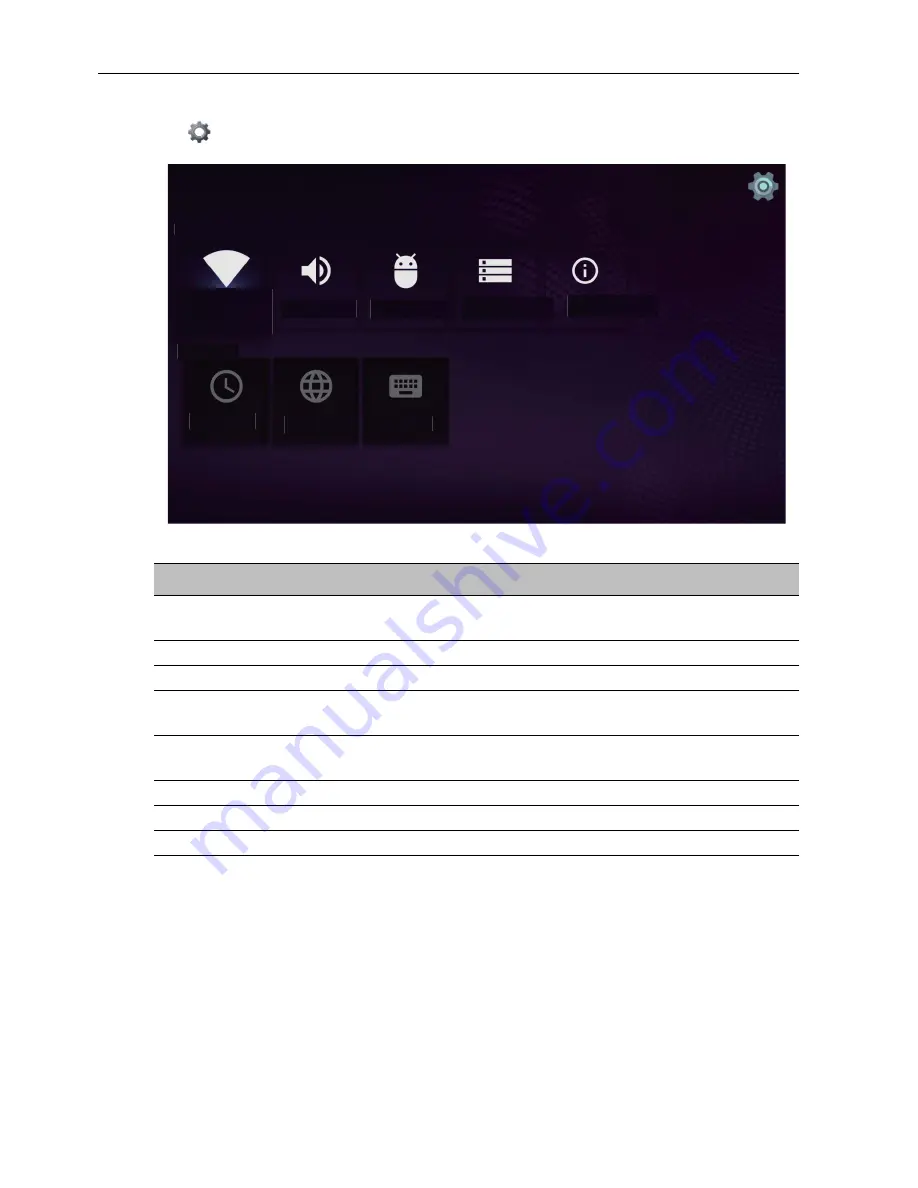
Working with Android OS
50
Settings
Tap
to launch
Settings
. With this application, you can view and configure the
settings of your device.
Tap the desired menu option to enter its submenu.
Device
Preferences
System
sounds
Apps
Storage &
reset
About
Network
Date &
time
Language
Keyboard
Menu Option
Description
Network
Select this option to view the network status or configure
the network connection.
System sounds
Select this option to change system sounds.
Apps
Select this option to open Apps.
Storage & reset
Select this option to view the total and available storage
space or to perform a reset.
About
Select this option to view the model name and other
hardware/software information.
Date & Time
Select this option to set the date and time.
Language
Select this option to change the system language.
Keyboard
Select this option to configure the input method settings.














































