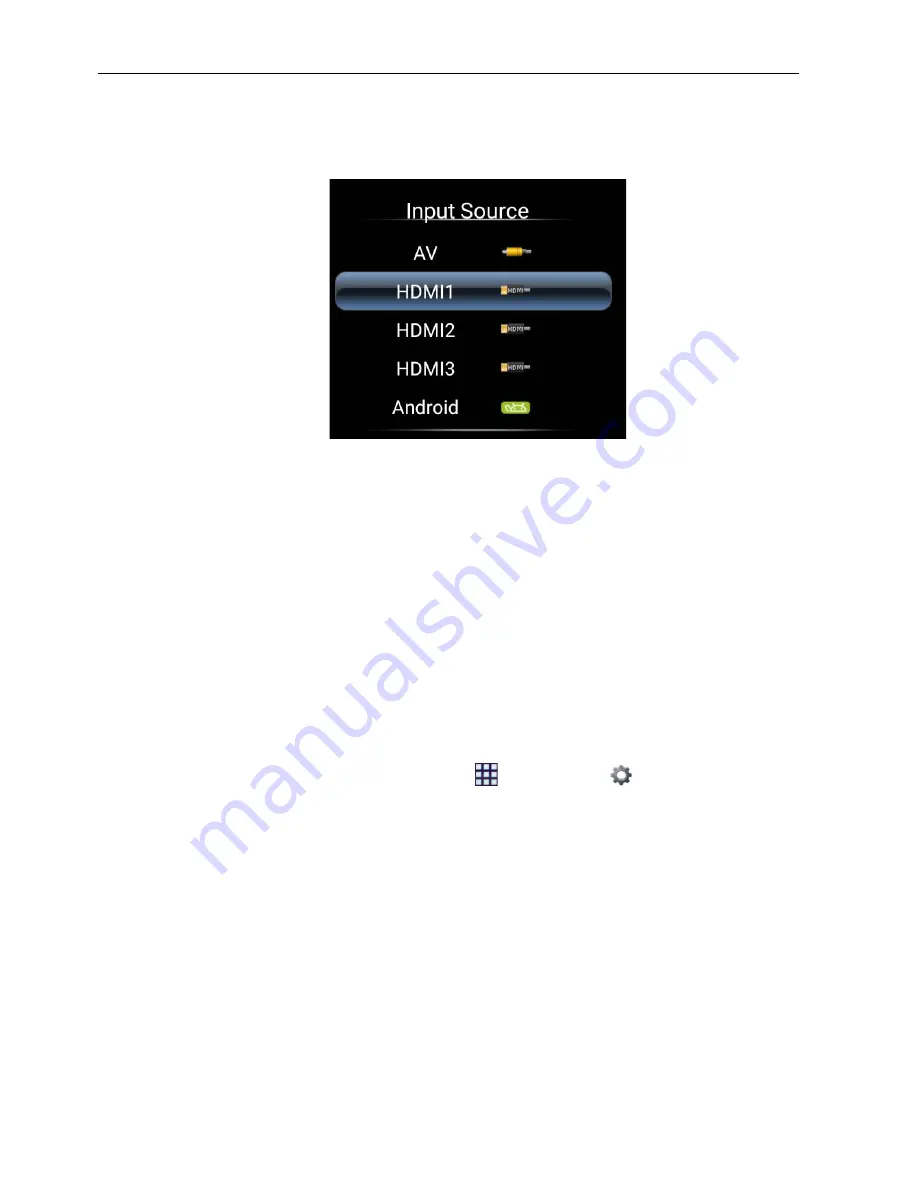
Basic operations
26
Switching input signals
Press the
INPUT
button and those signal selection buttons on the remote control or the
INPUT
button on the control panel to select an input signal.
Adjusting audio volume level
Press
/
on the control panel
or
VOL-
/
VOL+
on the remote control to adjust the
volume.
Setting up Internet connection
Your display must be connected to the network to download updates or surf the
Internet.
Wired Connection
1. Connect one end of the Ethernet cable to the LAN port of the display.
2. Connect the other end of the Ethernet cable to the LAN port of the router.
3. Press the
INPUT
button on the remote control and select
ANDROID
.
4. On the home screen, select
All Apps
(
) >
Settings
(
) >
Network
.
5. In the
Network
menu, select
Wired
.
6. In the
Wired
menu, set
Open Ethernet
to
On
to configure the network settings.
Then do the following:
- If the router setting enables obtaining IP address automatically, select
The
Automatic Acquisition IP Address
and press the
OK
button. Your display will
obtain the IP address automatically.
- Otherwise, do the following to manually configure the network:
a. Select
IPv6
and press the
OK
button to enable/disable IPv6.
b. Select
IP Address
and assign a valid IP address for the device.
c. Select
Subnet Mask
and assign a subnet mask of the IP address for the device.
d. Select
Default Gateway
and assign a valid gateway for the device.
e. Select
First DNS
and
Second DNS
, and then assign a valid DNS server
address for the device.






























