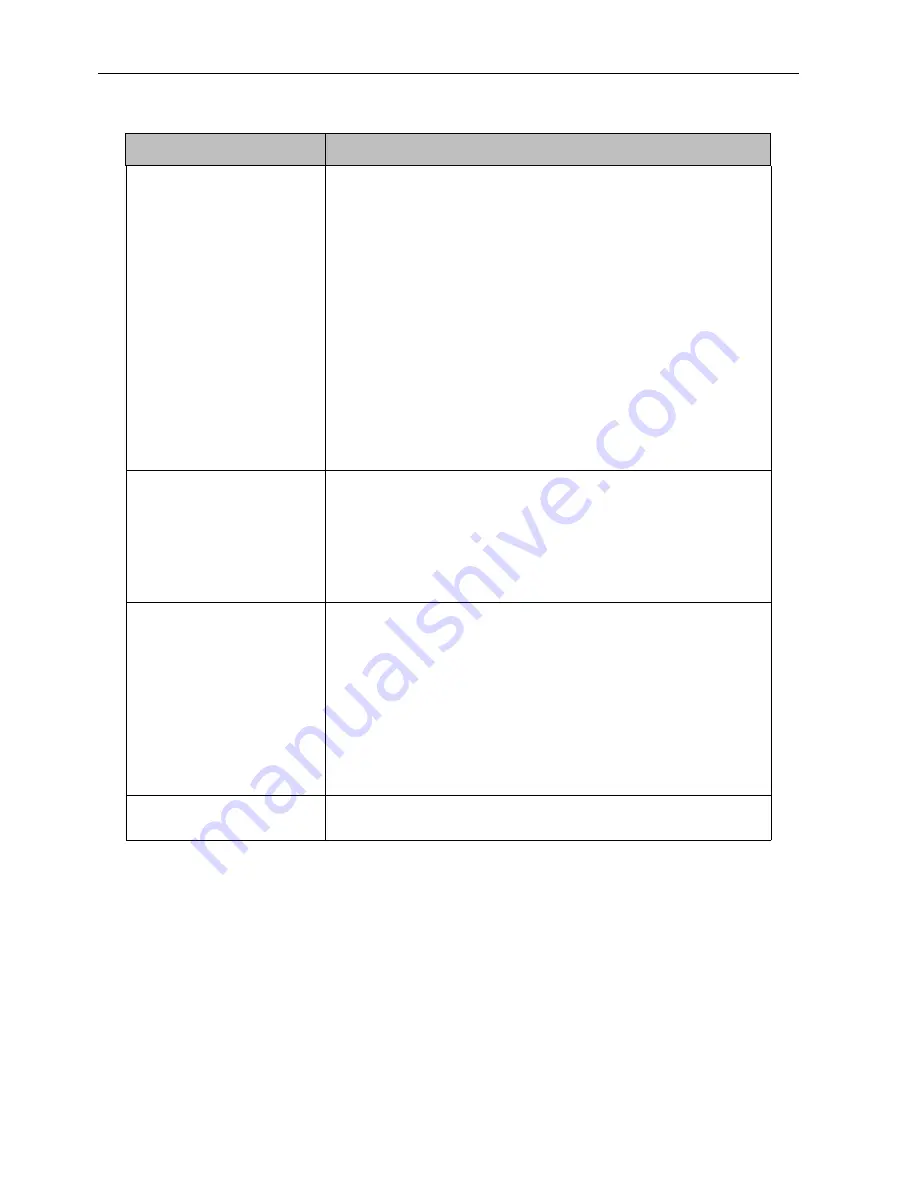
Troubleshooting
62
Troubleshooting
Problem
Solution
No picture
Check the following:
• Is the display turned on? Check the power indicator of the
display.
• Is the signal source device turned on? Turn on the device
and try again.
• Are there any loose cable connections? Make sure that all
cables are connected firmly.
• Have you chosen an unsupported output resolution on
the computer? Refer to
Supported input signal resolution
on page 61
to select a supported resolution and try again.
• Have you chosen an unsupported output resolution on
the DVD or Blu-ray disc player? Refer to
Supported input
signal resolution on page 61
to select a supported
resolution and try again.
No sound
Check the following:
• Have you turned on the mute function on the display or
the input source device? Turn off the mute function or
increase the audio volume level and try again.
• Are there any loose cable connections? Make sure that all
cables are connected firmly.
The computer input
image looks strange.
• Have you chosen an unsupported output resolution on
the computer? Refer to
Supported input signal resolution
on page 61
to select a supported resolution and try again.
• Use the
Auto Tune
function (
See Picture menu on page
30
) to let the display automatically optimize the display of
computer image.
• If the result of the
Auto Tune
function is not satisfactory,
use the
Phase
,
Horizontal Position
, and
Vertical
Position
functions to manually adjust the image.
The control panel
buttons do not work.
Have you locked the control panel buttons? Unlock the
buttons and try again.


































