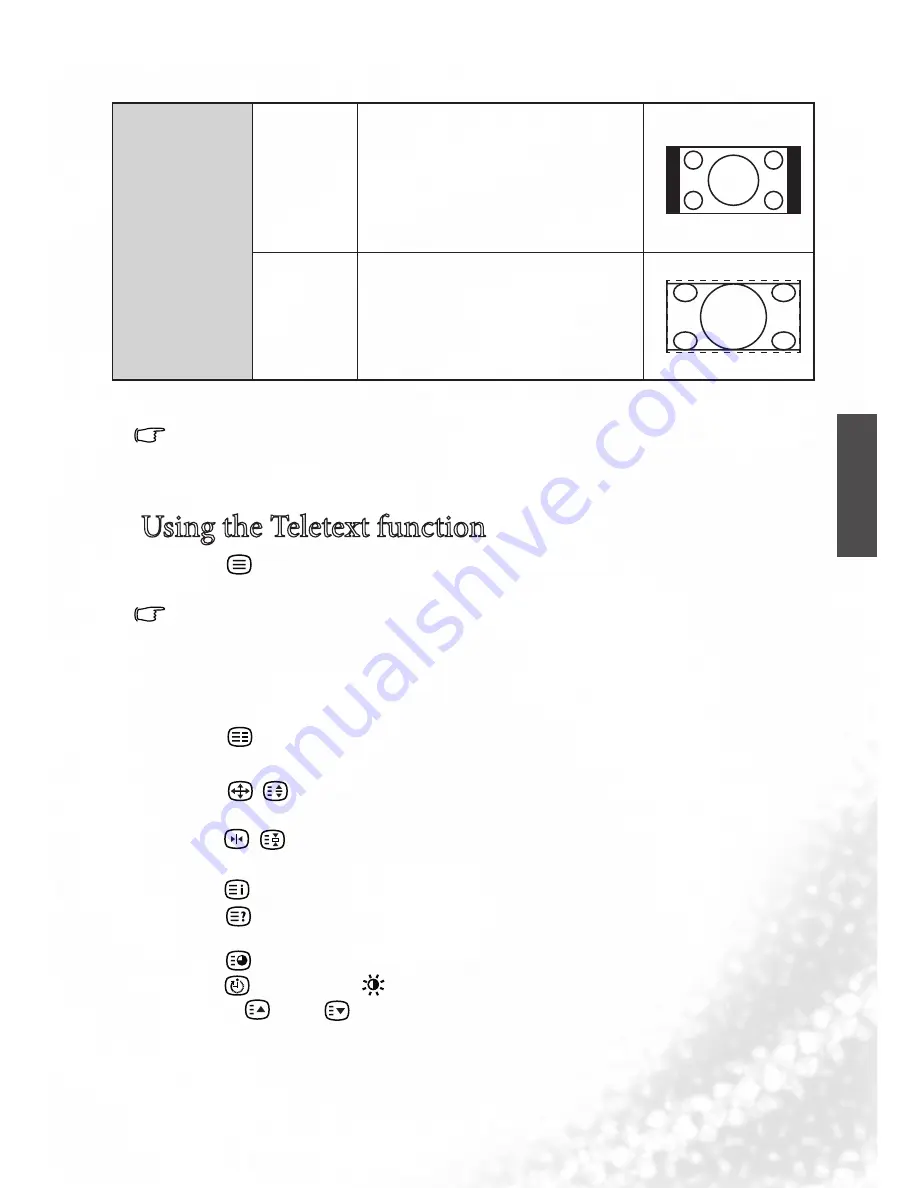
E
n
g
li
sh
The available options may vary with input sources.
When in YPbPr or HDMI source, and the Timing is 720p or above, the wide-
screen is not supported.
Using the Teletext function
Press
TEXT
on the remote control to dispaly Teletext, and again
to turn it off.
Teletext is only available when ATV is selected as the input source,
and a signal which transmits Teletext is currently displayed. Not
all TV stations and video signals broadcast Teletext. If in doubt,
please contact the TV station.
When Teletext displays on-screen, you can:
Press
Mode
to cycle between Teletext only and superimposed on
the video image.
Press /
Aspect/ Teletext size
to enlarge Teletext size. Press it
again to resume normal size.
Press /
Freeze/ Teletext freeze
to freeze Teletext message. Press
it again to restore normal update.
Press
index
to go to the Teletext index page.
Press
Reveal
to display any concealed Teletext information if
available(for example, the answer to a quiz).
Press
Subpage
to view the subpages when provided.
Press
Sleep/blue,
Preset/yellow
.
Press
▲
or
▼
to go to the previous or next Teletext page, or to
move between subpages when selected.
4:3
Resizes the image to 4:3 aspect
proportions. Recommended
for use when viewing video
sources which are already in 4:3
aspect such as analog TV and
PC video input.
Cinema
Stretches a 4:3 image to the
width of a 16:9 aspect image
proportions.recommended for
use in filling the screen with a
4:3 aspect image.
23
Using your remote control
Using your remote control 24
Summary of Contents for SJ4231
Page 4: ...E n g l i s h SJ4231 Color LCD TV Part I Quick start guide Welcome...
Page 14: ...E n g l i s h SJ4231 Color LCD TV Part II User Manual Welcome...
Page 18: ...E n g l i s h Rear View A B C D EFGH I J K 15 Getting to know your TV...
Page 47: ...E n g l i s h Reference 44 Dimension Unit mm 85 2...
Page 54: ...E n g l i s h...
















































