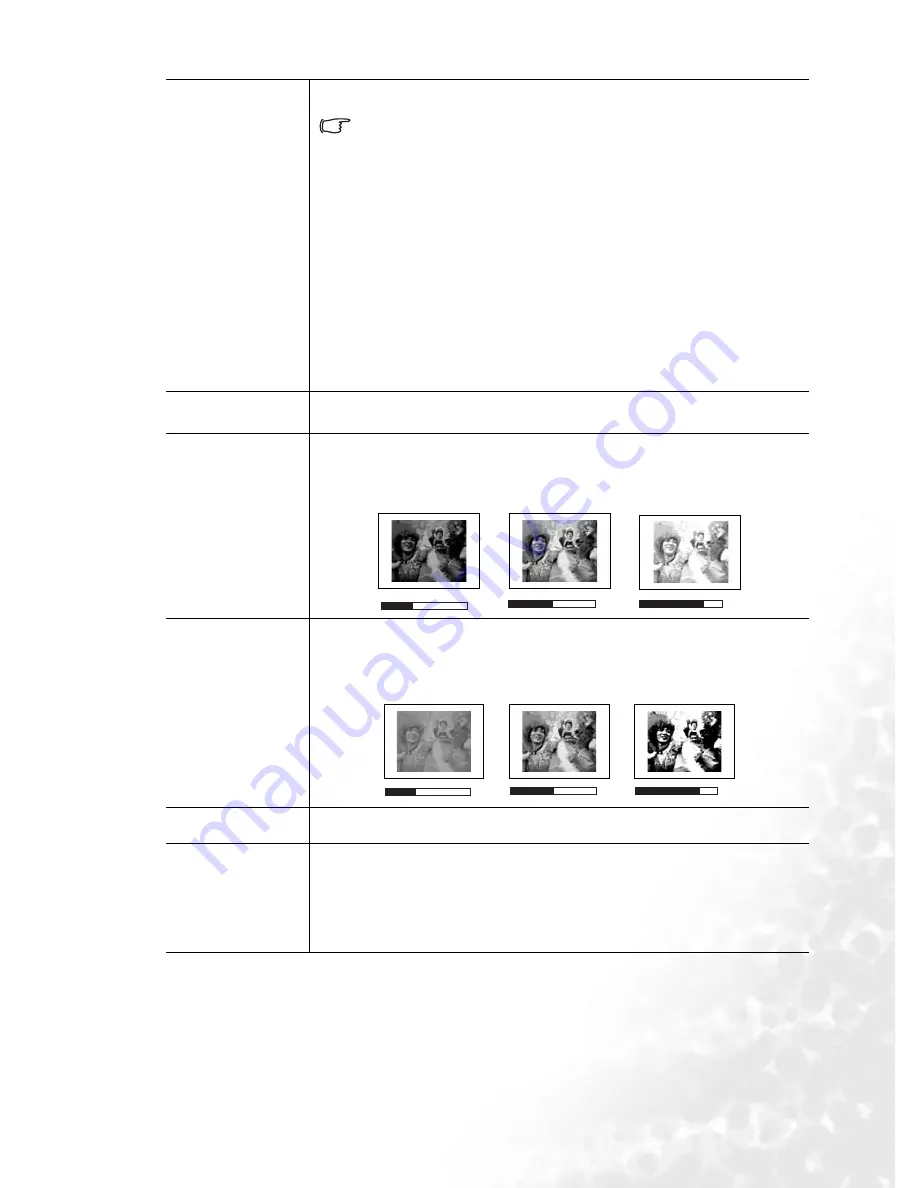
Operation
31
Color Temp
4 color temperature* settings are available.
This value will be reset if you subsequently select an Application
mode.
1.
T1: With the highest color temperature, T1 makes the image
appear the most bluish white than other settings.
2.
T2: Makes images appear bluish white.
3.
T3: Maintains normal colorings for white.
4.
T4: Makes images appear reddish white.
*About color temperatures:
There are many different shades that are considered to be “white” for
various purposes. One of the common methods of representing white
color is known as the “color temperature”. A white color with a low color
temperature appears to be reddish white. A white color with a high color
temperature appears to have more blue in it.
Keystone
Corrects any keystoning of the image. Refer to
"Correcting keystone" on
page 25
for more information.
Brightness
Adjusts the brightness of the image. The higher the value, the brighter
the image. And lower the setting, darker the image. Adjust this control
so the black areas of the image appear just as black and that detail in the
dark areas is visible.
Contrast
Adjusts the degree of difference between dark and light in the image.
The higher the value, the greater the contrast. Use this to set the peak
white level after you have previously adjusted the Brightness setting to
suit your selected input and viewing environment.
Color
Increases or decreases the color intensity of the image.
Tint
Adjusts the color tones of the image. The higher the value, the more
reddish the image becomes. The lower the value, the more greenish the
image becomes.
*When a Video or S-Video signal is connected, the function is only
available with NTSC system selected.
50
-30
+70
-30
50
+70
















































