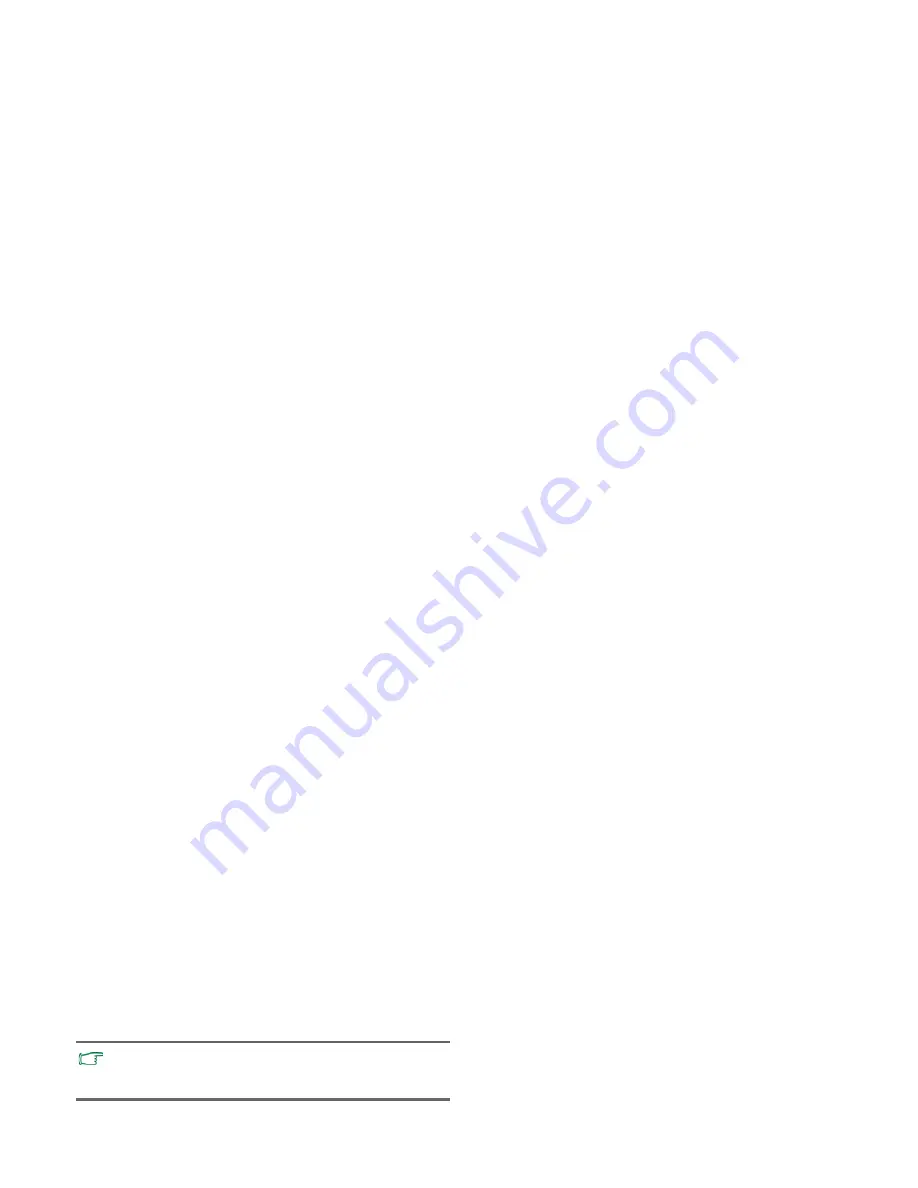
Using BIOS setup
28
• Use <
K
> or <
L
> to select a device, and then press <+> to
move it up or <-> to move it down.
• To exclude or include a device in the "Boot priority order" list,
press the <x> key.
• To select a boot device manually, press the <F9> key when the
BenQ logo appears on the screen during system startup. The
Boot Menu will appear. Use the up and down arrow keys (
K
,
L
) to select a boot device, and then press <Enter> to confirm.
Exit menu
The Exit menu displays ways of exiting BIOS setup. After
finished with your settings, you must save and exit so that the
new settings can take effect.
•
Exit Saving Changes
: saves the changes you have made and
exits BIOS setup. After finishing with your settings, you must
save and exit so that the new settings can take effect.
•
Exit Discarding Changes
: exits BIOS setup without saving
the changes you have made.
•
Load Setup Defaults
: loads factory default values for all the
items.
•
Discard Changes
: cancels all changes since last save, without
exiting the BIOS setup utility.
•
Save Changes
: saves changes without exiting the BIOS setup
utility.
Boot from LAN
During system startup, pressing <F12> will activate Boot from
LAN feature, enabling your nScreen to boot from an OS image
via the network.
It is recommended that you go into BIOS to load setup
defaults, whenever you have installed new hardware
components.






























