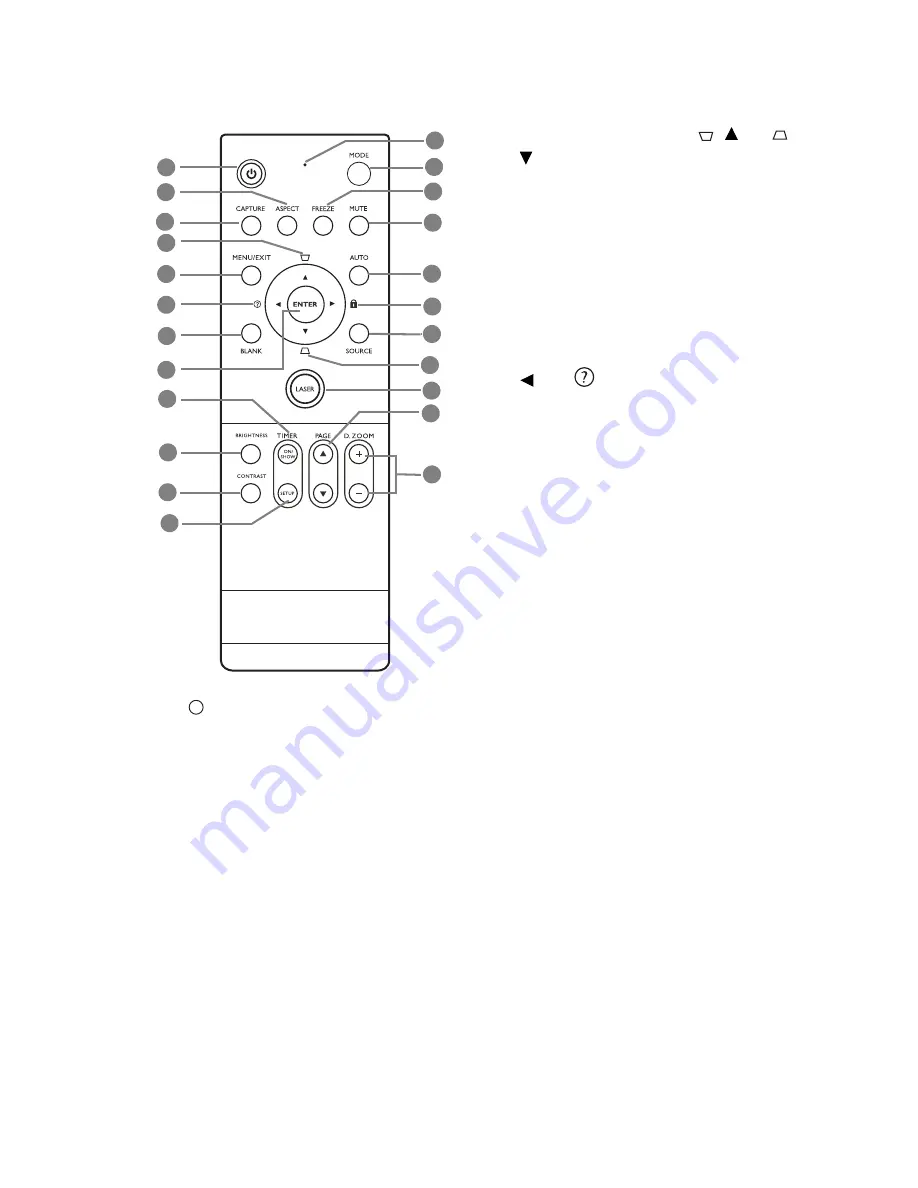
Introduction
11
Remote control
1.
Power
Toggles the projector on or off.
See
"Starting up the projector" on page 26
and
"Shutting down the projector" on page
45
for details.
2.
ASPECT
Selects the display aspect ratio. See
"Selecting the aspect ratio" on page 34
for
details.
3.
CAPTURE
Captures the projected picture and save it
as your startup screen. See
"Creating your
own startup screen" on page 43
for details.
4.
Keystone/Arrow buttons (
/ Up,
/
Down)
Manually corrects distorted images
resulting from an angled projection. See
"Correcting keystone" on page 33
for
details.
5.
MENU/EXIT
Turns on the On-Screen Display (OSD)
menu. Goes back to previous OSD menu,
exits and saves menu settings. See
"Using
the menus" on page 27
for details.
6.
Left/
Starts the FAQ function. See
"Utilizing
FAQ function" on page 42
for details.
7.
BLANK
Used to hide the screen image. See
"Hiding
the image" on page 41
for details.
8.
ENTER
Enacts the selected On-Screen Display
(OSD) menu item.
See
"Using the menus"
on page 27
for details.
9.
TIMER ON/SHOW
Activates or displays an on-screen timer
based on your own timer setting. See
"Setting the presentation timer" on page 39
for details.
10.
BRIGHTNESS
Adjusts brightness. See
"Adjusting
Brightness" on page 36
for details.
11.
CONTRAST
Adjusts contrast. See
"Adjusting Contrast"
on page 36
for details.
12.
TIMER SETUP
Enters presentation timer setting directly.
See
"Setting the presentation timer" on
page 39
for details.
2
1
3
4
5
6
7
8
9
10
11
12
13
14
15
16
17
18
19
4
20
21
22
I
I












































