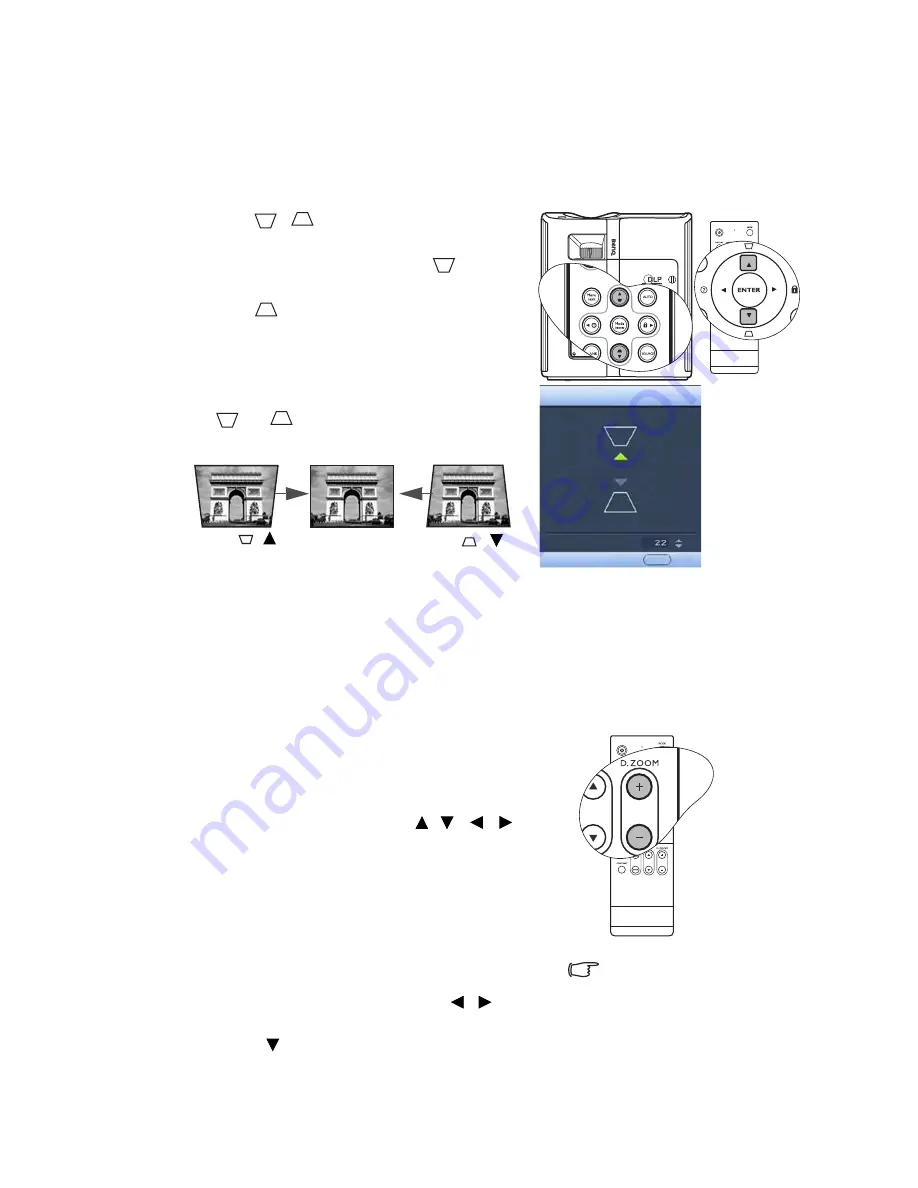
Operation
33
Correcting keystone
Keystoning refers to the situation where the projected image is noticeably wider at either the
top or bottom. It occurs when the projector is not perpendicular to the screen.
To correct this, besides adjusting the height of the projector, you will need to manually
correct it following ONE of these steps.
•
Press
/
on the control panel of the
projector or remote control to display the
Keystone correction page. Press
to
correct keystoning at the top of the image.
Press
to correct keystoning at the bottom
of the image.
•
Press MENU/EXIT on the projector or
remote control. Go to the
DISPLAY >
Keystone and adjust the values by pressing
or
on the projector or remote
control.
Magnifying and searching for details on the
projected picture
If you need to find the details on the projected picture, magnify the picture. Use the
direction arrow keys for navigating the picture.
•
Using the remote control
1.
Press D. ZOOM +/- to display the Zoom bar.
Press D. ZOOM + to magnify the center of the
picture. Press the key repeatedly until the
picture size is suitable for your need.
2.
Use the directional arrows ( ,
,
,
) on
the projector or remote control to navigate the
picture.
3.
To restore the picture to its original size, press
AUTO. You can also press D. ZOOM -. When
the key is pressed again, the picture is further
reduced until it is restored to the original size.
•
Using the OSD menu
1.
Press MENU/EXIT and then press
/
until
the DISPLAY menu is highlighted.
2.
Press
to highlight Digital Zoom and press
Mode/enter. The Zoom bar displays.
Keystone
Back
MENU
Press
/ .
Press
/ .
The picture can only be
navigated after the picture is
magnified. You can further
magnify the picture while
searching for details.






























