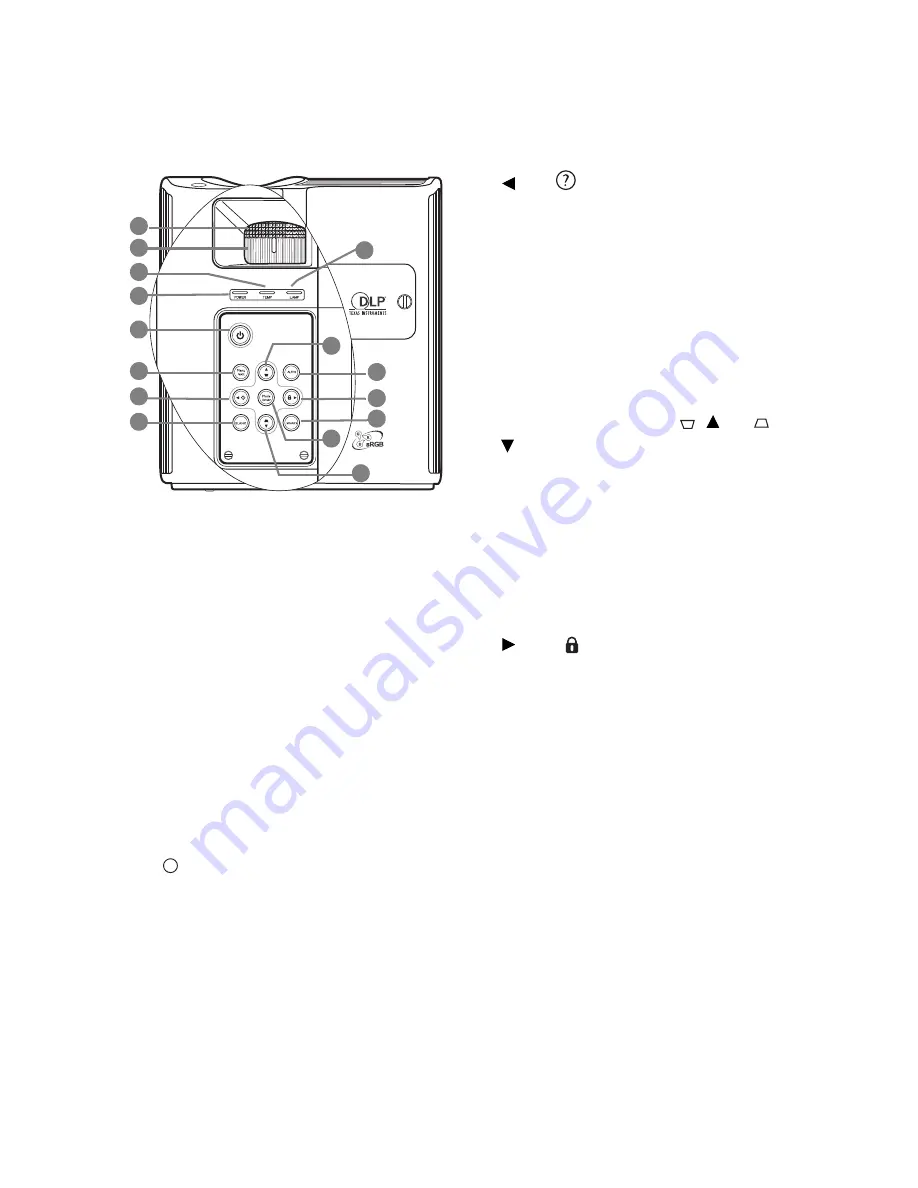
Introduction
10
Controls and functions
Projector
1.
Focus ring
Adjusts the focus of the projected image.
See
"Fine-tuning the image size and clarity"
on page 32
for details.
2.
Zoom ring
Adjusts the size of the image. See
"Fine-
tuning the image size and clarity" on page
32
for details.
3.
TEMPerature warning light
Lights up red if the projector's temperature
becomes too high. See
"Indicators" on page
59
for details.
4.
POWER indicator light
Lights up or flashes when the projector is
under operation. See
"Indicators" on page
59
for details.
5.
Power
Toggles the projector on or off.
See
"Starting up the projector" on page 26
and
"Shutting down the projector" on page
45
for details.
6.
MENU/EXIT
Turns on the On-Screen Display (OSD)
menu. Goes back to previous OSD menu,
exits and saves menu settings. See
"Using
the menus" on page 27
for details.
7.
Left/
Starts the FAQ function. See
"Utilizing FAQ
function" on page 42
for details.
8.
BLANK
Used to hide the screen image. See
"Hiding
the image" on page 41
for details.
9.
LAMP indicator light
Indicates the status of the lamp. Lights up
or flashes when the lamp has developed a
problem. See
"Indicators" on page 59
for
details.
10.
Keystone/Arrow buttons (
/ Up,
/
Down)
Manually corrects distorted images
resulting from an angled projection. See
"Correcting keystone" on page 33
for
details.
11.
AUTO
Automatically determines the best picture
timings for the displayed image. See
"Auto-
adjusting the image" on page 32
for details.
12.
Right/
Activates panel key lock. See
"Panel Key
Lock" on page 50
for details.
When the On-Screen Display (OSD) menu
is activated, the #7, #10, and #12 buttons
are used as directional arrows to select the
desired menu items and to make
adjustments. See
"Using the menus" on
page 27
for details.
13.
SOURCE
Displays the source selection bar. See
"Switching input signal" on page 31
for
details.
14.
Mode/enter
Selects an available picture setup mode. See
"Selecting a picture mode" on page 35
for
details.
Enacts the selected On-Screen Display
(OSD) menu item.
See
"Using the menus"
on page 27
for details.
2
1
5
6
7
8
10
11
12
13
14
10
4
3
9
I
I






































![NEC MT800[1].PART1 User Manual preview](http://thumbs.mh-extra.com/thumbs/nec/mt800-1-part1/mt800-1-part1_user-manual_250403-1.webp)




