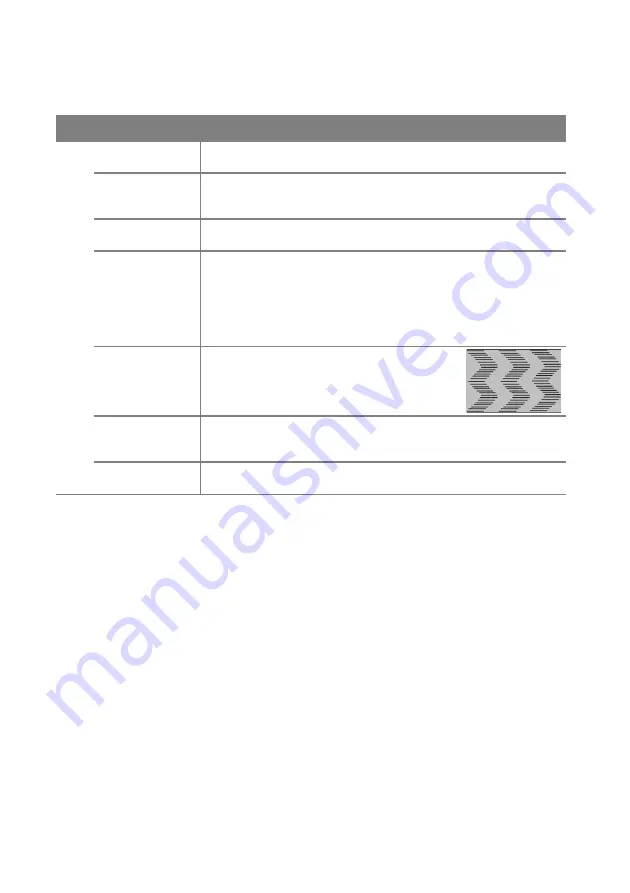
Operation
46
Description of each menu
FUNCTION
DESCRIPTION
1. Display
men
u
Wall color
Corrects the projected picture’s color when the projection surface is
for details.
Aspect Ratio
There are several options to set the image's aspect ratio depending
on your input signal source. See
"Selecting the aspect ratio" on page
for details.
Keystone
Corrects any keystoning of the image manually. See
for details.
Position
Displays the position adjustment page. To move the projected image,
use the directional arrow keys. The values shown on the lower
position of the page change with every key press you made until they
reach their maximum or minimum.
This function is only available when a PC signal (analog RGB) is
selected.
Phase
Adjusts the clock phase to reduce image
distortion.
This function is only available when a PC signal
(analog RGB) is selected.
H.size
Adjusts the horizontal width of the image.
This function is only available when a PC signal (analog RGB) is
selected.
Digital zoom
Magnifies or reduces the projected image. See
searching for details" on page 30
for details.
















































