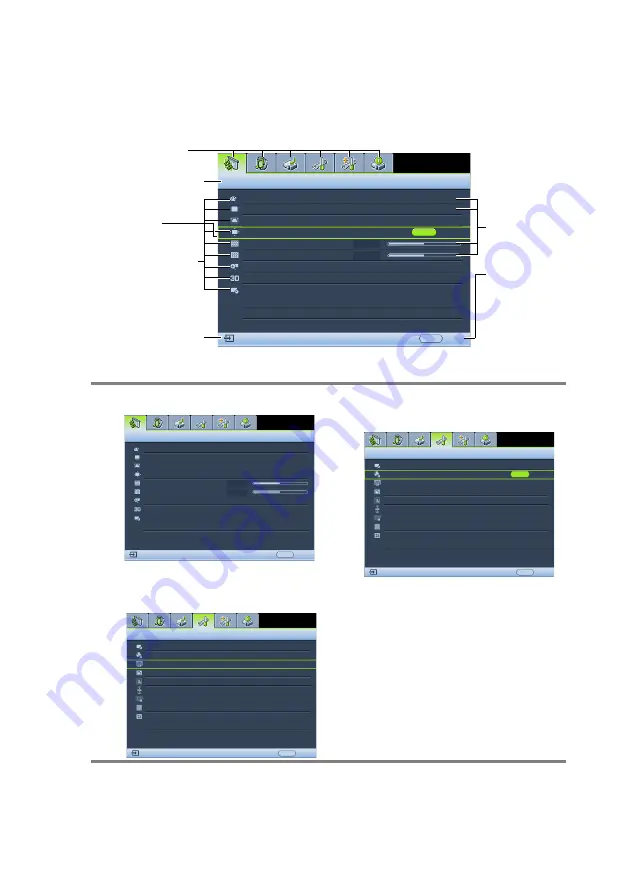
Operation
25
Using the menus
The projector is equipped with On-Screen Display (OSD) menus for making various
adjustments and settings.
Below is the overview of the OSD menu.
To use the OSD menus, please set them to your familiar language first.
1.
Press
MODE/ENTER
on the projector or
remote control to turn the OSD menu on.
3.
Press
▼
to highlight
Language
and press
◄
/
►
to select a
preferred language
.
2.
Use
◄
/
►
to highlight the
System Setup:
Basic
menu.
4.
Press
MODE/ENTER
twice* on
the projector or remote control
to leave and save the settings.
*The first press leads you back to the
main menu and the second press
closes the OSD menu.
Current input signal
Main menu icon
Main menu
Sub-menu
Highlight
Press
MENU/
EXIT
to the
previous page
or to exit.
Status
Wall Color
Aspect Ratio
Keystone
Phase
H. Size
Digital Zoom
3D
Off
15
0
ENTER
MENU
Exit
S-VIDEO
Position
Auto
DISPLAY
Teaching Template
Display
Wall Color
Aspect Ratio
Position
Phase
H. Size
Digital Zoom
Auto
MENU
Exit
Keystone
15
0
S-VIDEO
3D
Off
Teaching Template
ENTER
System Setup: Basic
Presentation Timer
Language
Menu Settings
Operation Settings
Remote Receiver
Panel Key Lock
Front+Rear
MENU
Exit
Projector Position
S-VIDEO
Background Color
Front Table
Splash Screen
Blue
Off
BenQ
System Setup: Basic
Presentation Timer
Language
Menu Settings
Operation Settings
Remote Receiver
Panel Key Lock
Front+Rear
MENU
Exit
Projector Position
S-VIDEO
Background Color
Front Table
Splash Screen
Blue
Off
BenQ






























