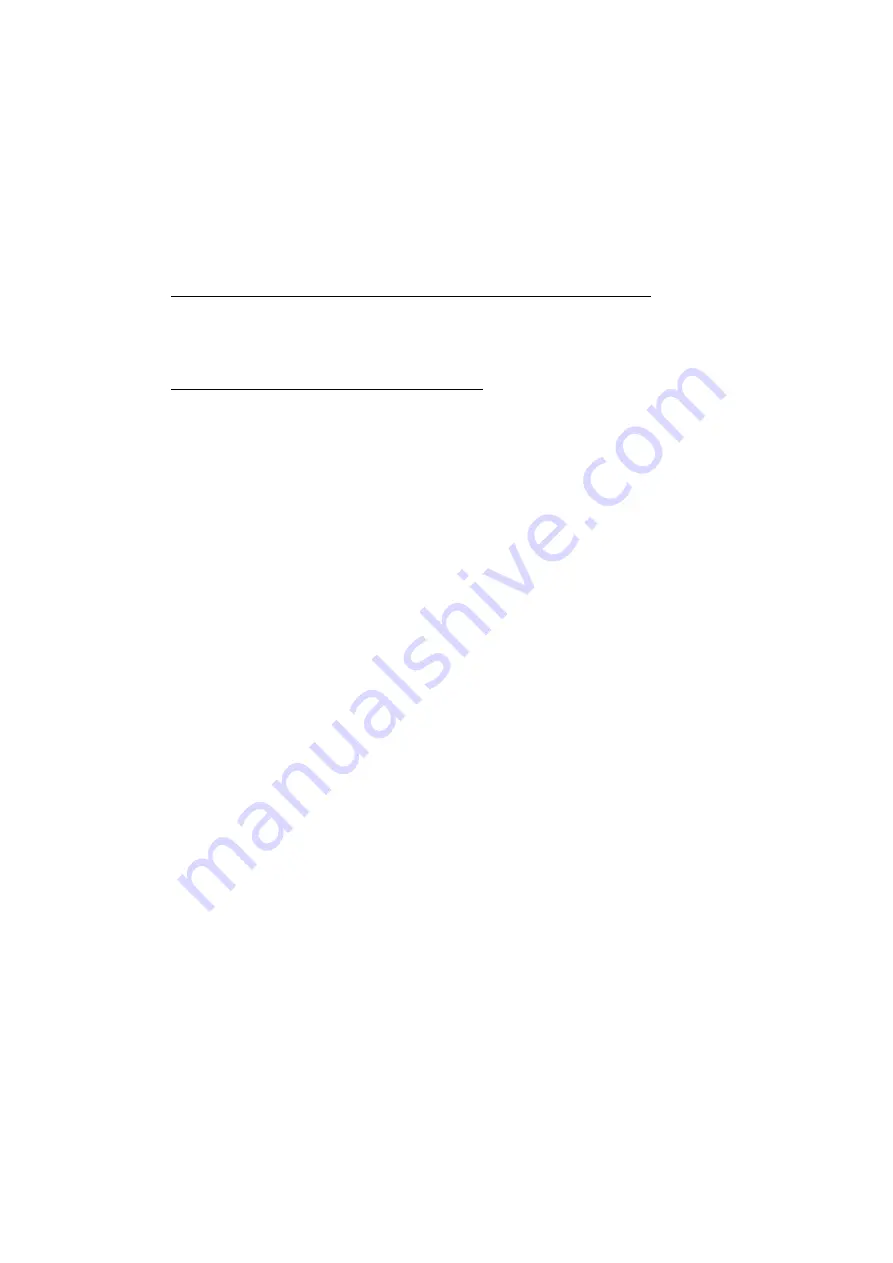
more than 150cm (7 feet) away from where the mouse will be used.
6. Check that the battery cover is properly secured.
7. If the mouse pointer speed is faster/more sensitive than before, please adjust
the mouse pointer speed by clicking the Start Button, Control Panel, and select
the Mouse Icon. Adjust the Pointer Speed under Pointer Options or Mouse
Properties. Please refer to Windows Help for more details.
If you are experiencing problems with the Q-Point™ software:
1. Make sure the software has been installed correctly.
2. Uninstall and re-install the software.
If your USB device is not being detected:
Check in your computers BIOS that USB support is ENABLED. Please check
the documentation that came with your computer for more information on
enabling USB support through the BIOS.
11. Warranty Information
Three years parts/labor from the date of purchase.
Please refer to the Warranty Terms and Conditions for your local region
for further warranty details.
BenQ America Corp. (“BenQ”) warrants BenQ mouse, cables and
adapters you have purchased from BenQ or from a BenQ authorized
reseller/retailer to be free from defects in materials or workmanship
under normal use during the warranty period. Please visit:
http://www.benq.com/warranty/index.html#benq_warranty for more
details.
12. Contact Information
Warranty & technical support
Phone
: 1-866 -600-2367, Hours: Mon-Fri, 6:00am - 6:00pm PST
Website
: http://www.benq.com
Further product information or rebate questions
Phone
: 1-866-700-2367, Hours: Mon-Fri, 8:30am - 5:30pm PST
: BenQ America Corp.
Customer Service Dept.
P.O.Box 53748
Irvine, CA 92619-37480
8


























